Main menu buttons, Language selection, Log in/log out button – Super Systems SuperDATA Load Entry User Manual
Page 37: Help button, Minimize button, Check for updates option, Minimize button check for updates option
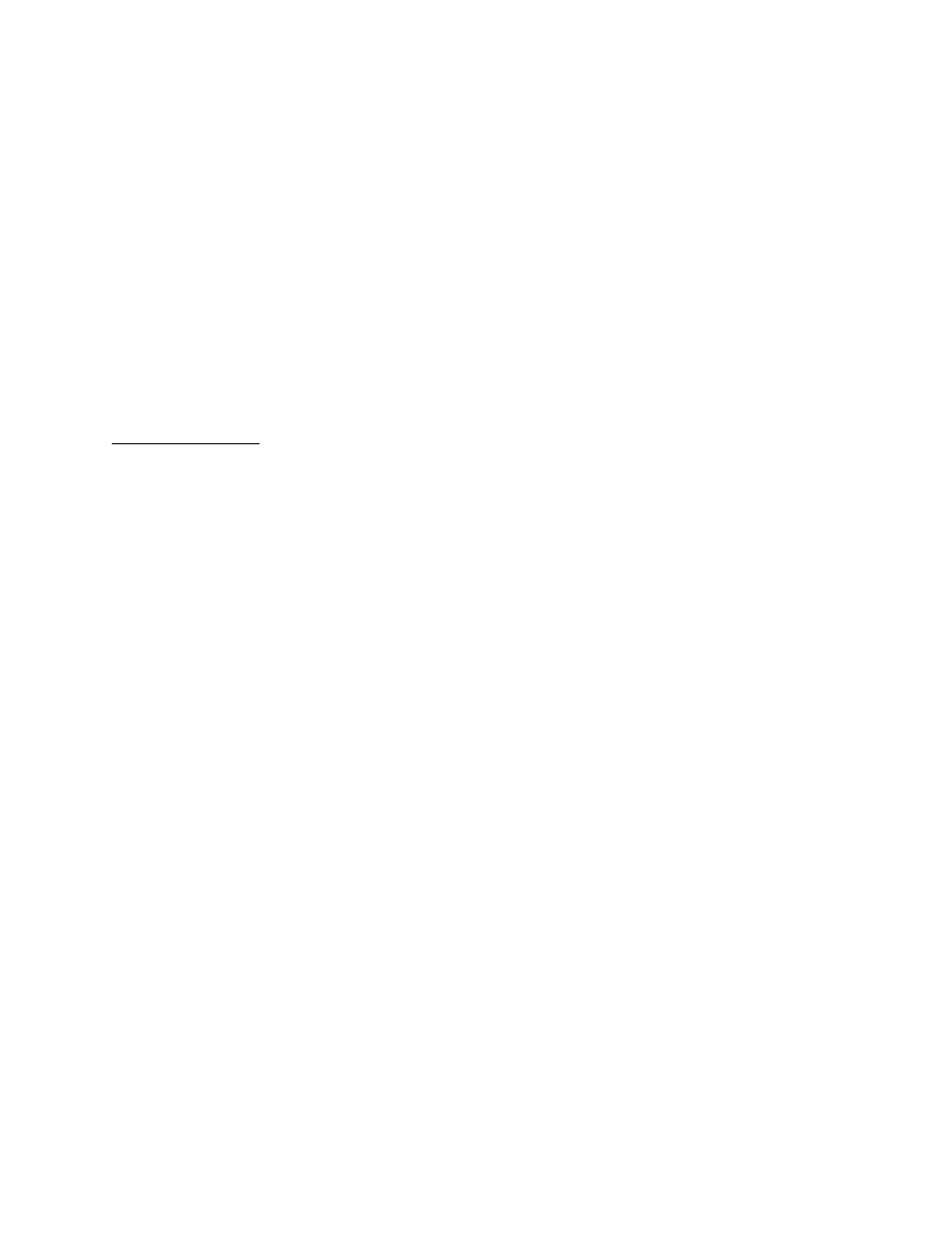
SuperDATA Standard Load Entry Operations Manual
Super Systems Inc.
Page 37 of 58
On the right side, you will also find the Reports option. The types of reports that you can have
Load Entry run are as follows:
•
View Trend: Opens SDRecorder (or SDRecorderII if applicable) and displays the trend
chart for the time of the load.
•
Load Report with Trend Chart: Displays report containing the details of the load with an
image of the trend data for the time period.
•
Furnace Utilization Report: Displays reports on the utilization of the selected furnace,
based on the historical load data.
•
Production Report – All Furnaces: Generates a report about all of the loads run in every
furnace in the selected time period.
•
Production Report – Current Furnace: Generates a report covering all of the loads run in
the current furnace in the selected time period.
•
Production Report – Currently Displayed Loads: Generates a report dealing with the
loads displayed in the Load History window (no limitation on furnace).
Main Menu Buttons
The main menu buttons allow you to select the interface language, log in and log out a user,
open options, open the manual, minimize the main screen, and check for updates to the
program.
Language Selection
The Language Selection drop-down menu allows you to select one of two languages for the
Load Entry interface: English (en) and Spanish (es).
Log In/Log Out Button
The Log In/Log Out button logs in a user if none is logged in, or logs out the current user,
although it does not shut down the Load Entry program. When logged out, Load Entry then
defaults to the basic user. Many options will require re-entry of a username and password with
access privileges sufficient to utilize the requested option(s).
Options Button (Covered in More Detail in the Options Setup Section)
The Options button contains a large number of settings important to how Load Entry operates.
These functions are covered in more detail in the Options Setup section on page 20.
Help Button
The Help button brings up the manual for Standard Load Entry.
Minimize Button
The Minimize button causes the Standard Load Entry window to be moved from the current
screen and placed in the Windows system tray. This button has the same functionality as
clicking the minimize button in the window that contains the program itself.
Check for Updates option
This option is found in the lower right corner of the main screen. When this option is clicked,
Standard Load Entry will check for updates to the software. If updates are found, you will have
the option of downloading and installing them. Note that Standard Load Entry will automatically
check for updates each time it is run. If Standard Load Entry runs continuously for more than
one week, it is recommended that you use this option to keep your software up-to-date.