Super Systems SuperDATA Load Entry User Manual
Page 40
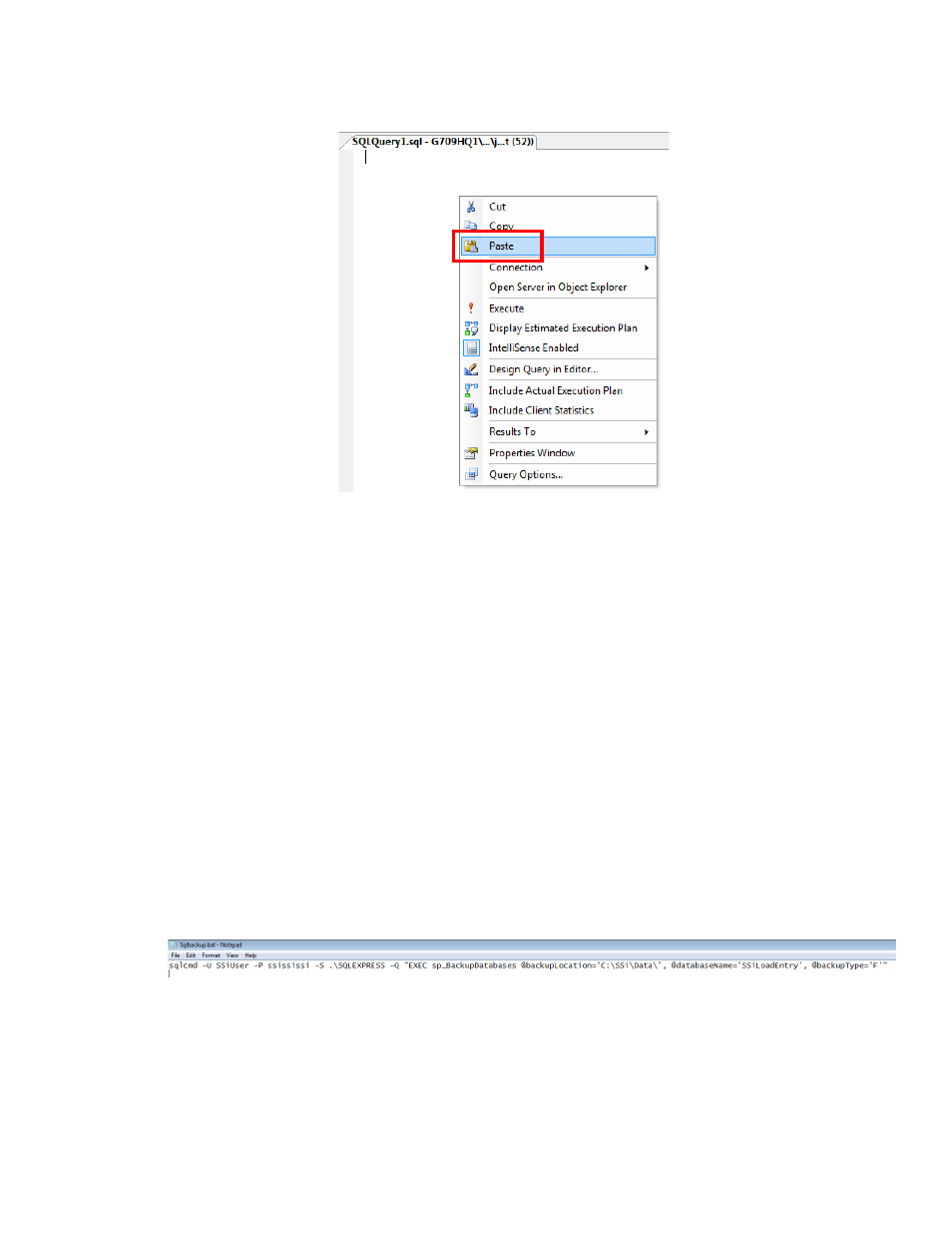
SuperDATA Standard Load Entry Operations Manual
Super Systems Inc.
Page 40 of 58
4.
Paste the script into the new query editor window.
5.
Click ‘Execute’
6.
You should see "Command (s) completed successfully” in the messages window below
the query.
Step B: Set up the batch file that will run the procedure you created in Step A.
A batch file is a file containing a set of commands for Windows to execute. The batch file you are
creating in this step will run the backup procedure.
1.
Using Notepad, open the file ‘Sqlbackup.bat’ included with this document.
2.
Edit the following parameters as necessary to match your settings:
Note: For most installations of the SSi Load Entry System, these parameters can be left
as default.
a.
‘-U’ – User name.
Default:
SSiUser.
b.
‘-P’ – Password.
Default:
ssississi
c.
‘-S’ – Server.
Default:
.\SQLEXPRESS (translates to PCNAME\SQLEXPRESS)
d.
‘@backupLocation’ – The location to save the backup. Be sure this ends with a
trailing backslash.
Default:
C:\SSi\Data\
e.
@databaseName – The database to backup.
Default:
SSiLoadEntry.
Leave the other parameters as they are unless instructed otherwise.
3.
This file can now be used at any time to create an instant backup of the database. To run
the file, simply double-click on it.
Optional Step C: Schedule a job by using Windows Task Scheduler to execute the batch file. To
do this, follow these steps: