5 configuring the x server for multi-screen mode – Tech Source Raptor 4000 Series (for Linux) User Manual
Page 28
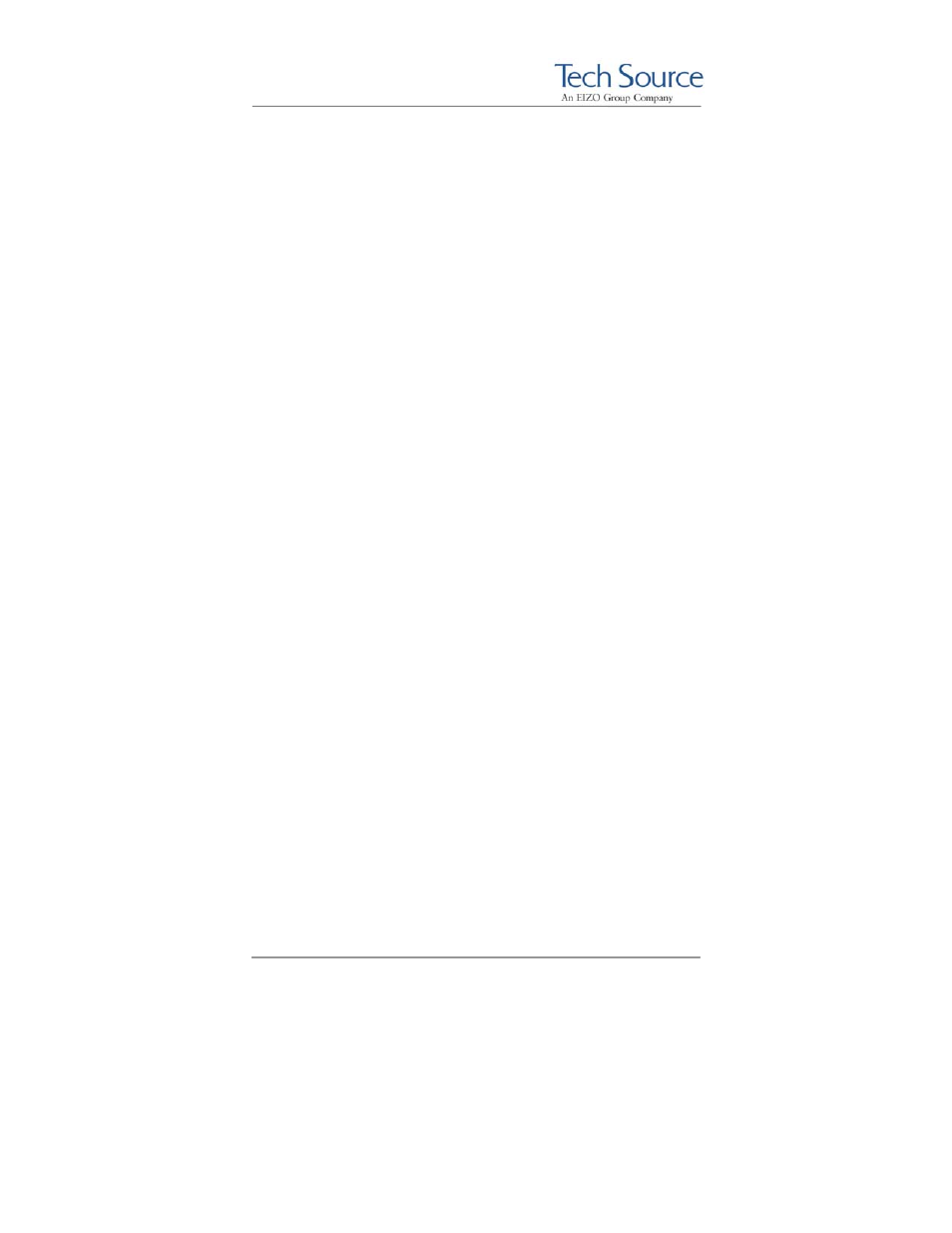
Raptor 4000 Series: Reference Manual
©2009 Tech Source Inc.
22
Part #65-0271-01
4.5 Configuring the X Server for Multi-Screen
Mode
4.5.1 Configurations for Multiscreen Mode
The
xorg.conf
(configuration) file determines whether the X
server starts up in single-screen or multi-screen mode. Desired
configurations must first be set. Once the configuration file is
correctly set up, the procedure for starting the X server (whether in
single-screen or multi-screen mode) will be the same.
To start the X server in multi-screen mode, changes need to be
made to the
ServerLayout
,
Device
and
Screen
sections.
Each Raptor card has its own
Device
and
Screen
section.
These sections in the
xorg.conf
file are added once during
driver installation and will need to be added manually for each
additional 4000 Series card installed.
For multiscreen mode, the
ServerLayout
section in
xorg.conf
needs to be modified.
In the
Screen
section of the
xorg.conf
file, the fields that need
to be changed are:
Identifier
and
Device.
The
Identifier
option for Screen1 (head1) is
Raptor4000-1.
The
Device
option is labeled, “
Rapafp1
”.
This will differentiate this
head from another in the
ServerLayout
section.
Section "ServerLayout"
Identifier "XFree86 Configured"
Screen 0 "Raptor4000-0"
Screen 1 "Raptor4000-1" LeftOf “Raptor4000-0”
InputDevice "Mouse[1]" "CorePointer"
InputDevice "Keyboard[0]" "CoreKeyboard"
EndSection
In the example above, the Xserver will start on both heads of the
4000 card, Screen0 (head0) and Screen1 (head1).