Troubleshooting ipv6 basics configuration, Symptom, Solution – H3C Technologies H3C SecPath F1000-E User Manual
Page 129
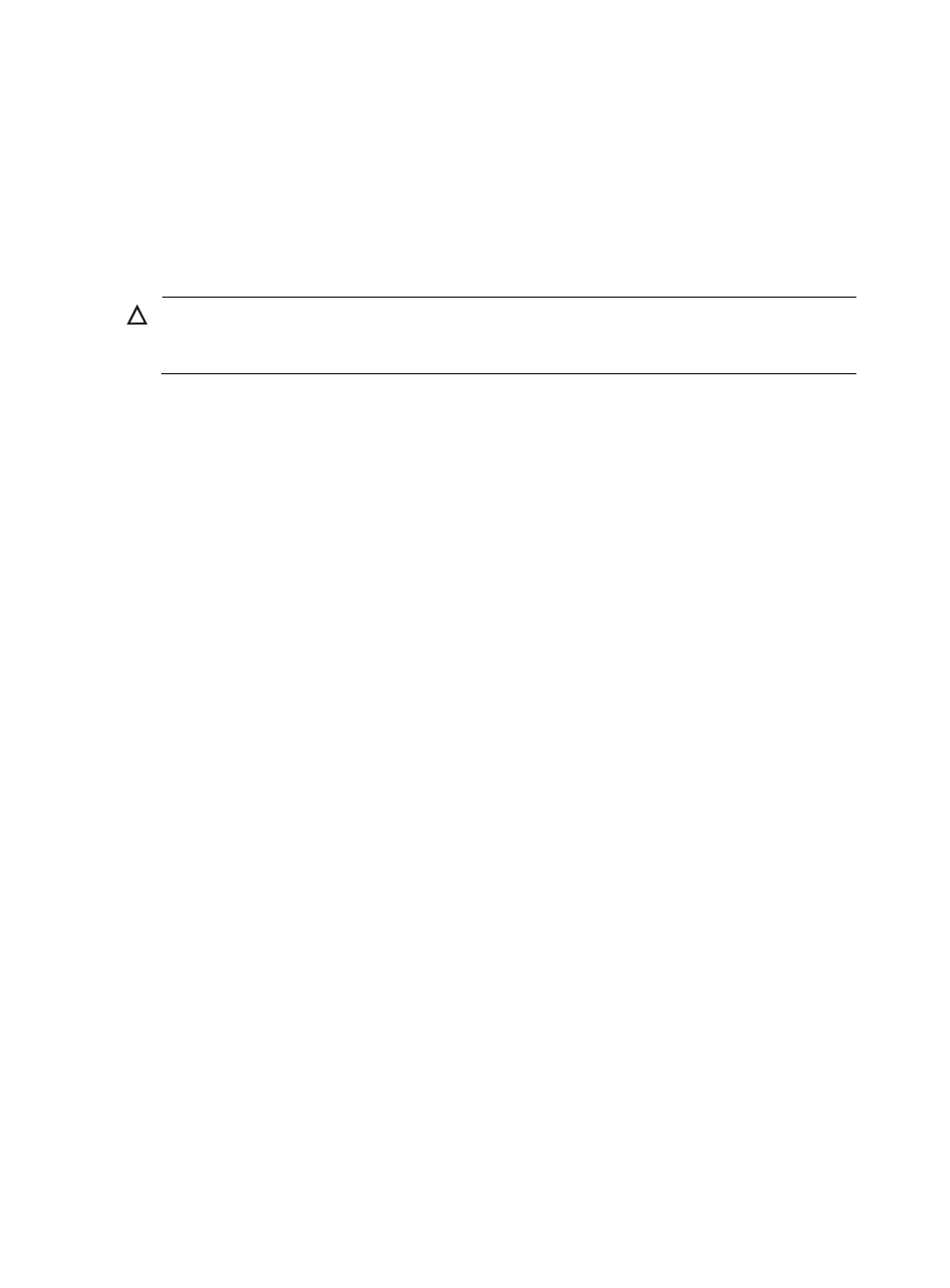
29
InMcastPkts: 28
InMcastNotMembers: 0
OutMcastPkts: 7
InAddrErrors: 0
InDiscards: 0
OutDiscards: 0
# Ping the device and router from the host, and ping the device and host from the router to verify that they
are connected.
CAUTION:
When you ping a link-local address, you should use the “–i” parameter to specify an interface for the
link-local address.
[Router] ping ipv6 -c 1 3001::1
PING 3001::1 : 56 data bytes, press CTRL_C to break
Reply from 3001::1
bytes=56 Sequence=1 hop limit=64 time = 2 ms
--- 3001::1 ping statistics ---
1 packet(s) transmitted
1 packet(s) received
0.00% packet loss
round-trip min/avg/max = 2/2/2 ms
[Router-GigabitEthernet0/1] ping ipv6 -c 1 2001::15B:E0EA:3524:E791
PING 2001::15B:E0EA:3524:E791 : 56 data bytes, press CTRL_C to break
Reply from 2001::15B:E0EA:3524:E791
bytes=56 Sequence=1 hop limit=63 time = 3 ms
--- 2001::15B:E0EA:3524:E791 ping statistics ---
1 packet(s) transmitted
1 packet(s) received
0.00% packet loss
round-trip min/avg/max = 3/3/3 ms
As shown in the output information, the host can ping the router and device.
Troubleshooting IPv6 Basics Configuration
Symptom
The peer IPv6 address cannot be pinged.
Solution
•
Use the display current-configuration command in any view or the display this command
in system view to verify that IPv6 is enabled.
•
Use the display ipv6 interface command in any view to verify that the IPv6 address of the
interface is correct and the interface is up.
•
Use the debugging ipv6 packet command in user view to enable the debugging for IPv6
packets to help locate the cause.