Verification – H3C Technologies H3C SecPath F1000-E User Manual
Page 197
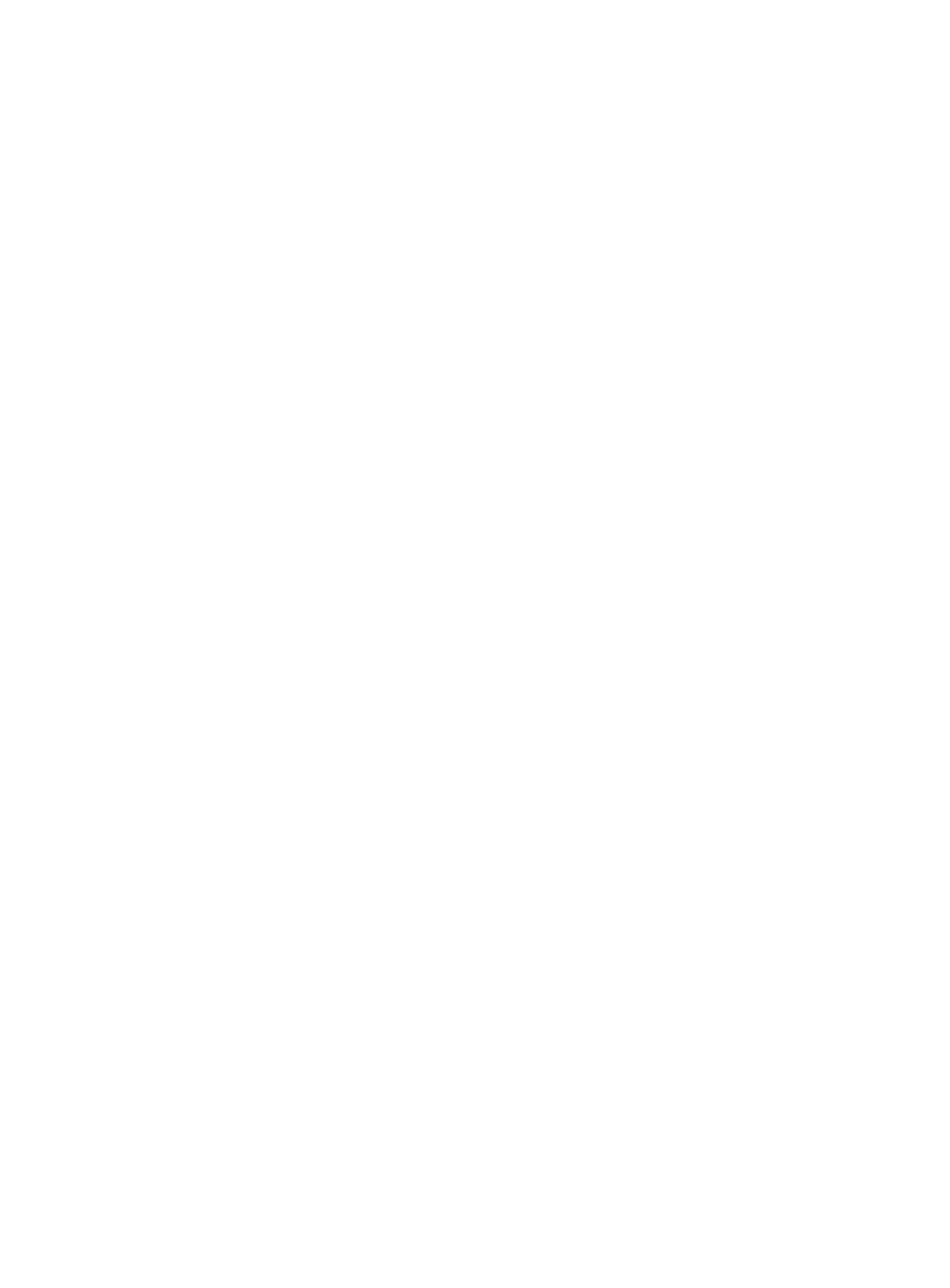
12
# Configure interface addresses and enable NAT-PT on the interfaces.
<DeviceB> system-view
[DeviceB] ipv6
[DeviceB] interface gigabitethernet 2/0
[DeviceB-GigabitEthernet2/0] ip address 8.0.0.1 255.255.255.0
[DeviceB-GigabitEthernet2/0] natpt enable
[DeviceB-GigabitEthernet2/0] quit
[DeviceB] interface gigabitethernet 2/1
[DeviceB-GigabitEthernet2/1] ipv6 address 2001::1/64
[DeviceB-GigabitEthernet2/1] natpt enable
[DeviceB-GigabitEthernet2/1] quit
# Configure a NAT-PT prefix.
[DeviceB] natpt prefix 3001::
# Configure a static IPv4/IPv6 mapping on the IPv4 side.
[DeviceB] natpt v4bound static 9.0.0.2 3001::5
# Configure a static IPv4/IPv6 mapping on the IPv6 side.
[DeviceB] natpt v6bound static 2001::2 8.0.0.5
Step2
Configure Device A
# Configure a static route to subnet 9.0.0.0/24.
<DeviceA> system-view
[DeviceA] ip route-static 9.0.0.0 24 8.0.0.1
Step3
Configure Device C on the IPv6 side
# Enable IPv6.
<DeviceC> system-view
[DeviceC] ipv6
# Configure a static route to the subnet with the NAT-PT prefix.
[DeviceC] ipv6 route-static 3001:: 16 2001::1
Verification
After the above configurations, using the ping 9.0.0.5 command on Device A can receive responses,
and you can view the following NAT-PT session information on Device B using the display command.
[DeviceB] display natpt session all
NATPT Session Info:
No IPV6Source IPV4Source Pro
IPV6Destination IPV4Destination
1 3001::0005 ^ 0 8.0.0.2 ^ 0 ICMP
2001::0002 ^ 0 9.0.0.5 ^ 0
Using the ping ipv6 3001::5 command on Device C can receive response packets, and you can view
the following NAT-PT session information on Device B using the display command.
[DeviceB] display natpt session all
NATPT Session Info:
No IPV6Source IPV4Source Pro
IPV6Destination IPV4Destination