Operating the directories on an ftp server, Operating the files on an ftp server – H3C Technologies H3C SecPath F1000-E User Manual
Page 134
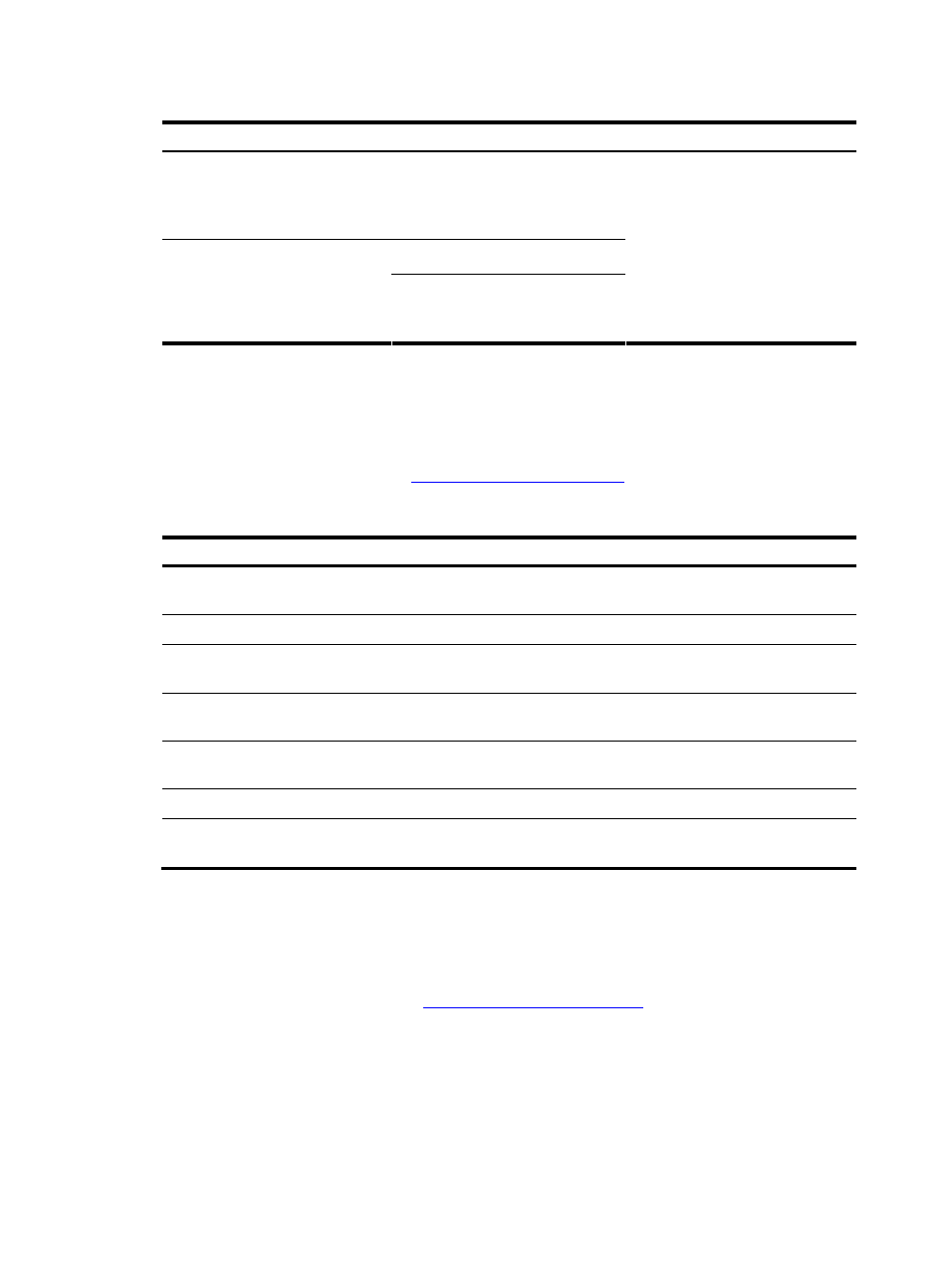
4
Follow these steps to establish an IPv6 FTP connection:
To do…
Use the command…
Remarks
Log in to the remote FTP server
directly in user view
ftp ipv6 [ server-address
[ service-port ] [ source ipv6
source-ipv6-address ] [ -i
interface-type interface-number ] ]
ftp ipv6
Log in to the remote FTP server
indirectly in FTP client view
open ipv6 server-address
[ service-port ] [ -i interface-type
interface-number ]
Use either approach.
The ftp ipv6 command is
available in user view; and the
open ipv6 command is available
in FTP client view.
Operating the Directories on an FTP Server
After the device serving as the FTP client has established a connection with an FTP server (For how to
establish an FTP connection, refer to
Establishing an FTP Connection
.), you can create or delete folders
under the authorized directory of the FTP server.
Follow these steps to operate the directories on an FTP server:
To do…
Use the command…
Remarks
Display detailed information about a directory or
file on the remote FTP server
dir [ remotefile [ localfile ] ]
Optional
Query a directory or file on the remote FTP server ls [ remotefile [ localfile ] ]
Optional
Change the working directory of the remote FTP
server
cd { directory | .. | / }
Optional
Exit the current working directory and return to an
upper level directory of the remote FTP server
cdup
Optional
Display the working directory that is being
accessed
pwd
Optional
Create a directory on the remote FTP server
mkdir directory
Optional
Remove the specified working directory on the
remote FTP server
rmdir directory
Optional
Operating the Files on an FTP Server
After the device serving as the FTP client has established a connection with an FTP server (For how to
establish an FTP connection, refer to
Establishing an FTP Connection
.), you can upload a file to or
download a file from the FTP server under the authorized directory of the FTP server by following these
steps:
1.
Use the dir or ls command to display the directory and the location of the file on the FTP server.
2.
Delete useless files for effective use of the storage space.
3.
Set the file transfer mode. FTP transmits files in two modes: ASCII and binary. ASCII mode transfers
files as text. Binary mode transfers files as raw data.