About configuring rules – Grass Valley Aurora Browse v.7.0 Installation User Manual
Page 118
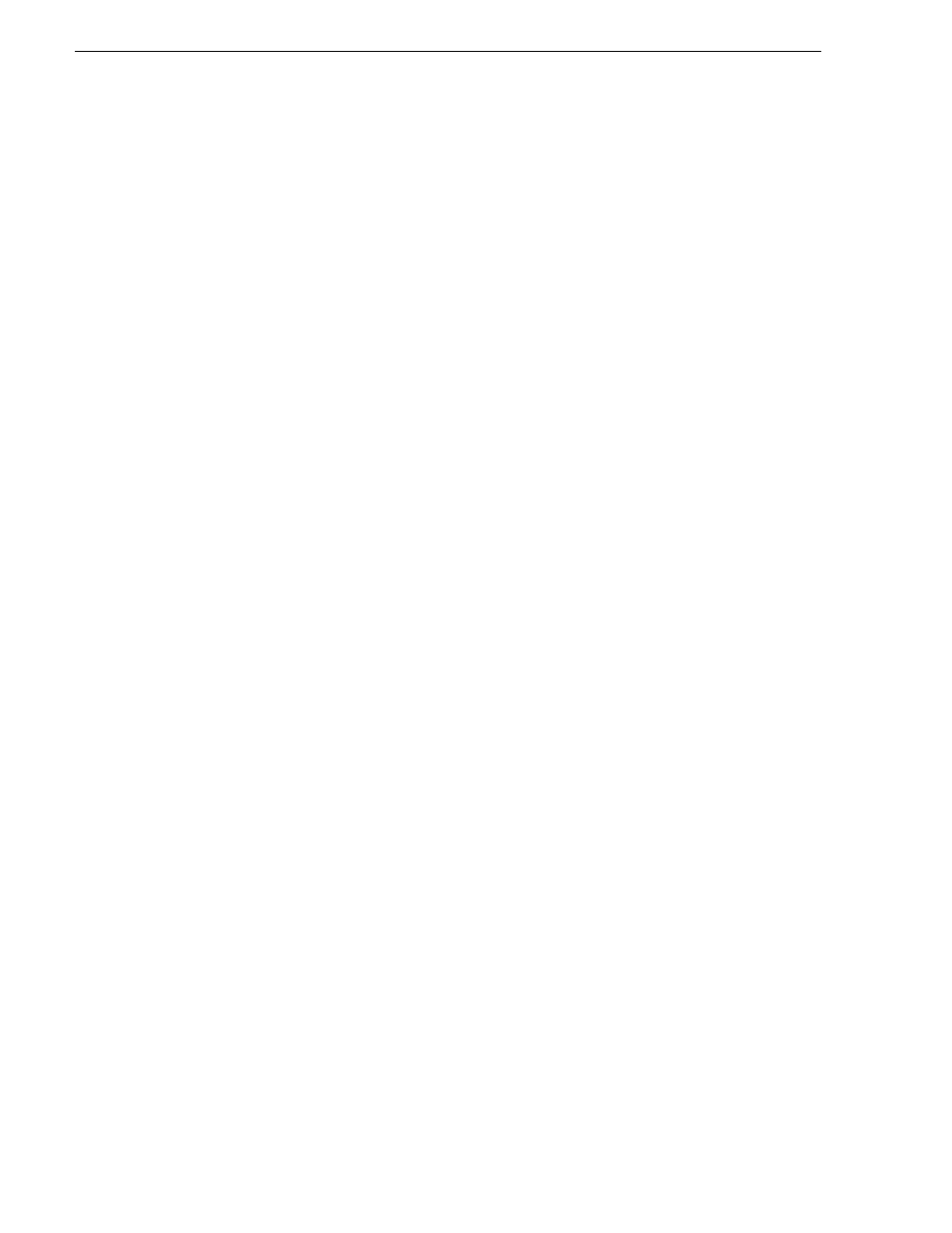
118
Aurora Browse Installation and Configuration Guide
April 6, 2010
Chapter 5 Configuring the system
11.
Add
adds the above settings as a new Proxy Creation rule.
12.The
Update Rule
button only appears if an existing rule is selected in the Existing
Rules box below, in which case the button puts into effect any changes you have
made to the existing rule.
13.In the MediaFrame Config tool, all currently added rules are displayed. When a
rule is selected, the options above are automatically loaded with the settings for the
selected rule. You can then modify the rule and update it, or modify the rule and
add it as a new rule, or remove the currently selected rule
14.The Rule Retry Policy section specifies how many times the system retries a failed
rule. Keep this setting at 3 or below for most rules (3 for single or dual streamed
encoder, and 4 for quad-stream encoders) to prevent degradation of system
performance. If all the rules have the same setting, jobs are handled in the order
they were put in the database.
15.When a failed rule is retried, its priority can be changed in relation to other rules
currently being processed. Set to
Increase
to promote timely processing.
16.Always click
OK
after making changes
17.You must start or restart the GV Rules Wizard service on the MediaFrame server
to put changes into effect, but if you are doing the initial configuration of the
Aurora Proxy Encoder + Server stage, don’t start the service until instructed to do
so in the Aurora Proxy Encoder + Server stage test.
The following sections explain rules.
About configuring rules
The Rules tab offers the appropriate options based on the currently selected source, as
follows:
Rules when the source is high-res material
These rules create MPEG and storyboard proxy from high-res material. This is also
known as a “scavenge” operation. Depending on the desired behavior of the system
you may have to create multiple rules for the MPEG creation. There are two types of
rules, as follows:
•
Create while Recording
— This rule causes MPEG to be created while the system
is still encoding the high-res material.
•
Recreate Proxy if Content is Modified
— This rule will cause the system to delete the
proxy associated with high-res material if the material has its content modified. It
will then recreate the MPEG proxy for the material. This rule is normally
configured for K2 storage systems.
The following takes place by default with both these types of rules:
• When the Rules Wizard starts up, it traverses a high-res device MDI to see if there
is any material that does not have MPEG proxy associated with it, according to the
currently configured rules. The Rules Wizard will only check the system once after
startup to see if it needs to create any of this proxy.
• Storyboard elements are used for thumbnails, so in effect thumbnails are generated
by default.