Verify archive preparations, Diva preparations – Grass Valley Aurora Browse v.7.0 Installation User Manual
Page 125
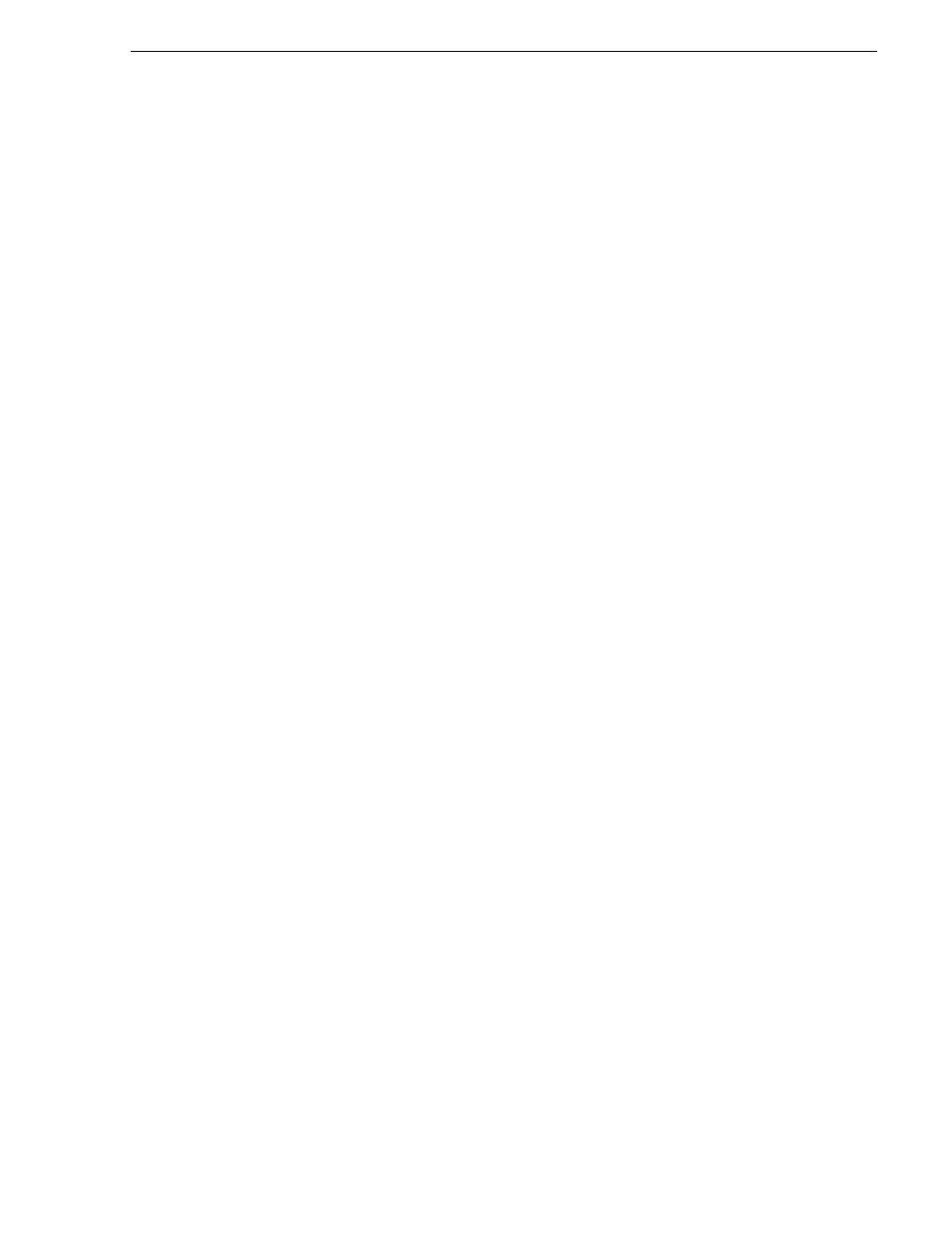
April 6, 2010
Aurora Browse Installation and Configuration Guide
125
Verify archive preparations
Verify archive preparations
For the type of archive device you use, check the following to verify proper operation
with the system.
DIVA preparations
Check the following on the machine that runs DIVA software:
1. Login to the machine.
2. Verify that you can FTP from the DIVA server to the machine with the
high-resolution online material:
• If archiving from the Aurora Share, verify that you can FTP from the DIVA
server to the K2-Aurora FTP server through the FTP network using the
vmfmovie
login account.
• If archiving from the M-Series, Profile, or K2 server side, verify that you can
FTP from the DIVA server to the K2 FTP through the FTP network using the
movie
login account.
3. Add a new Source and Destination.
4. Fill in the following information needed:
a. Source name – any name (must correspond to the name specified in Transfer
Server)
b. IP Address – can be IP address or host name accessible from DIVA archive
server (must be a reachable News, K2, M-Series or Profile server registered as
the Transfer Server in the News, K2, M-Series or Profile MDI)
c. Source Type – choose the appropriate type of server. News FTP and K2 use
FTP_STANDARD
and M-Series, and Profile use
PDR
d. Production System – choose the correct system
e. Site – choose the site
f. Connect Options – additional options for connection to source server, that is, a
different login name. For example, for K2-Aurora FTP with a user name
vmfmovie
, put in
-login vmfmovie
; for K2 put in
-login movie
g. Root Path – If you’re archiving from a News server, leave this blank. If you’re
archiving from a K2, M-Series, or Profile server, type in the root path, for
example
/explodedFile/V:/default
h. Max Throughput (Mb/s) – max throughput
i. Max Accesses – total number of access possible (default
10
)
j. Max Read Accesses – total number of access for reading (default
10
)
k. Max Write Accesses – total number of access for writing (default
10
)
5. Restart the DIVArchive Manager Service to enable the new settings.
Consider the following when preparing to integrate DIVA with Aurora Browse:
• The DIVA MDI does not take any user specified name for a full restore. The clips