Configuring the corporate lan – Grass Valley Aurora Browse v.7.0 Installation User Manual
Page 43
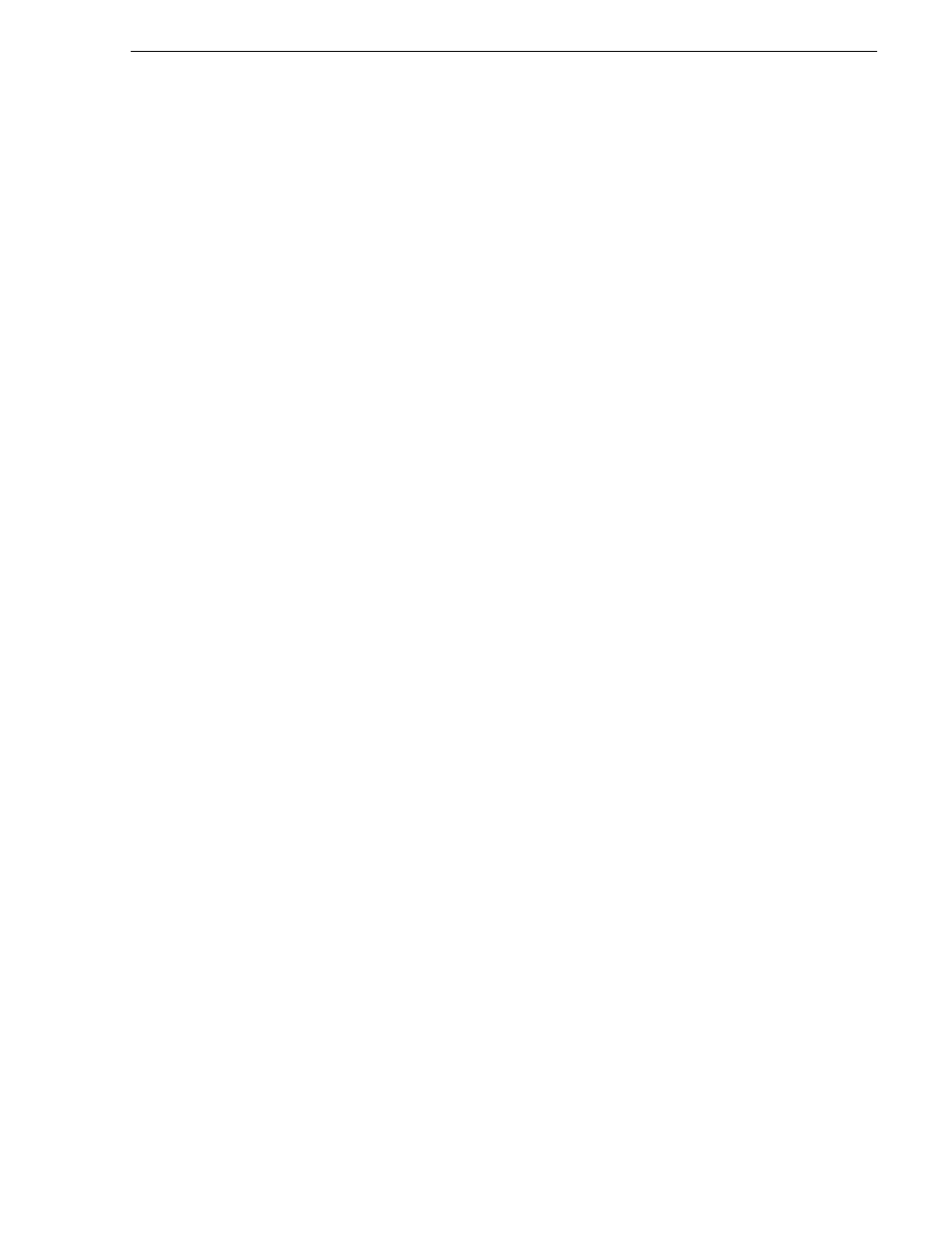
April 6, 2010
Aurora Browse Installation and Configuration Guide
43
Configuring the corporate LAN
SiteConfig needs to reference that DNS server.
• If a device has software that SiteConfig supports and the devices is on the corporate
LAN, such as Aurora Edit LD workstations, you can use SiteConfig to deploy
software to the device via the corporate LAN.
If the device is on the corporate LAN and is not on a network that is man-
aged by SiteConfig, you cannot configure network settings on the device.
Configuring the corporate LAN
If you have not already added the corporate LAN to the system description,
and you have Browse/MediaFrame devices that connect to that network,
use this procedure to add the corporate LAN to the SiteConfig system
description.
1. In the
Network Configuration | Networks
tree view, select a System node or a Site
node.
The networks under that node are displayed in the list view.
2. Proceed as follows:
• To add a network under the currently selected node, in the tree view right-click
the node and select
Add Network
.
The Network Settings dialog box opens.
3. Configure the settings for the network as follows:
• Type – Select Ethernet
• Usage – Select General
• Redundancy – Select None
• Name – Enter a name to identify the network in the system description
• Exclude from Host Files – Select the checkbox
• Unmanaged – Select this option, then select DNS and select the checkbox for IP
Address Allocation via DHCP.
• Base IP Address – Do not configure
• Number of IP Addresses – Do not configure
• Subnet Mask – Do not configure
• DNS Servers – Servers providing DNS for name resolution. These DNS server
can be for both managed and unmanaged networks.
• Default Interface Name Suffix – The suffix added to the end of host names to
identify interfaces on this network.
4. Click
OK
to save settings and close.
5. If you added a network, it appears in the
Network Configuration | Networks
tree view
at the bottom of the list.