Grass Valley Aurora Browse v.7.0 Installation User Manual
Page 160
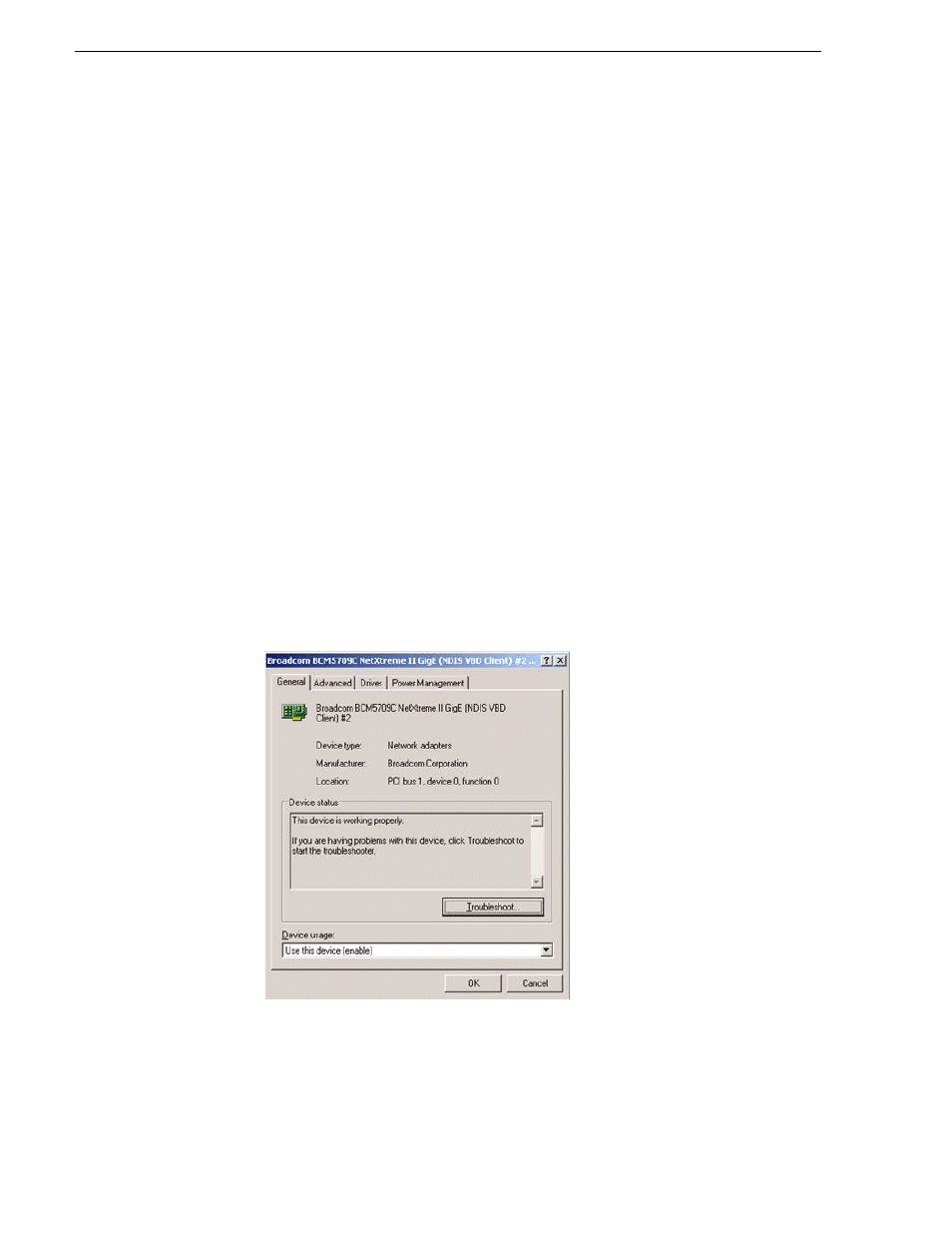
160
Aurora Browse Installation and Configuration Guide
April 6, 2010
Chapter 6 Database and Recovery Planning
d. Enter the name of the machine.
The password is pre-set to the factory default. Leave the password as is.
e. Click
Next
f. Set Time and click
Next
.
Windows loads network components and restarts the MediaFrame server.
25. Label network connections as follows:
a. On the Windows desktop right-click
My Network Places
and select
Properties
.
The Network Connections window opens.
b. Rename the connection associated with port 1 on the back of the PC to Control
Connection. If unsure which connection is associated with port 1, try one of the
following procedures
- Plug and unplug a cable into the port on to see which connection gets
connected/disconnected.
- Check the NIC Location:
i. On the Windows desktop right-click
My Network Places
and select
Properties
.
ii. In the Local Area Connection Properties dialog click the
Configure…
button.
A Broadcom property dialog opens. In the Location line, it shows the PCI bus,
device, and function. Concatenate the numbers after the bus, device, and
function. This represents an index of the NIC card where the bus is the highest
order number and the function is the lowest. For example in the below picture
the index would 100.
iii. Do steps i and ii for all Network connections. The lowest index should be
associated to Port 1, the next lowest should be associated to Port 2, etc.
c. For the connection that is associated to Port 2 on the back of the PC, rename it
as follows: