Grass Valley Aurora Browse v.7.0 Installation User Manual
Page 74
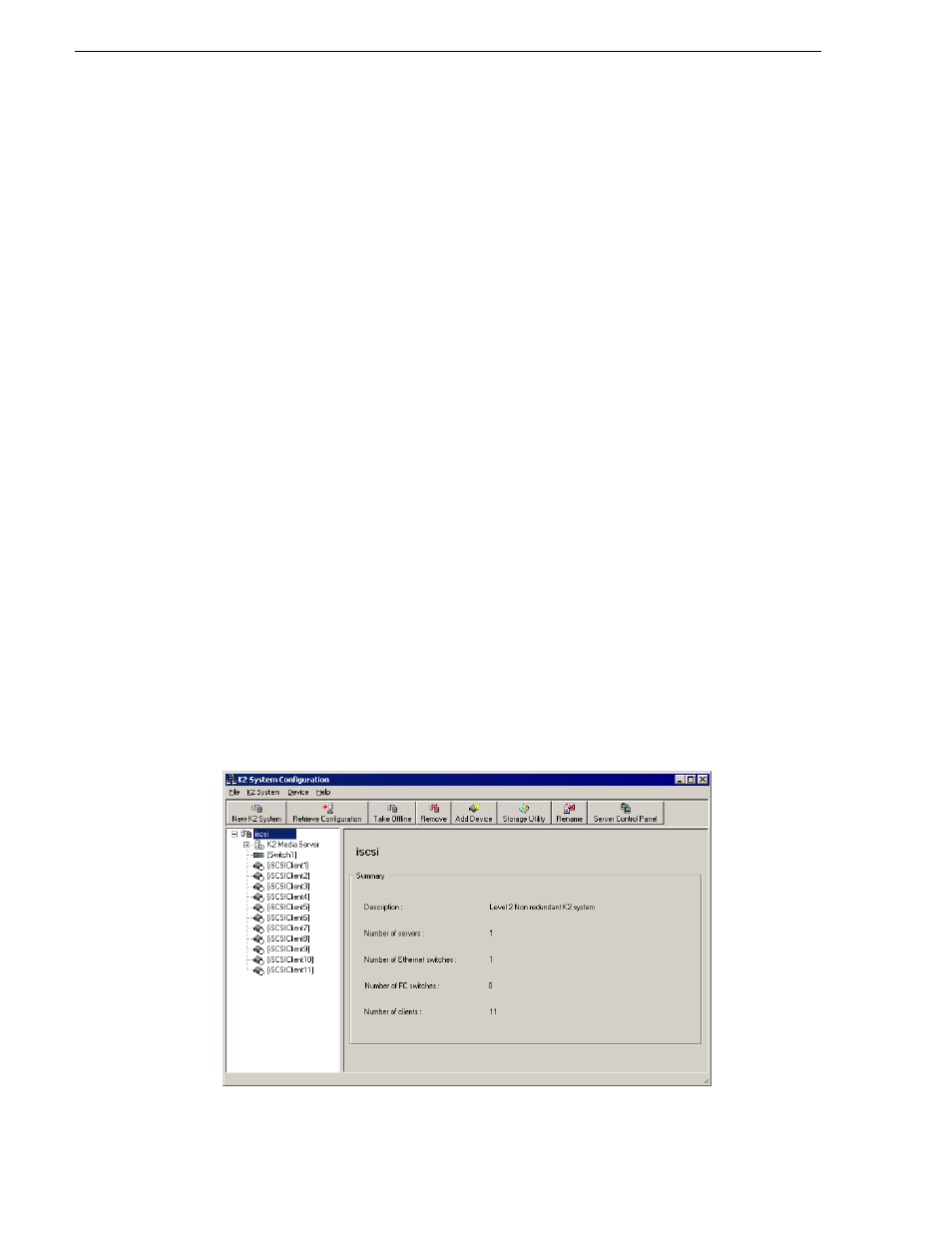
74
Aurora Browse Installation and Configuration Guide
April 6, 2010
Chapter 5 Configuring the system
installation checklists” on page 35
.
• Set up the Control Point PC.
NOTE: The Control Point PC cannot be a K2 client, K2 Media Server, Aurora
Proxy Encoder, or SmartBin encoder, nor can it be part of a computer that is
running any Profile XP software.
• Run the K2 Configuration application to set up the K2 Server and the GigE switch.
• Connect the Aurora Proxy Encoders and SmartBin encoders to the K2 Server via
the GigE switch. This is the storage connection.
Configuring encoders with the K2 System Configuration application
You use the K2 System Configuration application wizard to configure each of the
Aurora Proxy Encoders on the iSCSI network.
NOTE: Depending on your configuration (workgroup or domain) you must have the
same local or domain-supplied username and password, with administrative
privileges, across all the machines in your Aurora Browse system. For more
information, see
“About the administrator account” on page 80
.
1. On the Control Point PC, open the K2 System Configuration application.
2. At the login dialog box, log in with the correct administrator account.
By default this is as follows:
• User name: administrator
• Password: adminK2
The K2 System Configuration application appears, displaying a hierarchy of
machines with the K2 Media Server at the top, followed by the GigE switch, and
then each of the K2 clients: