Grass Valley Aurora Browse v.7.0 Installation User Manual
Page 70
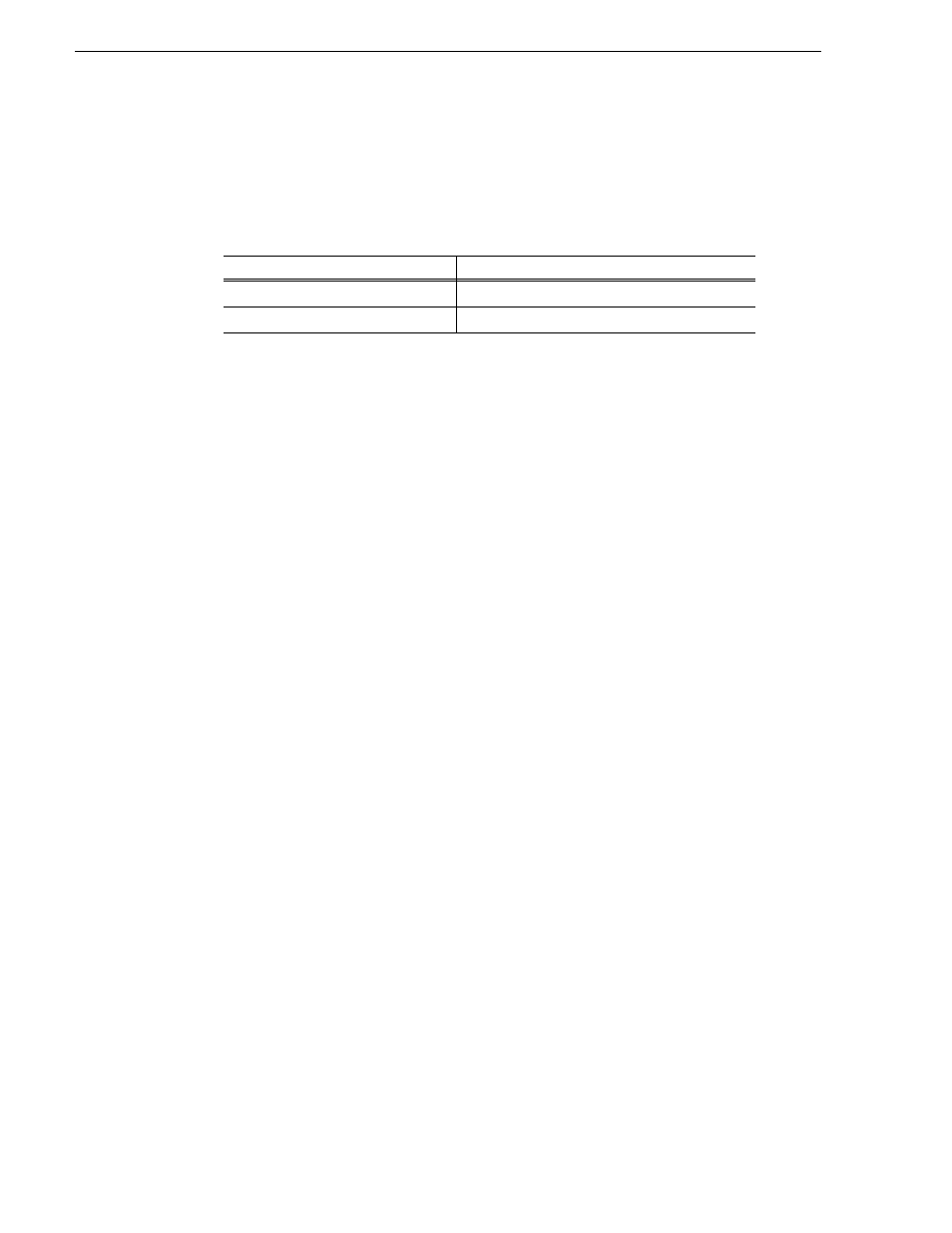
70
Aurora Browse Installation and Configuration Guide
April 6, 2010
Chapter 4 Installing the Aurora Browse System Software
• GVGMLib xxxx.xxxx Install (version must be compatible with K2 SAN)
• PCmonitoring x.x.x.xx Install
Also, you must install or upgrade SNFS with this release, so deploy the following
tasks at the same time:
NOTE: The Aurora Browse Release Notes contains the latest versions of software.
When using SiteConfig for upgrades, the SNFS upgrade is required even if you are
already at the current version. The upgrade resets SNFS version information for
SiteConfig.
NOTE: If there are dependencies, SiteConfig can enforce that some tasks be
deployed together.
4. Check the area next to the Start Deployment button for a message.
If a message instructs you to upgrade the Discovery Agent, on the control point PC
go to the directory to which SiteConfig is installed, find the
DiscoveryAgent_x.x.x.x.cab file, add it to the deployment group, and deploy the
Discovery Agent software as well.
5. Click the Start Deployment button.
Deployment tasks run. If upgrading, software is uninstalled. Progress is reported
and next steps are indicated in both the Status and Details columns. If an error
appears regarding prerequisite software, install the prerequisite files on the control
point PC and then repeat this step.
6. When the Status or Details columns indicate next steps, identify the software in
the
row, then proceed as follows:
• For K2 software, when Details displays a Restart required link, click the link
and
when prompted "...are you sure...", click
Yes
.
The device restarts.
Deployment tasks run and software is installed. Progress is reported and next steps
are indicated in both the Status and Details columns.
7. When the Status or Details columns indicate next steps, identify the software in the
row, then proceed as follows:
• For K2 software, when Details displays a Restart required link, click the link and
when prompted "...are you sure...", click
Yes
.
8. Monitor progress as indicated by both the Status and Details column. When
finished, the Status column indicates complete.
9. Restart all MediaFrame devices. This last restart is required, regardless of whether
the Details column does or does not display "Restart required".
Managed Package
Action
SNFS nonK2 xxxxxx
Uninstall
SNFS nonK2 3.5.xxsss
Install