Deploy remaining machines for full system, Test system level interactions, Multiple scavenge test – Grass Valley Aurora Browse v.7.0 Installation User Manual
Page 131: Purge test
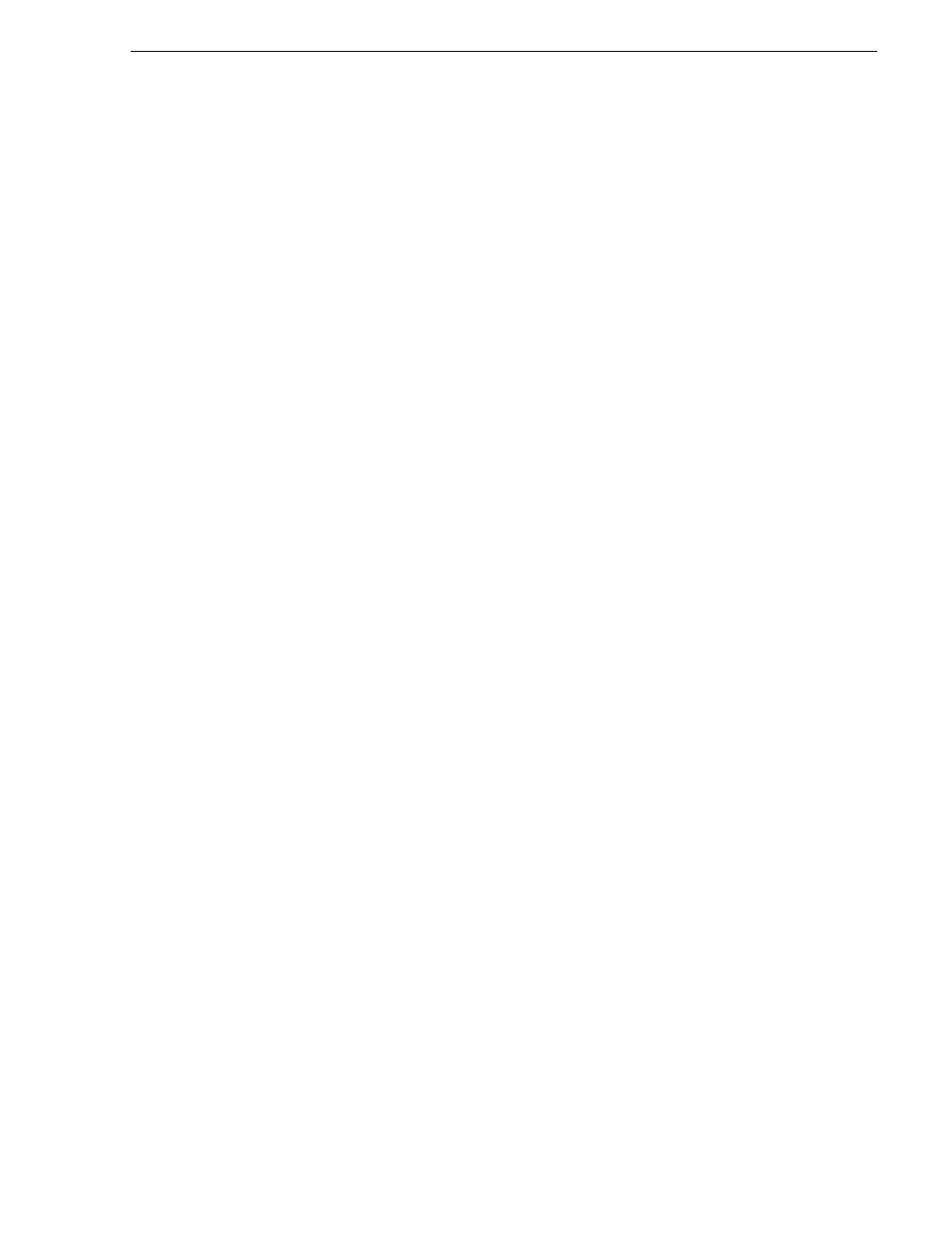
April 6, 2010
Aurora Browse Installation and Configuration Guide
131
Deploy remaining machines for full system
Deploy remaining machines for full system
For the basic configuration path, after you have worked through all the configuration
stages and verified functionality at each stage, you deploy your remaining Aurora
Browse machines.
Do the following task to deploy your remaining Aurora Browse machines, as
appropriate for the machines included in your particular system. For instructions,
refer to the applicable configuration stages early in this chapter.
• Deploy remaining Aurora Proxy Encoders. Refer to
“Encoder stand-alone stage”
on page 105
and
“Encoder + Server stage” on page 115
.
Test system level interactions
Run the following tests to verify that all machines are available and will function
correctly, especially during times of heavy system activity.
Multiple scavenge test
This test verifies that scavenge operations can simultaneously control all Aurora
Proxy Encoders to optimize performance during times of heavy proxy asset creation.
To test multiple scavenge operations, do the following:
1. On the machine from which high-res media is scavenged, prepare a quantity of test
clips, such that you have one more test clip than the number of Aurora Proxy
Encoders in your system. For example, if you have four Aurora Proxy Encoders,
prepare five test clips. You must prepare the test clips without triggering the system
to create any proxy assets. You can do this by recording media with a channel that
is not associated with the system for ingest, or by copying existing clips to a
different bin or folder. In any case, the bin or folder in which these test clips are
initially placed must not be a bin that is currently monitored by the system for
scavenge operations. Make the test clips at least a minute long.
2. On the MediaFrame server, open Event Viewer.
3. Prepare a bin or folder (preferably one that is currently empty) for monitoring by
the system for scavenge operations. On the Aurora Proxy Encoders, define rules to
create MPEG proxy for high-res material that appears in the scavenge folder.
4. On the machine from which high-res media is scavenged, simultaneously copy all
the test clips into the prepared bin.
5. In Event Viewer, verify that scavenge activities occur for each channel, and that all
Aurora Proxy Encoders are encoding MPEG simultaneously.
6. With Aurora Edit LD or the Aurora Browse application, validate MPEG assets.
Purge test
1. Select an asset from the results list to load details. Take note of the components
associated with this asset. This can be done by looking at the Related tab in the
details page. By using the mouse to hover over the entries in the related tab you can
derive where the asset components exist in the system.
2. From the general tab on the details page edit the expiration date and select a date