Grass Valley Aurora Browse v.7.0 Installation User Manual
Page 41
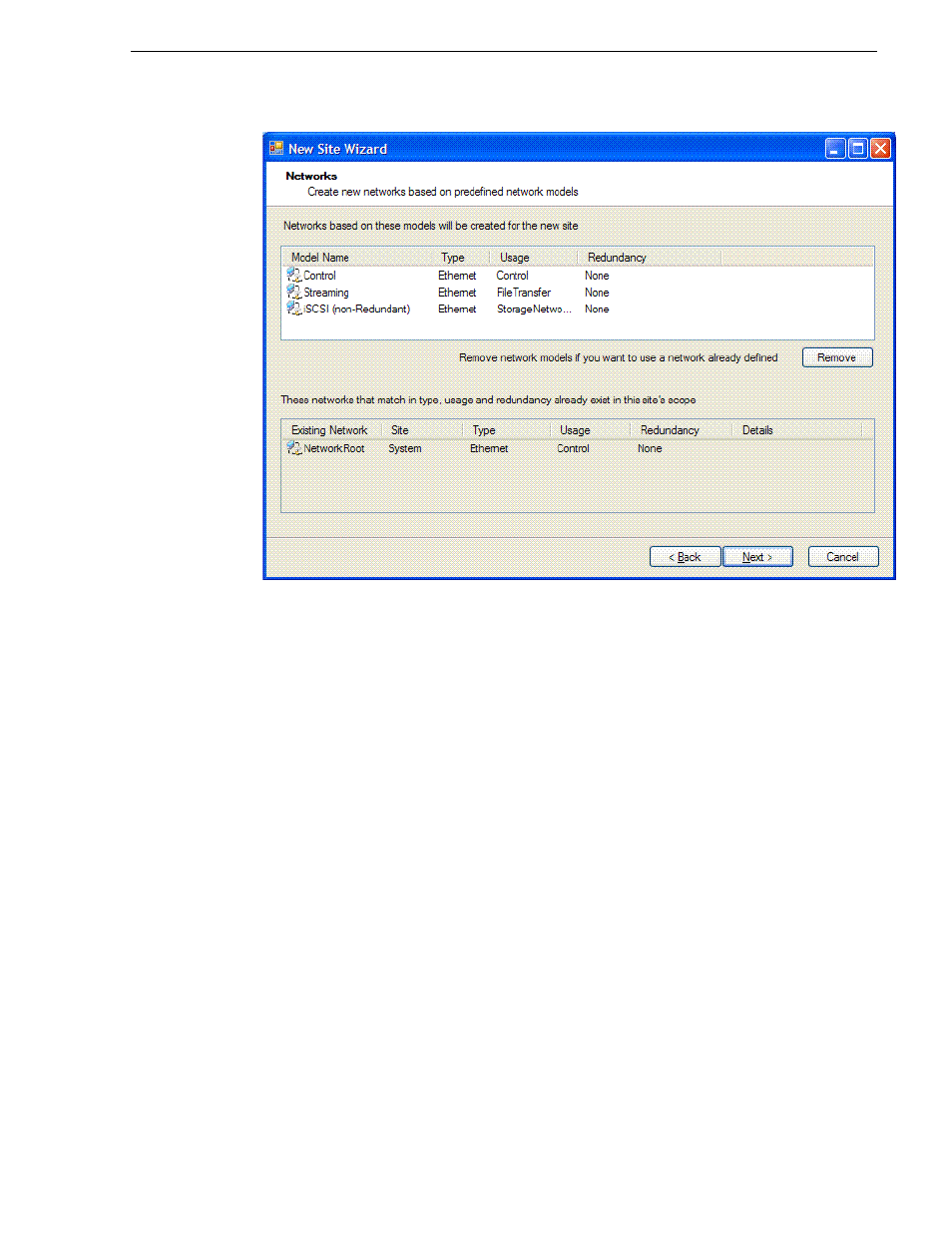
April 6, 2010
Aurora Browse Installation and Configuration Guide
41
Adding proxy NAS to system description
The Networks page displays a list of networks that are defined for the selected site
model. Each of these networks is based on a network model that defines the type,
usage and redundancy of the network. When the New Site Wizard creates a
network, it is based on this model.
5. Remove the control network and the streaming network.
Since child sites inherit the networks defined at their parent(s), if the site you are
creating has a parent site that already contains one of the displayed networks, then
it is not necessary to include that network here.
The parent site of the proxy NAS is the site that contains your K2 SAN, and it
already has a control network and a streaming network.
6. Click
Next
.
The Devices page opens.
The Devices page shows you the device models that typically comprise a site based
on the model you chose in the first page of the New Site Wizard. The New Site
Wizard creates these devices as part of the site. You can then modify, remove, or
you add devices, including device models that are not shown on this page.
7. You can select a device model and do one or more of the following:
• Specify the number of devices of that model for the site. If the control is
disabled, it means that the number of devices is constrained by the site model.
For example, a site model might be constrained to have one Ethernet switch
only.