Configuring deployment groups – Grass Valley Aurora Browse v.7.0 Installation User Manual
Page 66
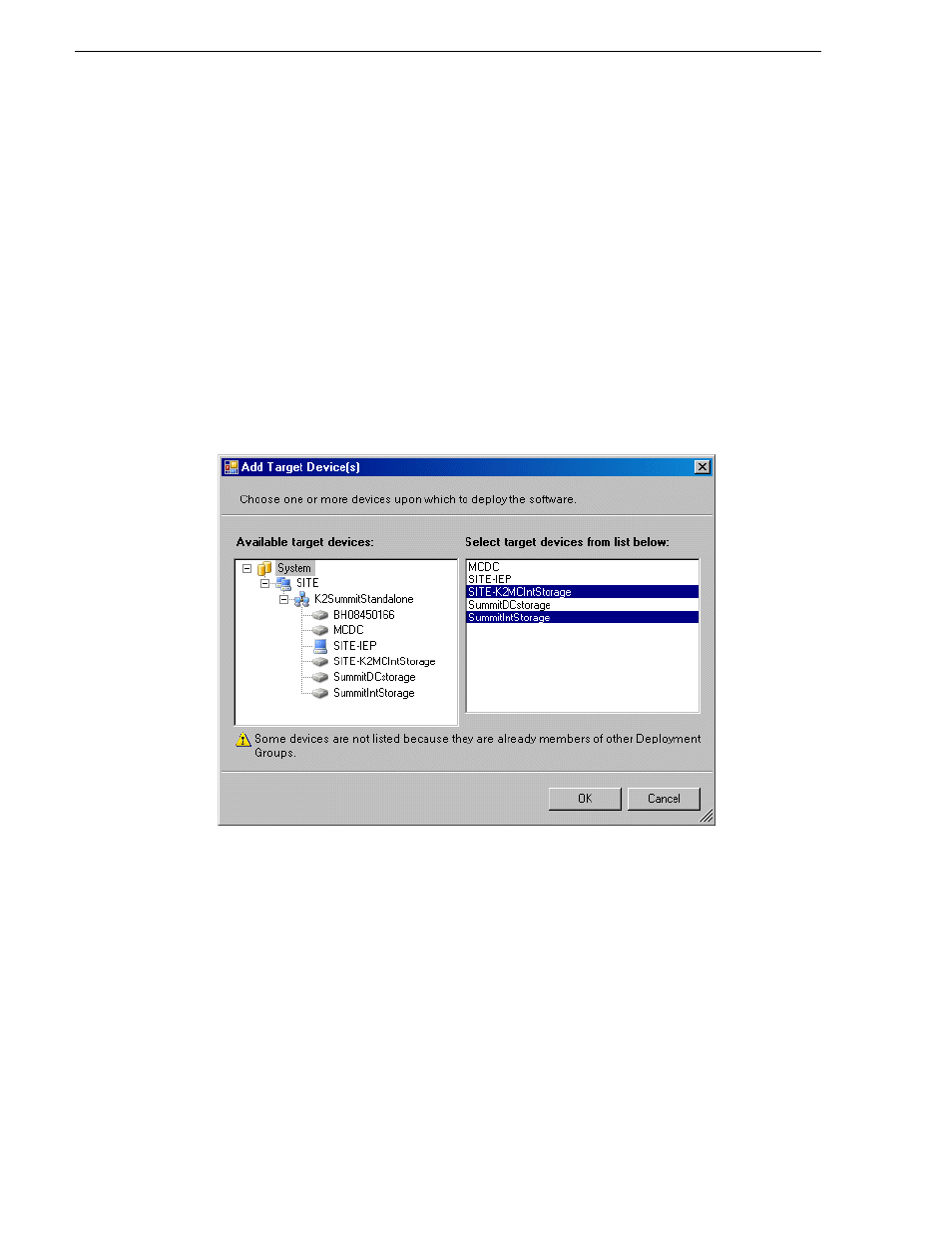
66
Aurora Browse Installation and Configuration Guide
April 6, 2010
Chapter 4 Installing the Aurora Browse System Software
Configuring deployment groups
Prerequisites for this procedure are as follows:
• The device is assigned in the SiteConfig system description and network
connectivity is present.
1. In the
Software Deployment | Deployment Groups
tree view, right-click the top node
and select
Add Deployment Group
.
A deployment group appears in the tree view.
2. Right-click the deployment group, select
Rename
, and enter a name for the
deployment group.
3. Right-click the deployment group and select
Add Target Device
.
The Add Target Device(s) wizard opens.
4. In the Available Target Devices tree view, select the node that displays the devices
that you are combining as a deployment group.
5. In the right-hand pane, select the devices that you are combining as a deployment
group.
To select multiple devices, you can drag through the devices, use Ctrl + Click, or
use Shift + Click.
6. Click
OK
.
The devices appear in the Deployment Groups tree view under the
deployment group. Before you perform a software deployment, you
must check software on the devices that will be receiving new soft-
ware. If you have already added packages to the group, on the