Test: encoder + server stage - high-res source, Checklist: encoder + server stage – Grass Valley Aurora Browse v.7.0 Installation User Manual
Page 120
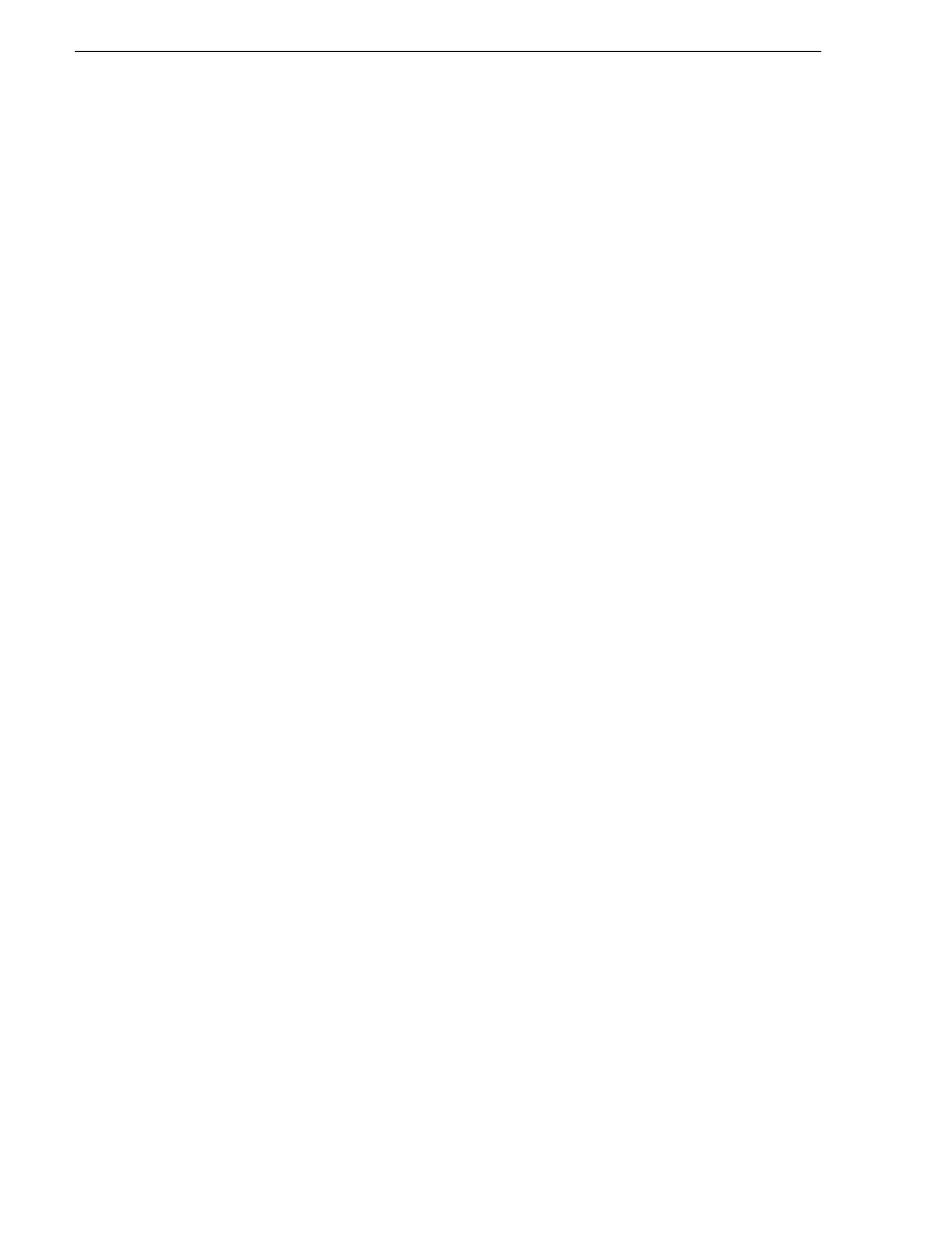
120
Aurora Browse Installation and Configuration Guide
April 6, 2010
Chapter 5 Configuring the system
The asset will not be deleted if the Hold checkbox has been checked in the asset in the
Aurora Browse client application, or if the asset has a lock on it for some other reason.
For example, if a user opens the asset in Aurora Editor, then Browse will not delete
the asset.
Recommendation:
Set the “Days to Expire Asset” to one more than required to ensure that assets are not
deleted sooner than required.
For example, if you want assets to reside in the system approximately (but not less
than) one day, the “Days to Expire Asset” value should be set to 2. This will result in
actual asset lifetimes between 24 and 72 hours in the system. If you require the
maximum period to be closer to 48 hours than 72, decreasing the Purge Period from
1440 (24 hours) to a smaller value should be effective.
Test: Encoder + Server stage - high-res source
The following test exercises system functionality exclusive to the rules for creating
MPEG proxy and storyboard proxy from high-res material. A successful test verifies
that the basic configurations for the rules are correct.
Test description: Trigger rules by creating/modifying a high-res clip on the K2 storage
while the Rules Wizard service is off, then on.
Run the test as follows:
1. Make sure that the system is not in use.
2. Make sure the GV Rules Wizard service is off on the MediaFrame server.
3. Start the GV Resolver service and the GV Metadata service on the MediaFrame
server.
4. Click
Start | Programs | Grass Valley| Event Viewer
to open Event Viewer.
5. On a K2 system, copy a clip into a bin monitored by the Aurora Proxy Encoder.
6. On the MediaFrame server, start the GV Rules Wizard. Watch Event Viewer and
verify that the MPEG and storyboard proxy are created for the clip.
7. On the K2 system, copy another clip into the bin. Watch Event Viewer and verify
that the MPEG and storyboard proxy are created for the clip.
8. In you have a “…if content is modified” rule configured for high-res clips, on the
K2 system, modify a clip (rename) in the bin. Watch Event Viewer and verify that
the MPEG and storyboard proxy are created for the modified clip.
9. If you have a “Create while recording” rule configured for high-res clips, on the K2
system, record a clip into a bin monitored by the Aurora Proxy Encoder. Watch
Event Viewer and verify that the MPEG and storyboard proxy are created (in
real-time) as the clip is recorded.
Checklist: Encoder + Server stage
Use the following check list to verify that the basic configuration and testing of the
single-channel encoder plus MediaFrame server is complete.
When the Rules Wizard starts up, rules work as configured for the creation of