Figure 121 – Grass Valley EDIUS Neo 2 User Manual
Page 133
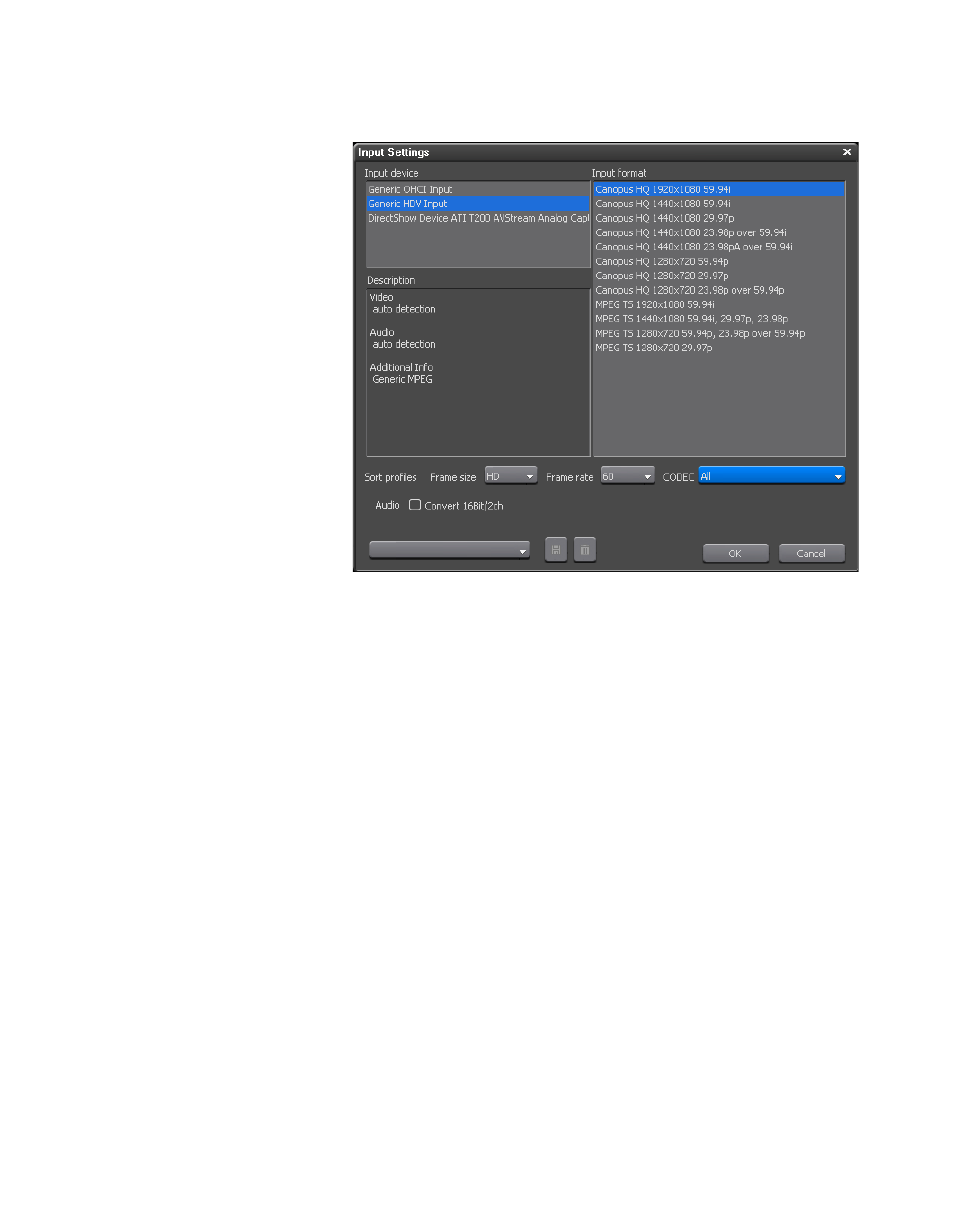
EDIUS Neo — User Reference Guide
133
Capturing from a DV or HDV Device
Figure 121. Input Settings Dialog
Any attached devices which EDIUS Neo supports are listed in the “Input
Device” section of the dialog.
2.
Select Generic OHCI or Generic HDV Input from the list of Input
Devices.
3.
Select the desired input format from the list in the “Input Format”
section of the dialog.
Note
The list of input formats varies depending on the selected codec and the “sort
profiles” settings. In
, all available HD/60 Hz input formats are
listed because the CODEC selection has been set to “All”, Frame size to “HD”
and Frame rate to “60.” See Sorting Input Formats
for more
information on how to use these settings.
4.
Select the “Convert 16Bit/2ch” option if you wish to convert the source
audio to 16-bit, 2-channel audio as it is captured. Default = Not
Checked.
5.
Click the
OK
button to save the current settings and close the dialog.
Note
Depending on the settings in the Capture Settings dialog, the ReelName or
Input Capture File dialogs may appear when the OK button is clicked. See
Setting Reel Name
and Confirming File Capture Settings
for more information.