Grass Valley EDIUS Neo 2 User Manual
Page 310
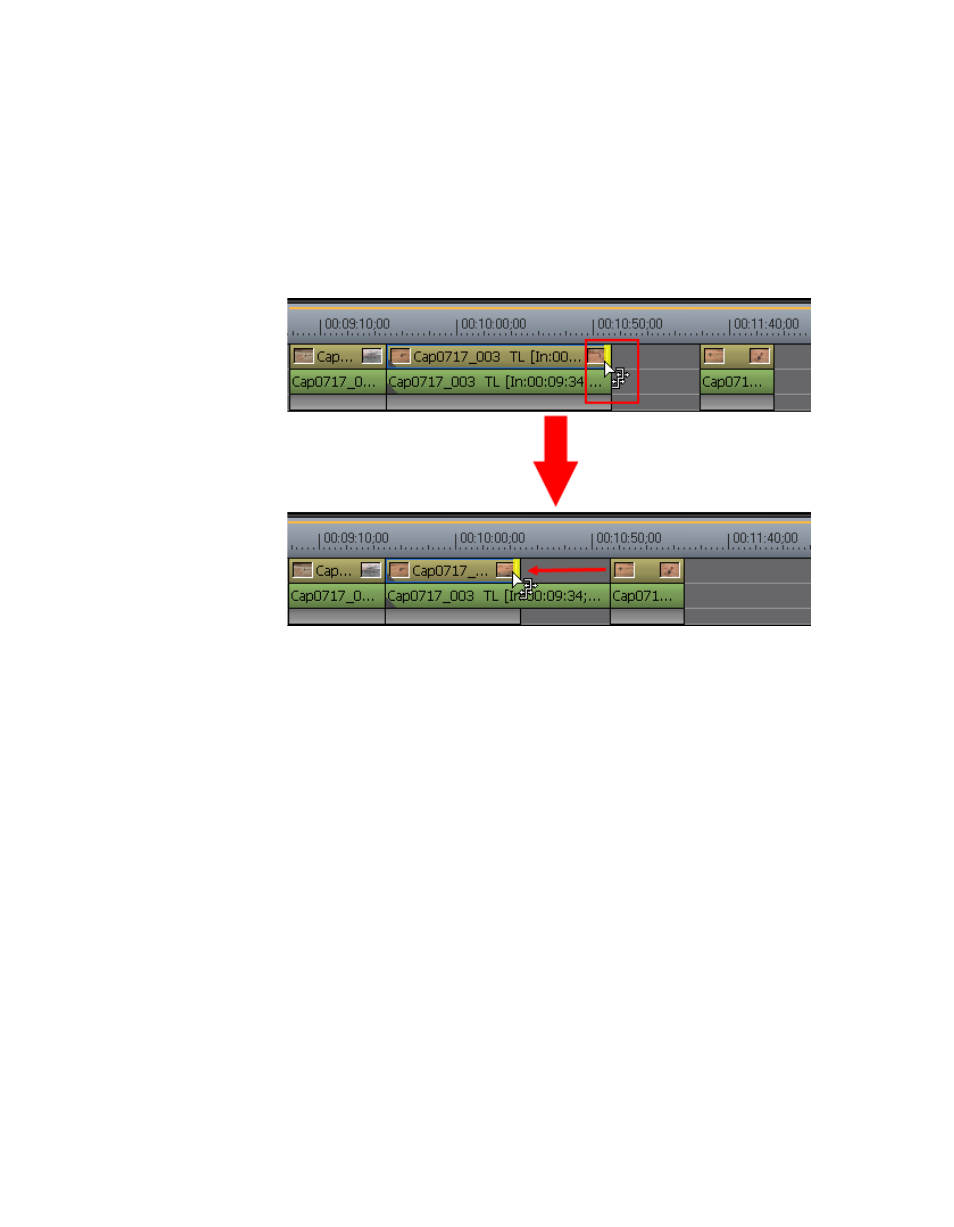
310
EDIUS Neo — User Reference Guide
Section 5 — Timeline Operations
The cursor changes shape as shown in
3.
Drag the cursor to the left or right to trim the clip at the end point.
Note
You can fine tune trimming by 1-frame or 10-frame units by using the trim
buttons in the trim window or the corresponding keyboard shortcuts. See
Trim Mode Operation Buttons
Figure 363. Split Trim
Alternative Method:
1.
While holding down the [
ALT
] key, click the beginning (In point) or end
(Out point) of the video or audio portion of a clip.
2.
Move the Timeline Cursor to the point to which the clip should be
trimmed.
3.
Press the appropriate shortcut key to split trim from the beginning of
the clip to the cursor position or from the end of the clip to the cursor
position:
•
[
SHIFT
]+[
N
] - Split trim from the In point side of the clip.
•
[
SHIFT
]+[
M
] - Split trim from the Out point side of the clip. See
for an example.
•
[
SHIFT
]+[
ALT
]+[
N
] - Split ripple trim from the In point side of the clip.
•
[
SHIFT
]+[
ALT
]+[
M
] - Split ripple trim from the In point side of the clip
•
[
SHIFT
]+[
CTRL
]+[
ALT
]+[
N]
- Split slide trim from the In point side of the
clip.
•
[
SHIFT
]+[
CTRL
]+[
ALT
]+[
M]
- Split slide trim from the Out point side of the
clip to the cursor position.