Grass Valley EDIUS Neo 2 User Manual
Page 79
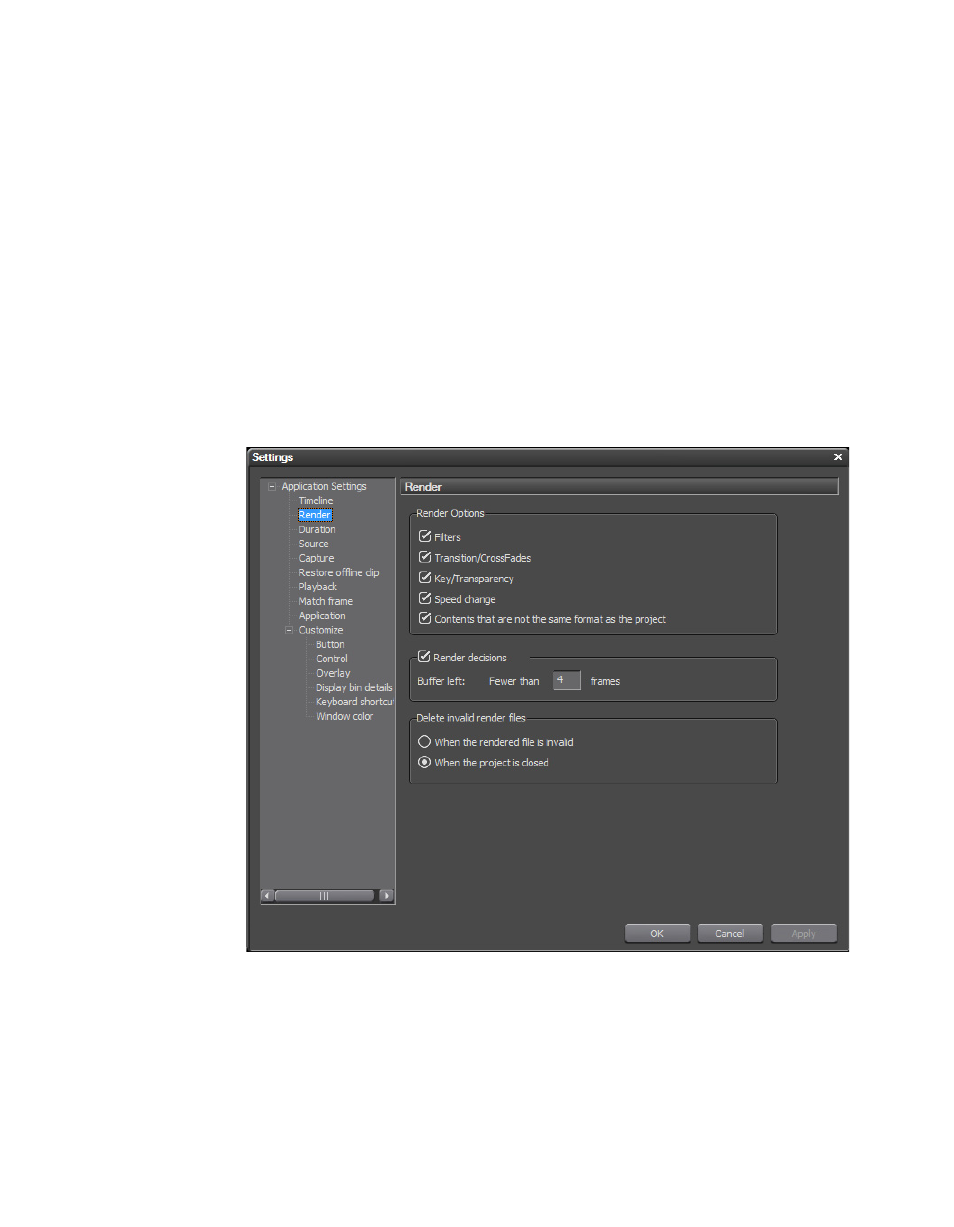
EDIUS Neo — User Reference Guide
79
Application Settings
The checkboxes determine what factors are considered when labeling an
area as "loaded" (orange).
Regardless of the settings, a Render overload area command will still
render all of the effects to the temporary file.
The render settings are accessed by selecting Settings>Application Settings
from the Preview window and then selecting Render from the Application
Settings tree in the Settings dialog. See
.
For more information on rendering, see Rendering Operations
.
Note
After making changes to any of the items in the Render Settings dialog, click
the Apply button to apply the changes and make them active. Several
changes may be made before clicking the Apply button.
Figure 78. Render Settings
Select or de-select the following to be included in the rendering process:
Default = All Checked (included in rendering target).