Set marker between in and out points – Grass Valley EDIUS Neo 2 User Manual
Page 324
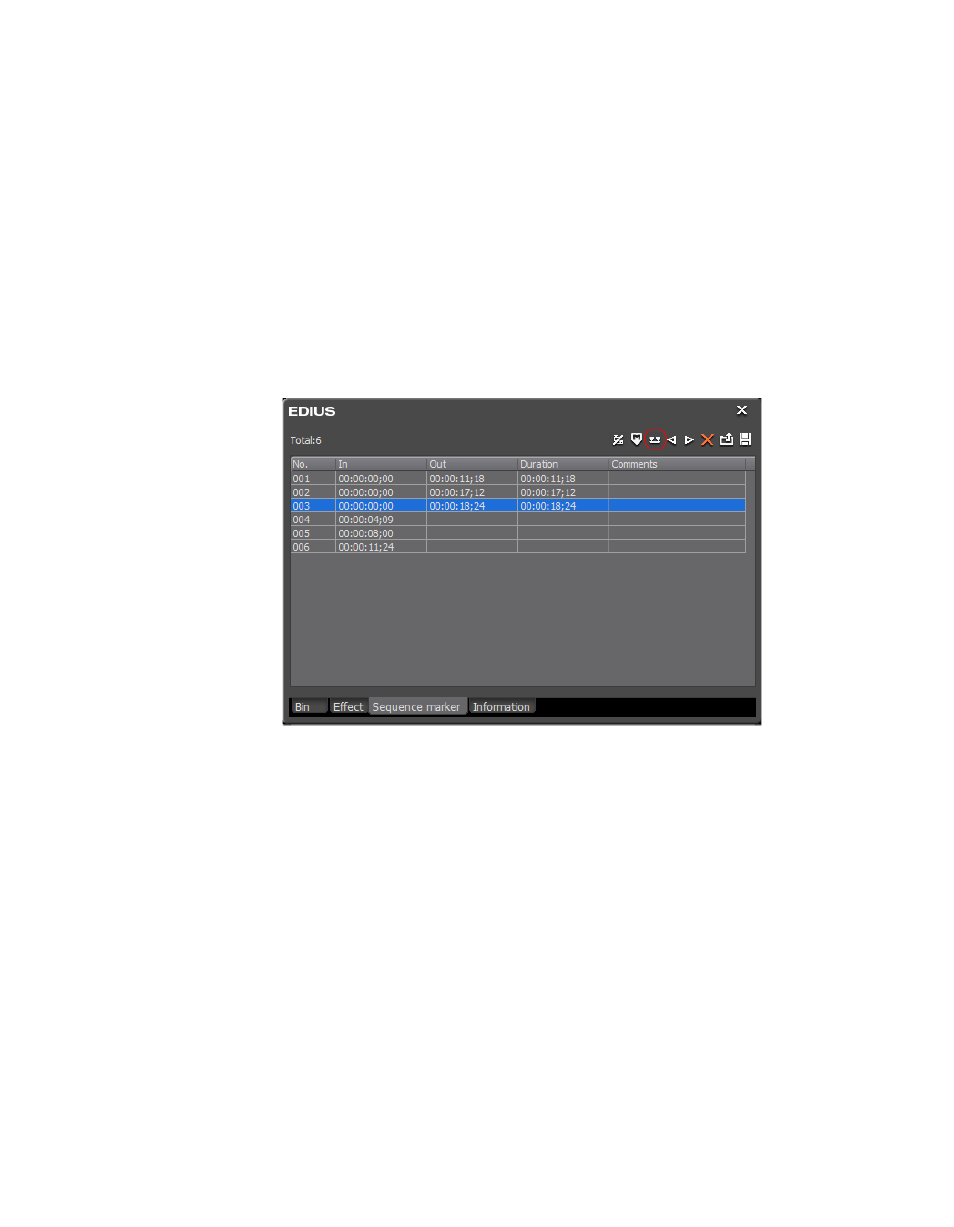
324
EDIUS Neo — User Reference Guide
Section 5 — Timeline Operations
Set Marker Between In and Out Points
To set a marker for a Sequence Timeline or clip segment between the
current In and Out points click the
Set Mark In/Out
button on the Marker Pal-
ette. See
.
If an In point does not exist, the beginning of the clip is specified as the In
point. If an Out point does not exist, the end of the clip is specified as the
Out point.
Note
A Clip marker cannot be set in the same frame as a Sequence marker. The
Sequence marker has priority over the Clip marker in the same frame.
Figure 379. Marker Palette Set Marker Between In and Out Points Button
Markers set between the current In and Out points display in the marker
list with an In timecode, an Out timecode and a Duration. The Duration is
the time covered by the clip segment between the In and Out points.
Alternative Methods:
•
Select Marker> Set Mark In/Out on the Preview window menu bar to
mark the segment of the clip between the current In and Out points.
•
Right-click the marker list and select “Set Mark In/Out” from the
menu.
•
Press the [
V]
key on the keyboard.
Sequence Markers
•
Right click on the time scale and select “Set Sequence marker/Clear
Sequence marker (Toggle)” from the menu.