Continue playback when editing, Continue playback when trimming clip, Show correct frame when scrubbing – Grass Valley EDIUS Neo 2 User Manual
Page 91: Buffered frames before playback, Output timecode, Source timecode priority
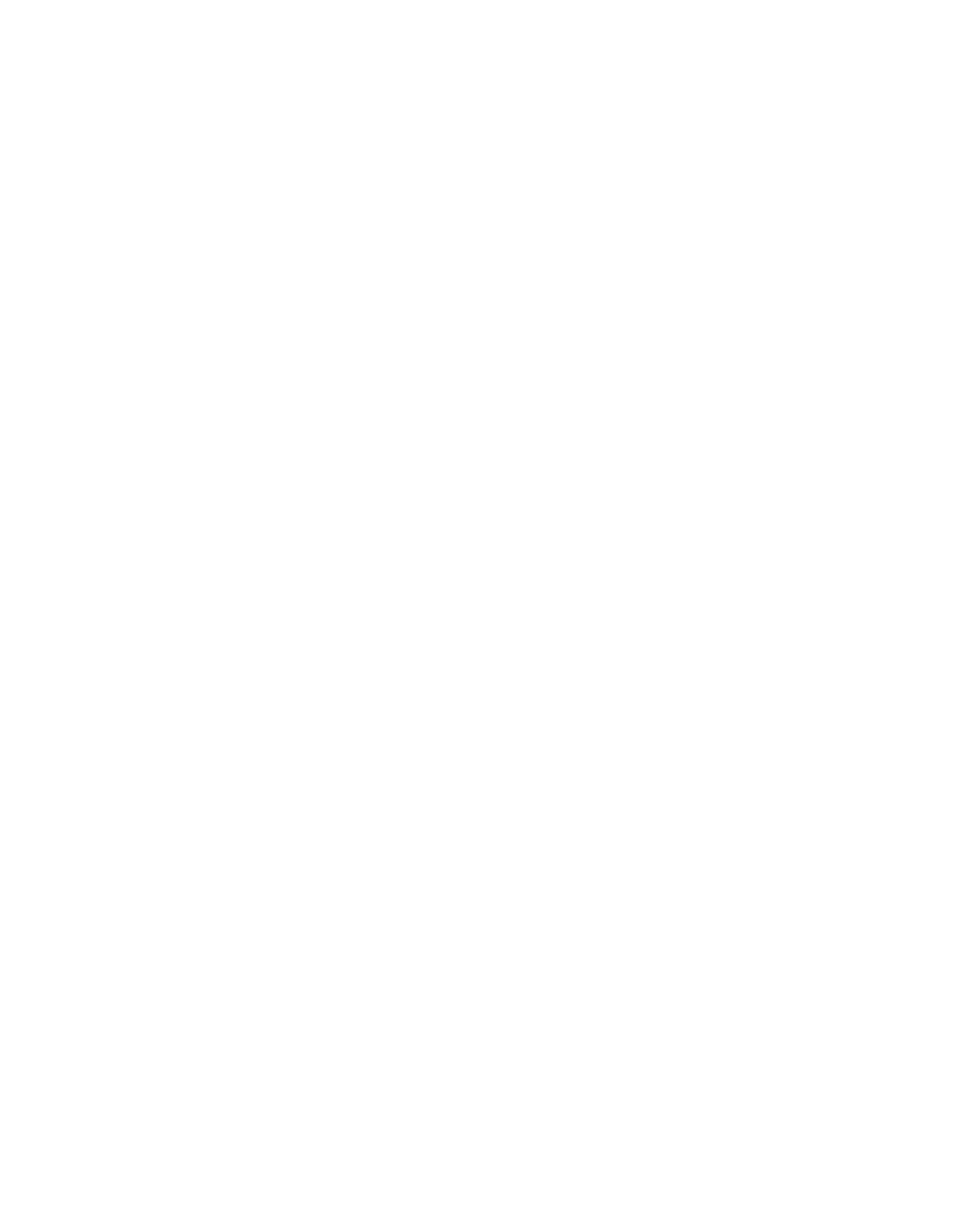
EDIUS Neo — User Reference Guide
91
Application Settings
Continue Playback When Editing
If this option is checked, playback continues even as editing operations are
executed during playback. Default = Checked.
Continue Playback When Trimming Clip
If this option is checked, playback continues even as clip trimming opera-
tions are executed during playback. Default = Checked.
Show Correct Frame When Scrubbing
When checked, the correct frame is always displayed while scrubbing
(dragging the Timeline cursor with the mouse). If this option is not
checked, some frames may be skipped while scrubbing. When scrubbing
on MPEG or Windows Media files, it is best to leave this option disabled.
Default = Not Checked.
Combine Filter Layers and Track Layers (for Effect Settings)
When checked, this option displays a composite image when previewing
clips in the effect settings dialog box. For example the composite image of
V1 and V2 track images is displayed when opening the settings dialog for
a video filter applied to the V1 track. If this option is not checked, only the
image on the V1 track is displayed. Default = Not Checked.
Buffered Frames Before Playback
This setting designates the number of frames to be buffered when playback
is initiated. Increasing the number of buffered frames increases the likeli-
hood that processing can keep up with the playback speed. Choices are 5,
10 and 15. Default = 5.
Output Timecode
Select the timecode to be exported when exporting to file or tape. Choices
are:
•
Sequence timecode (default)
•
Source timecode
Source Timecode Priority
When exporting or displaying the source timecode, set the track priority to
either lower track (default) or upper track.
Note
Even with Lower Track selected, if the upper track transparency is not set to
100%, the lower track timecode is not displayed.