Ripple deleting between in/out points on timeline, The deleted clip. see, Figure 327 – Grass Valley EDIUS Neo 2 User Manual
Page 277
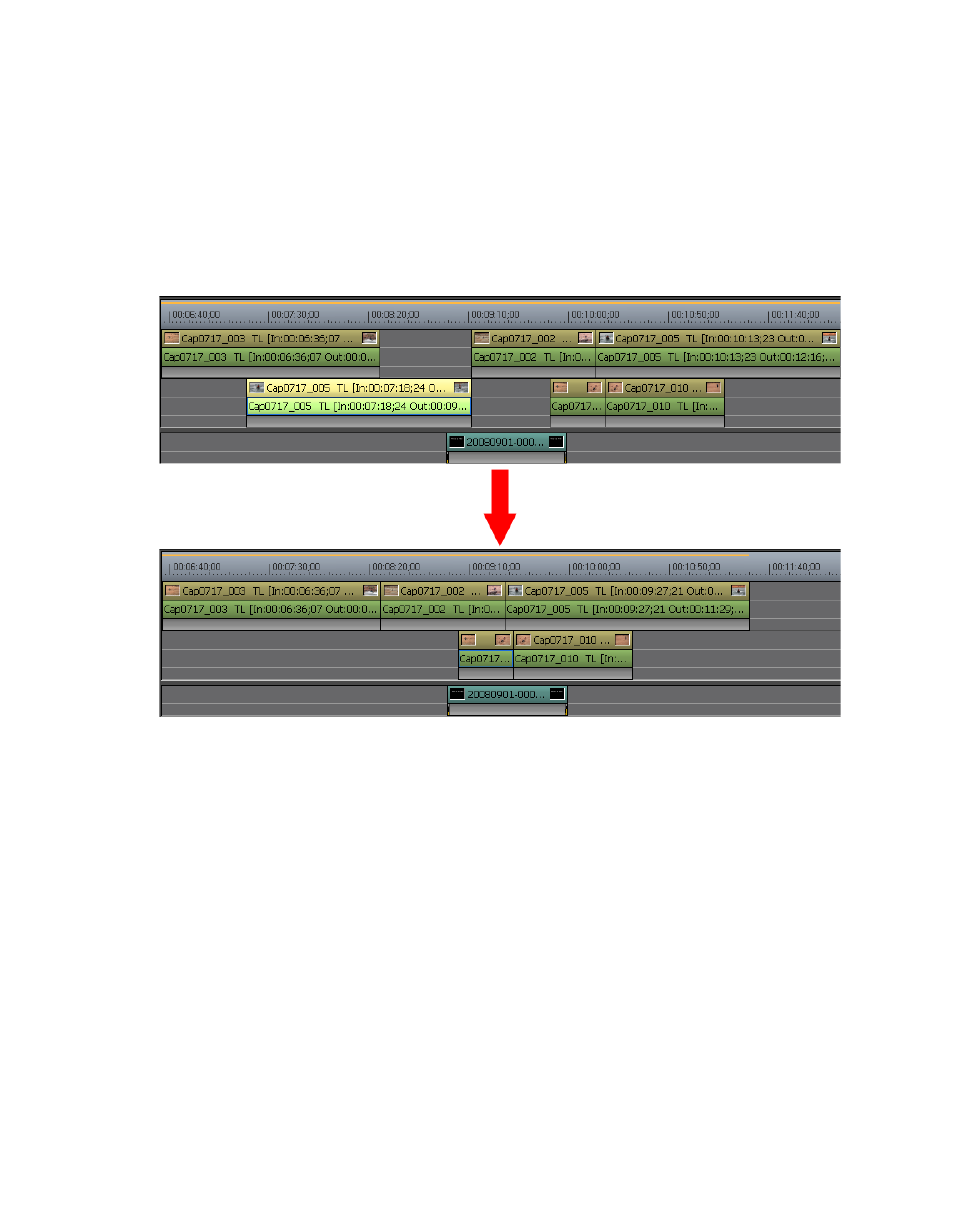
EDIUS Neo — User Reference Guide
277
Timeline Clip Operations
•
Click the list button [V] on the
Delete
button and select “Ripple Delete”
from the menu.
•
Right-click a clip and select “Ripple Delete” from the menu.
•
Select Edit>Ripple Delete from the Preview window menu bar.
•
Press the [
ALT
]+[
DELETE
] keys on the keyboard.
Figure 327. Ripple Delete a Clip
Note
When sync mode is enabled (as it is in the example above), clips on other
tracks also move. See Sync Mode
mode.
Ripple Deleting Between In/Out Points on Timeline
The portion of a sequence that exists between the In and Out points on the
Timeline may be ripple deleted. This includes any portion of one or more
clips that are between the In and Out points.
To ripple delete clips between the In and Out points on the Timeline, do the
following:
1.
If not already defined, set In and Out points on the Timeline. See Setting
In and Out Points on Timeline
for more information.