Changing line styles – Grass Valley EDIUS Neo 2 User Manual
Page 496
Advertising
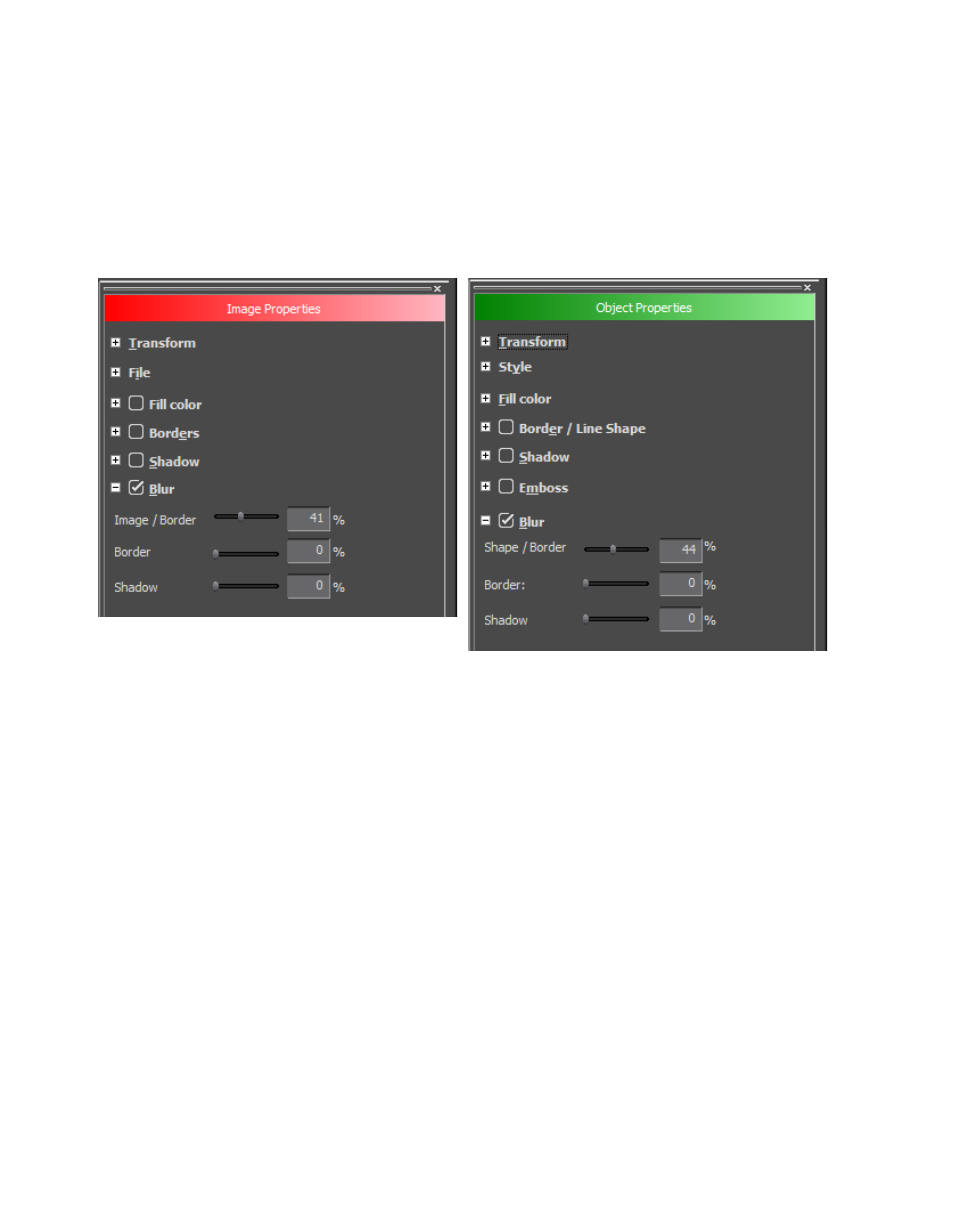
496
EDIUS Neo — User Reference Guide
Section 6 — Effects and Titles
To blur a graphic object, do the following:
1.
Select the graphic object to blur.
2.
If the Blur tree is not already expanded, click the ‘+” to expand the Blur
tree in the Image or Object Properties bar. See
Figure 641. QuickTitler Image or Object Properties - Blur Tree
3.
Enable the Blur settings.
4.
Adjust the blur settings by moving the sliders or entering values
directly to Image/Border (Shape/Border), Border or Shadow to blur
the respective image or graphic element.
Changing Line Styles
The style of a line object can be changed as illustrated in
.
Advertising
This manual is related to the following products: