Playback settings, Preroll, Stop playback at frame drop – Grass Valley EDIUS Neo 2 User Manual
Page 90
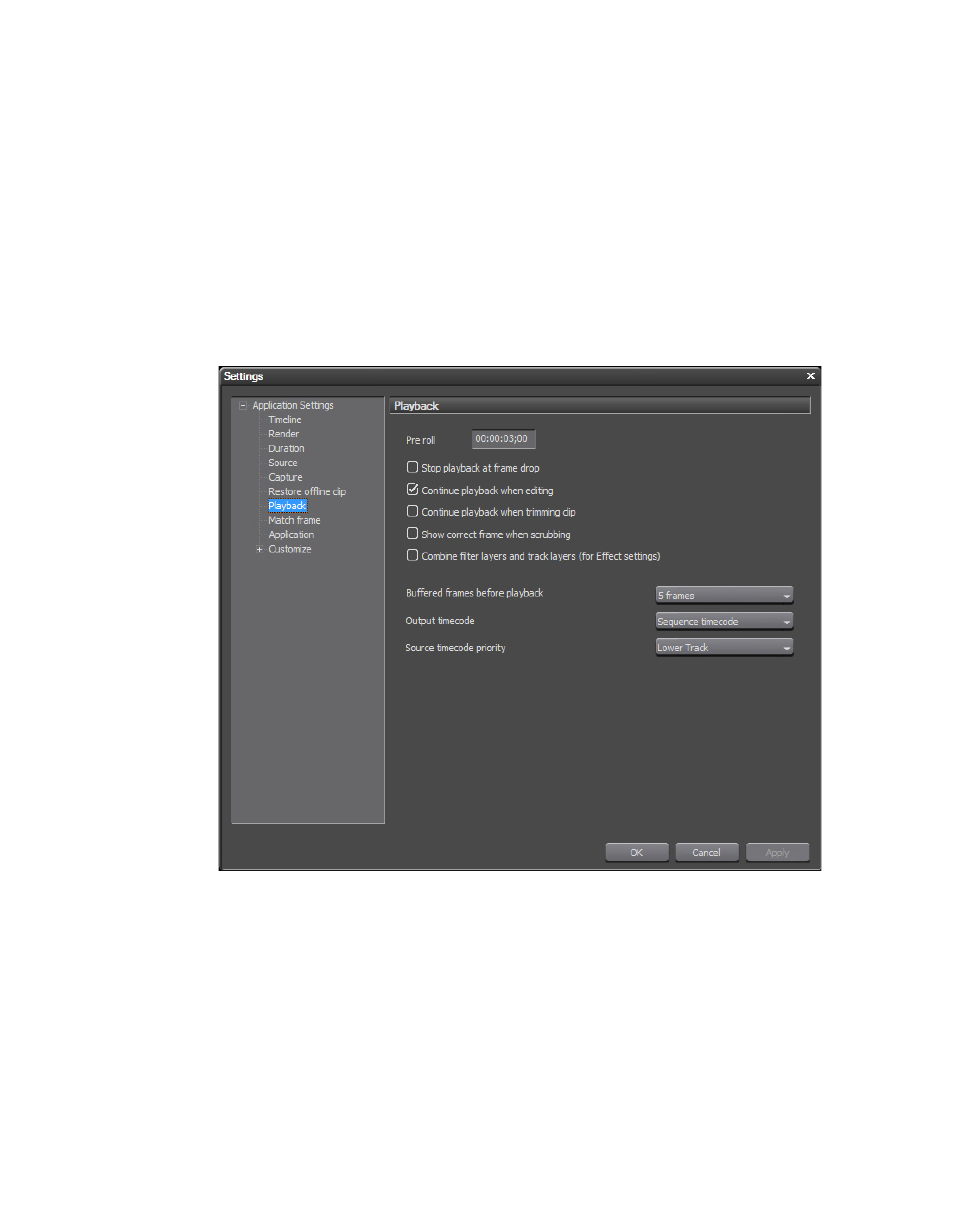
90
EDIUS Neo — User Reference Guide
Section 2 — Application and Plug-In Settings
Playback Settings
Playback settings determine behavior during project playback operations.
The Playback settings are accessed by selecting Settings>Application Set-
tings from the Preview window and then selecting Playback from the
Application Settings tree in the Settings dialog. See
.
Note
After making changes to any of the items in the Playback Settings dialog,
click the Apply button to apply the changes and make them active. Several
changes may be made before clicking the Apply button.
Figure 84. Playback Settings
Preroll
Set the preroll time for playback with the Play Cursor Area function.
Default = 00:00:03;00 (3 seconds).
Stop Playback at Frame Drop
If this selection is checked, playback stops when processing cannot keep up
with the playback speed which results in dropped frames. Default = Not
Checked.