Grass Valley EDIUS Neo 2 User Manual
Page 298
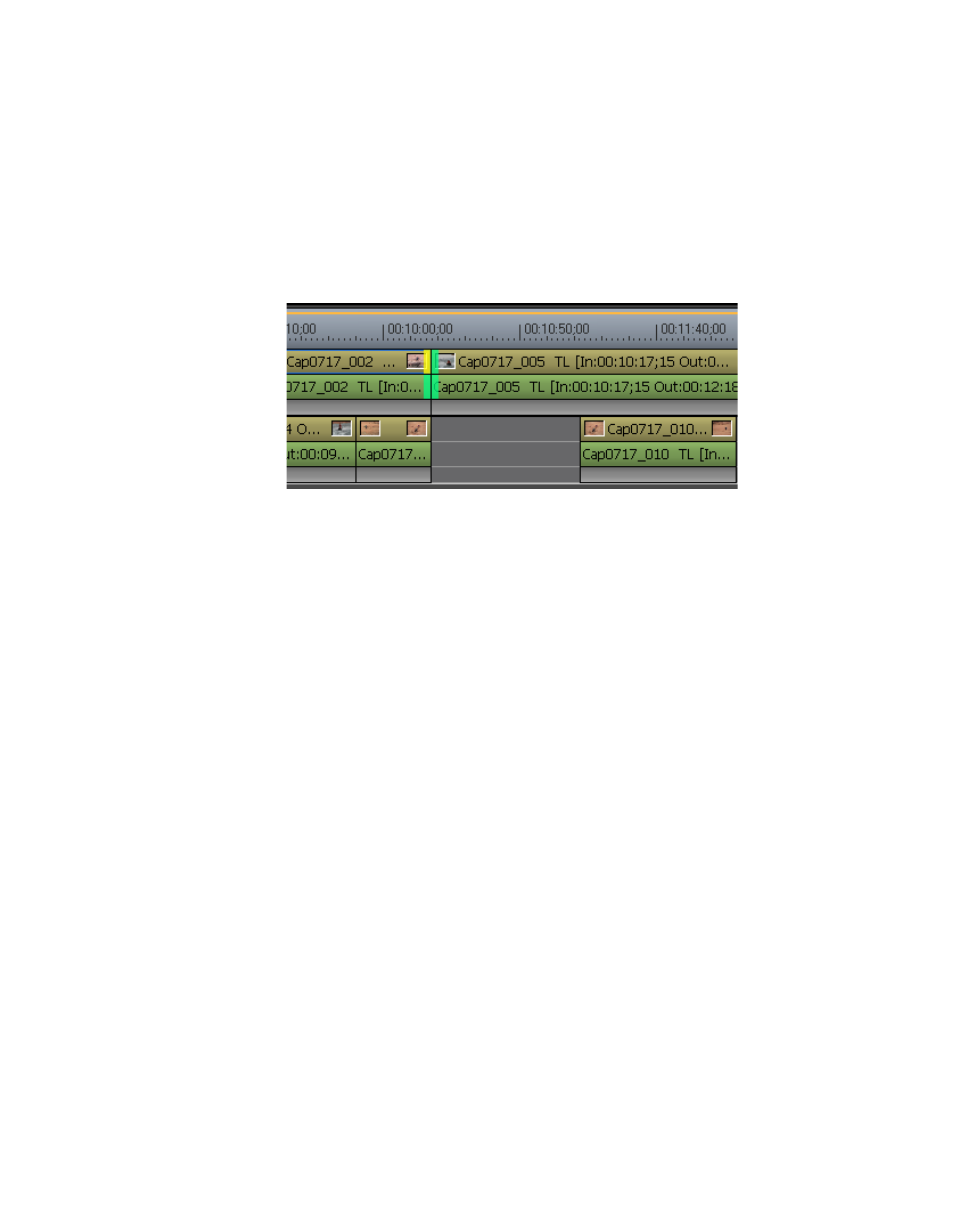
298
EDIUS Neo — User Reference Guide
Section 5 — Timeline Operations
Note
You can fine tune trimming by 1-frame or 10-frame units by using the trim
buttons in the trim window or the corresponding keyboard shortcuts. See
Trim Mode Operation Buttons
When selecting a trim point that is at the end of one clip and the beginning
of another, two sets of cut points appear as illustrated in
. Click
the cut point to be active for trimming. The active cut point is yellow.
Figure 347. Cut Points Between Clips
Alternative Method:
1.
Click the track where the clip to be trimmed is placed.
2.
Move the Timeline Cursor to the point to which the clip should be
trimmed.
3.
Press the appropriate shortcut key to trim from the beginning of the clip
to the cursor position or from the end of the clip to the cursor position:
•
[
N]
- trim from the beginning of the clip to the cursor position.
•
[
M
] - trim from the end of the clip to the cursor position. See
for an example of this action.