Own in, Figure 250, Can be set in – Grass Valley EDIUS Neo 2 User Manual
Page 225
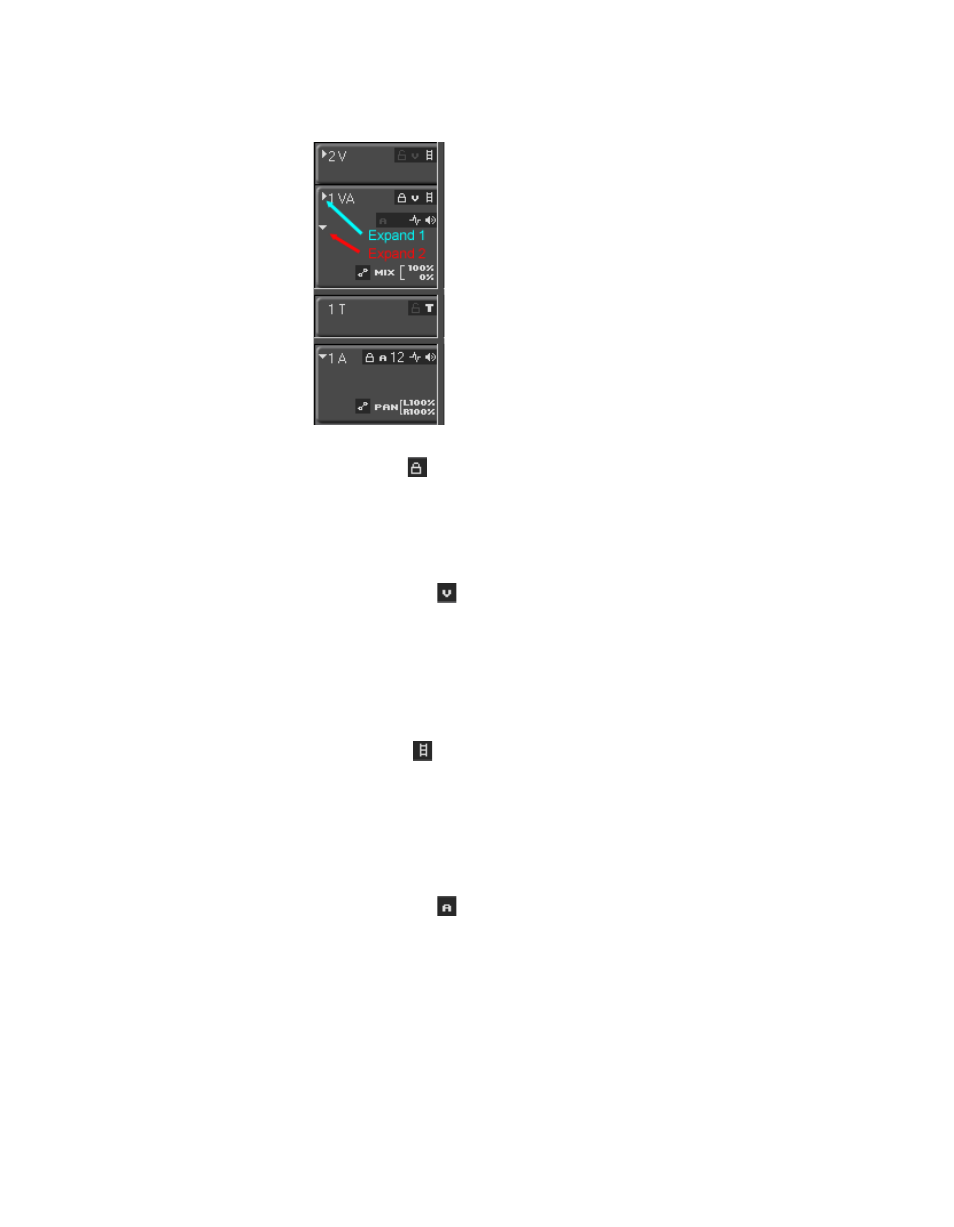
EDIUS Neo — User Reference Guide
225
Timeline Settings
Figure 250. Timeline Track Panel Detail
Track Lock -
This button toggles the track lock/unlock status. When a track is locked,
editing the track is disabled.
Pressing [
ALT
]+[
L
] on the keyboard also toggles the track lock on and off.
Video Channel -
This button toggles the video channel on and off and controls video
channel locking. When video channel is on and Obey Mapped Tracks is
enabled, the video portion of video clips with audio, color bar clips, color
matte clips and title clips may be placed on the track. With video channel
off, no video clips may be placed on the track.
Video Mute -
This button toggles the video mute/video play status. With video mute on,
video on the track will not be played.
Pressing [
SHIFT
]+[
W
] on the keyboard also toggles the video mute on and
off.
Audio Channel -
This button toggles the audio channel on and off and controls audio
channel locking. When audio channel is enabled for a track that supports
audio, the audio channels for that track may be selected from the menu as
shown in
.