Set up client pcs, Configure newsbrowse licenses, Set up client pcs configure newsbrowse licenses – Grass Valley NewsBrowse Desktop Browsing System Installation v.2.0 User Manual
Page 108
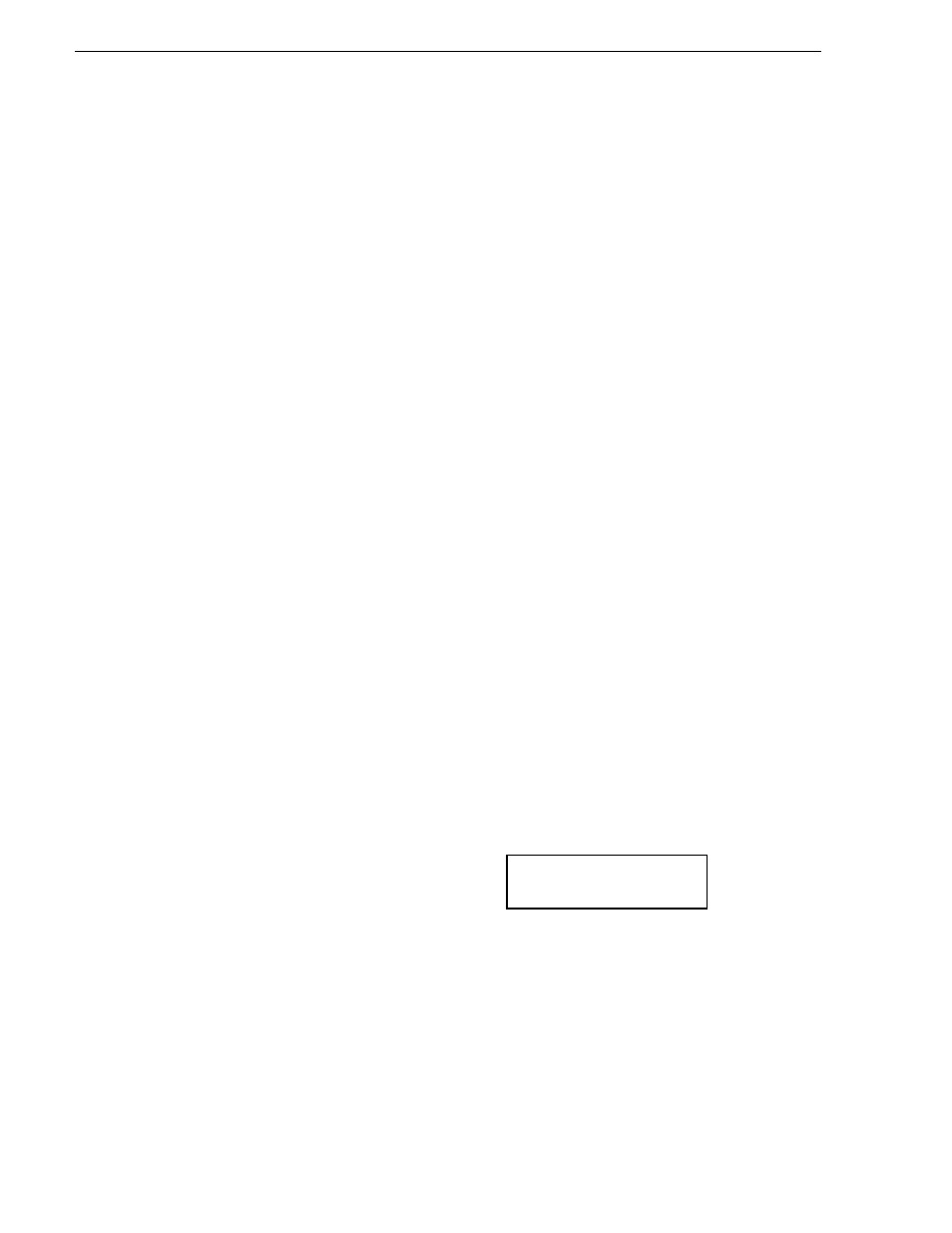
108
NewsBrowse Installation and Configuration Guide
25 May 2004
Chapter 3 Configuring the NewsBrowse System
Also, make sure that permissions are correct for access to the NewsBrowse server
website, which serves the NewsBrowse application. The website uses Integrated
Windows Authentication.
Continue with the next procedure
Set up client PCs
The requirements for a NewsBrowse client PC are as follows:
• Network access to the NewsBrowse server
• Network access to NewsBrowse NAS machines. Refer to
Attached Storage (NAS)” on page 42
for test procedures.
• Flash Player
• Live Filter
• NetTime
To set up a PC to satisfy these requirements, do the following:
1. From a client PC, open Internet Explorer 6 and browse to the following URL to
open the NewsBrowse launch page:
http://
root_nb_srv/nbui
.
2. From the NewsBrowse Launch page, click
Client Setup
. Follow the Client Setup
on-screen instruction for Flash Player, for Live Filter, and (if you have not already
done so) for NetTime. Also refer to
Continue with the next procedure
“Configure NewsBrowse Licenses”
Configure NewsBrowse Licenses
You must configure the NewsBrowse server as per your NewsBrowse license to allow
user access to NewsBrowse application features.
To configure for NewsBrowse licenses, do the following:
1. From the NewsBrowse Launch page, click
License & User Management
. This
requires that you log in as NewsBrowse administrator.
• Login:
root_nb_srv\nbadmin
• Password:
*****
The License Manager page opens.
***** Contact Grass Valley
Support for password.