Configure media server: single-channel encoder, Chapter 3 configuring the newsbrowse system, Link and configure similarly. you must check – Grass Valley NewsBrowse Desktop Browsing System Installation v.2.0 User Manual
Page 52
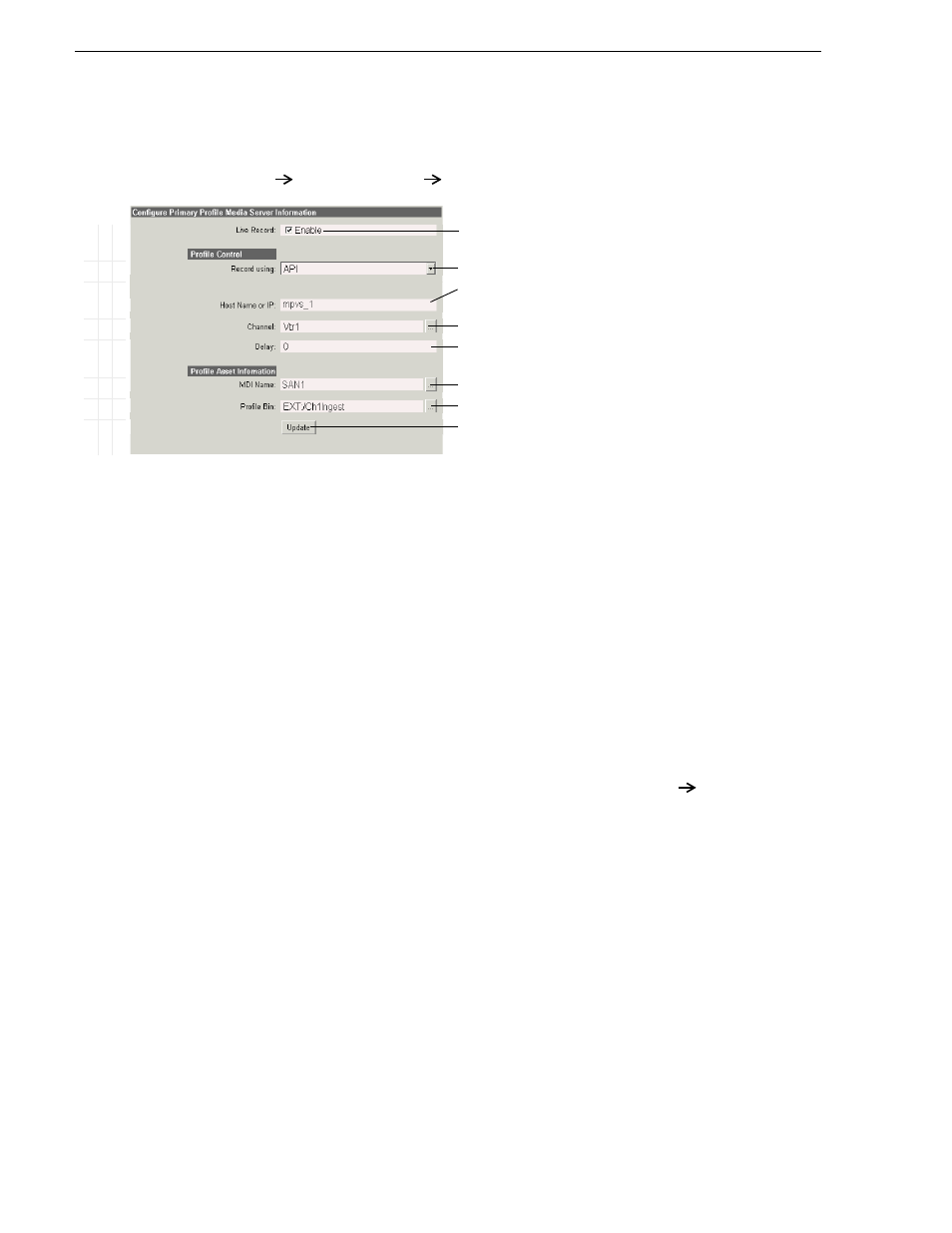
52
NewsBrowse Installation and Configuration Guide
25 May 2004
Chapter 3 Configuring the NewsBrowse System
Configure media server: Single-channel encoder
This page configures the connection between the single-channel encoder and the
Profile channel it controls. Make sure that you correctly associate the MDI with the
correct Profile Media Server. Refer to
“Site-specific configuration tables” on page 34
If you have a backup Profile, return to the
Single Channel Encoder
Backup Media
Server
link and configure similarly. You must check
Enable
to use a backup media
server, as it is unchecked by default.
Ba
s
ic
A
d
va
nc
ed
D
o
not
m
o
di
fy
http://
root_nb_enc_n:280
Single Channel Encoder
Primary Media Server
!
Leave this box checked unless the Profile is being taken off line.
a
a.
Normally the media server is enabled. Uncheck only when the
Profile is off line, but if you still need a second Profile or backup
VTR to run.
!
Select API or VDCP (API is strongly recommended).
!
b
For API, enter the machine name of the Profile, as it is in the host table. For
VDCP, select the COM port connected.
b.
This field is dependent upon the API/VDCP selection above.
!
c
For API, select the Profile channel. For VDCP, enter the signal port connected.
c.
For API, this list is automatically populated by reading the channel
names, as in Configuration Manager, from the Profile specified in
the “Host Name…” field above.
!
d
For API, set to 0. For VDCP, enter delay frames, tuned for the channel so that
the Profile and encoder start times are in sync.
d.
This field is dependent upon the API/VDCP selection above.
!
Select the MDI name for the Profile specified under “Profile Control” above.
!
e
Select a bin on the Profile. Upon ingest, the high-res asset is saved here.
e.
This list is automatically populated by reading bins and volumes, as
in Media Manager, from the Profile specified in the “Host Name…”
field above.
! !
Validates and saves the current configurations. Changes are lost if you leave the
configuration page without updating.
Always click
Update…
buttons after making changes
Start or restart the Thomson Ingest Control service on the single-channel
encoder.