Database restoration – Grass Valley NewsBrowse Desktop Browsing System Installation v.2.0 User Manual
Page 122
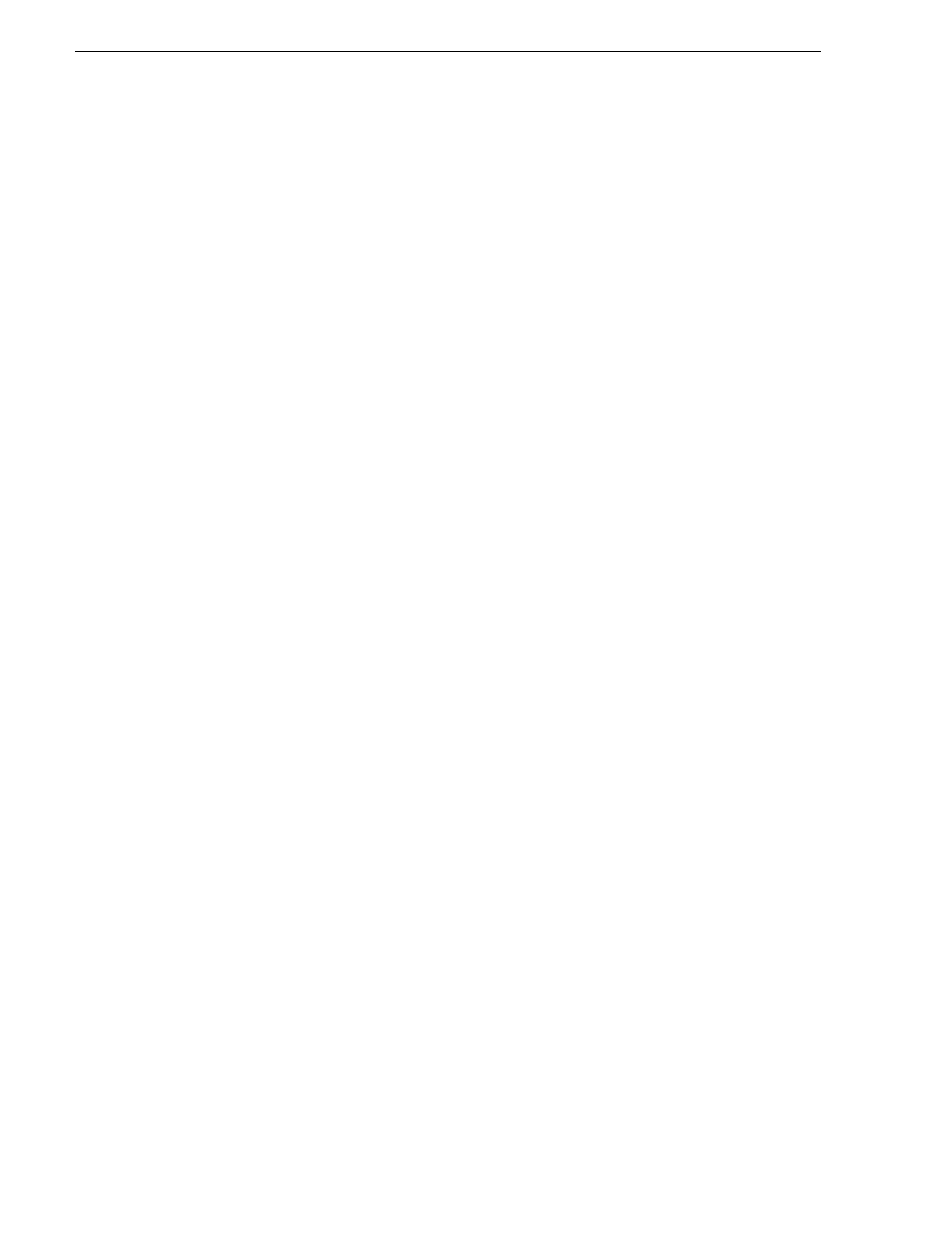
122
NewsBrowse Installation and Configuration Guide
25 May 2004
Chapter 4 Recovery Planning
41.Select the
Remove files older than
check box and set the value to
1 week(s)
.
42.The backup extension should be set to
TRN
.
43.Click the
Next>
button to navigate to the
Reports to Generate
page.
44.Click the
Next>
button to navigate to the
Maintenance Plan History
page.
45.Click the
Next>
button to navigate to the
Completing the Database Maintenance Plan
Wizard
page.
46.Enter NewsBrowse for the name of the schedule.
47.Click the
Finish
button. (Note: If an error occurs, it is most likely that your
SQLSERVERAGENT was not started. Start the service and start over.)
If the SQLSERVERAGENT is ever stopped, so is your maintenance plan. Make sure
that the service is set to auto start in case of a reboot.
Database Restoration
When NewsBrowse was installed, a maintenance plan should have been implemented
to schedule backups of the ThomsonAM, Thomson_Ingest and Thomson_RulesWizard
databases and transaction logs. The rule of thumb in restoring the database is to
restore the last successful database backup and transaction log backups preceding
system failure. Below is a given scenario of a system failure and the steps necessary
to recover.
• 2:00:00 AM database back up performed by the maintenance plan
• 8:00:00 AM transaction log is backed up by the maintenance plan
• 2:00:00 PM transaction log is backed up by the maintenance plan
• 2:30:00 PM system failure occurs
The basic steps to recover are as follows:
1. Restore the database backup done at 2:00:00 AM
2. Restore the transaction backup done at 8:00:00 AM
3. Restore the transaction backup done at 2:00:00 PM
With a database maintenance schedule in place, SQL already recognizes the most
recent database backup as well as the sequence of transaction log backups. To restore
the NewsBrowse databases to the most current state before failure occurred, open
SQL Enterprise Manager, expand the SQL Servers, expand the SQL Server Group,
expand the server node, expand the databases directory and do the following:
1. Right mouse click the ThomsonAM database
2. Select
All Tasks
.
3. Select
Restore Database…
4. Select the
Database
radio button.
SQL automatically selects most recent database backup file and sequence of
transaction logs.
5. Verify the date and time stamp.