Configure router gateway, Test: router gateway stand-alone stage, Chapter 3 configuring the newsbrowse system – Grass Valley NewsBrowse Desktop Browsing System Installation v.2.0 User Manual
Page 70: The router gateway client application opens
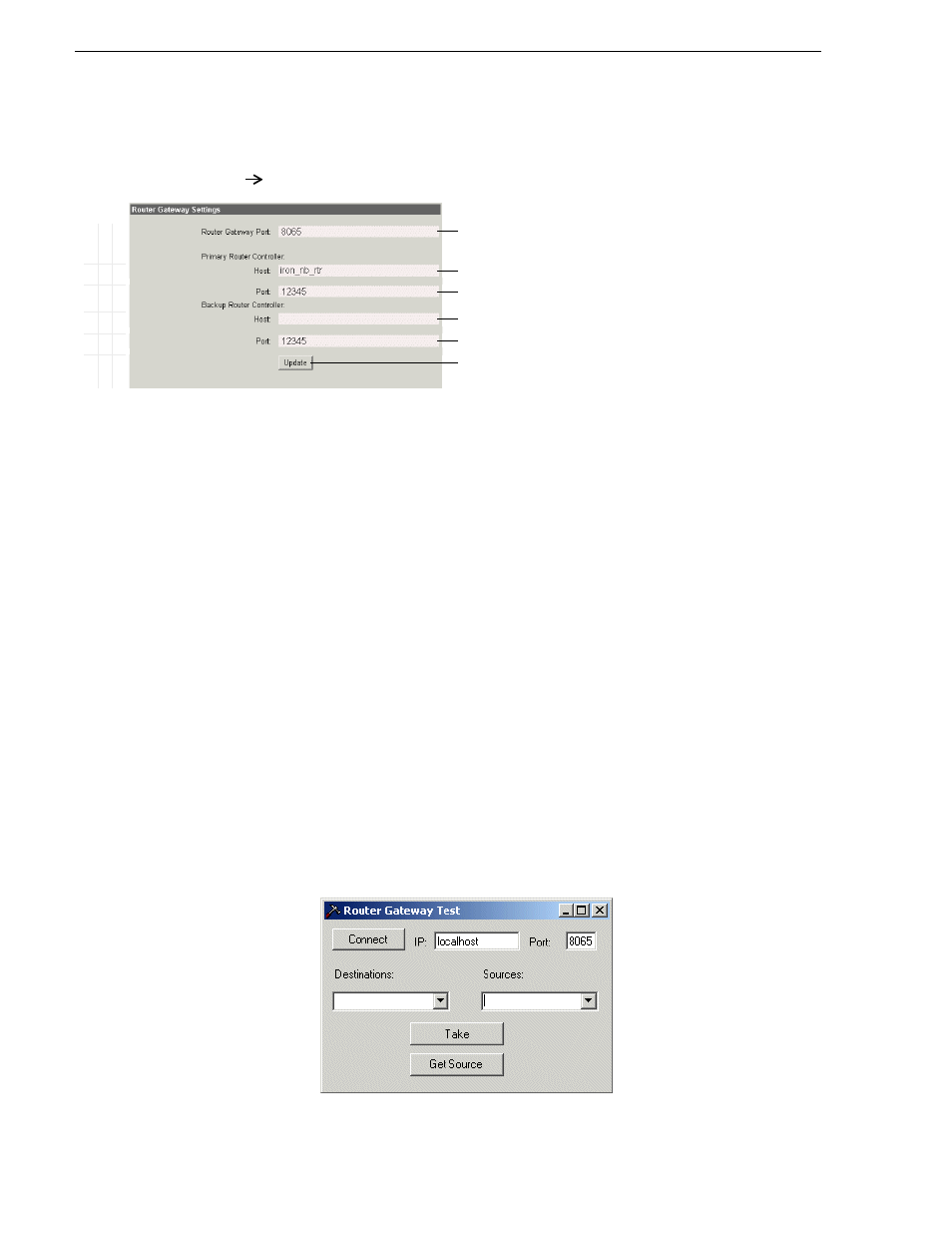
70
NewsBrowse Installation and Configuration Guide
25 May 2004
Chapter 3 Configuring the NewsBrowse System
Configure Router Gateway
This page specifies the machine or (backup) machines that host the Router Gateway
Service.
Test: Router Gateway stand-alone stage
The following test triggers the Router Gateway component to send a control signal to
the router controller. A successful test verifies that the basic configurations are
correct.
Test description: Using the Router Gateway Client application, change the source and
destination of the router.
Run the test as follows:
1. Make sure that the NewsBrowse system is not in use.
NOTE: Running these tests will tie up a channel and could collide with commands
from the Ingest Schedule page. Inform operators that they must not use the
channels under test.
2. From the Router Gateway host, click
Start | Programs | Thomson | NewsBrowse |
Diagnostic Tools | Router Gateway Client
. The Router Gateway Client application
opens.
Ba
s
ic
A
d
va
nc
ed
Do
n
o
t
m
o
d
ify
http://localhost:280
Router Gateway
Open this page locally from the machine hosting the Router Gateway Service.
!
Port 8065 is required. See
“Ports and services convention” on page 33
!
Name (as it is in host table) of machine hosting Router Gateway service
!
12345
is the standard port for the SMS7000 native protocol.
!
If using a backup host, enter machine name.
!
Use the standard port for router controller. Defaults to 12345.
! !
Saves changes. Changes are lost if you leave the configuration page without
updating.
Always click
Update…
buttons after making changes
Start or restart the Router Gateway service.