Checklist: edl stage – Grass Valley NewsBrowse Desktop Browsing System Installation v.2.0 User Manual
Page 98
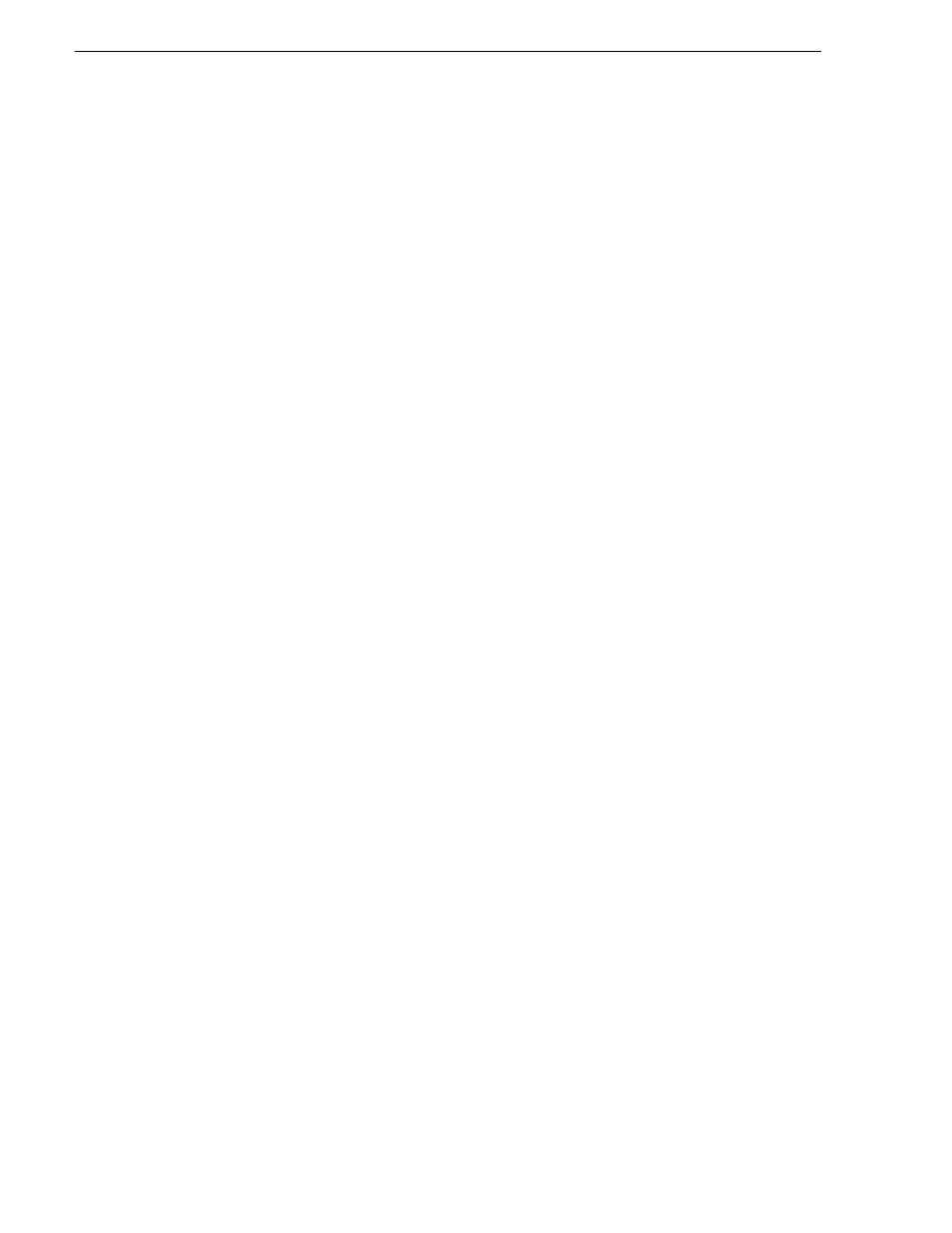
98
NewsBrowse Installation and Configuration Guide
25 May 2004
Chapter 3 Configuring the NewsBrowse System
timeline. Do this a couple of times with this and other assets.
4. Select Save from the timeline control. Enter and take note of the name used for
saving. The save should be successful.
5. Refresh the results list by clicking the Go button with no criteria selected. The EDL
asset name should appear in the results list.
6. Select the Export button from the timeline control. Select a destination and choose
export.
7. Select Conform from the timeline control. Enter and take note of the name used for
conforming. Select a target (not a Conform to Air target) and choose Conform.
8. Select Conform again from the timeline control. Enter and take note of the name
used for conforming. Select a Conform to Air target and choose Conform.
9. To verify export, the EDL file should be in the export destination.
10.To verify Conform, on the Profile/Open SAN a resulting high-res asset should be
created with the exported EDL name. Playback the conformed asset from the
Profile/Open SAN.
11.To verify Conform with Transfer to On-Air, a high-res asset should exist on the
On-Air server. Playback the conformed asset from the On-Air server.
Checklist: EDL stage
Use the following check list to verify that the basic configuration and testing of the
stand-alone Image Support Server is complete.
" EDL is created and saved.
" Saved EDL available as asset from NewsBrowse application
" EDL exports to specified location
" Profile correctly creates conformed EDL
" Transfer to On-Air EDL plays from On-Air Profile