Checklist: router gateway + server stage – Grass Valley NewsBrowse Desktop Browsing System Installation v.2.0 User Manual
Page 74
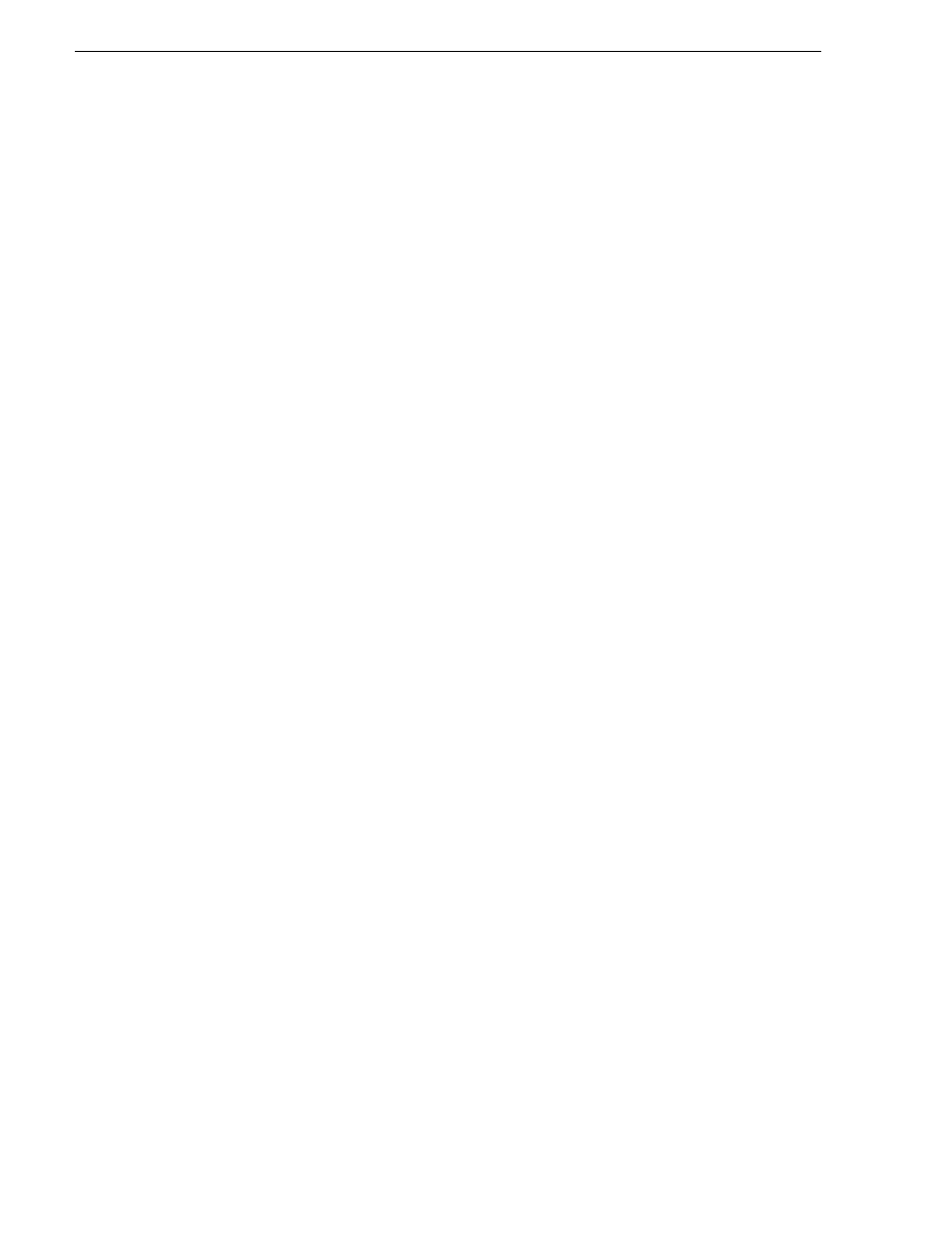
74
NewsBrowse Installation and Configuration Guide
25 May 2004
Chapter 3 Configuring the NewsBrowse System
1. Make sure that the NewsBrowse system is not in use.
NOTE: Running these tests will tie up a channel and could collide with commands
from the Ingest Schedule page. Inform operators that they must not use the
channels under test.
2. From the NewsBrowse server, open the NewsBrowse application.
3. Click the
ingest
tab at the top of the NewsBrowse window. The Ingest page opens.
4. Make sure you are on today's schedule, and enable auto-refresh.
5. Verify that the router option is available as follows:
a. On the Ingest page, click the red record button at the top of the channel column.
The Add Schedule Event window appears showing the current time as the start
time of the record, with a default duration of 30 minutes.
b. Verify that the
router source
list is present. Change the router source.
c. Enter a meaningful test clip name.
d. Change the duration to one minute. Duration uses the SMPTE timecode format:
hours:minutes:seconds:frames.
e. Click
Add Event
. The event gets added to the Ingest Schedule in the current time
slot and begins recording.
f. Verify that the router changes the video and audio signal correctly.
Checklist: Router Gateway + Server stage
Use the following check list to verify that the basic configuration and testing of the
Router Gateway + Server stage is complete.
" Router-control connections successful between NewsBrowse server and Router
Gateway
" NewsBrowse application controls router at ingest