Configure proxy mdi – Grass Valley NewsBrowse Desktop Browsing System Installation v.2.0 User Manual
Page 59
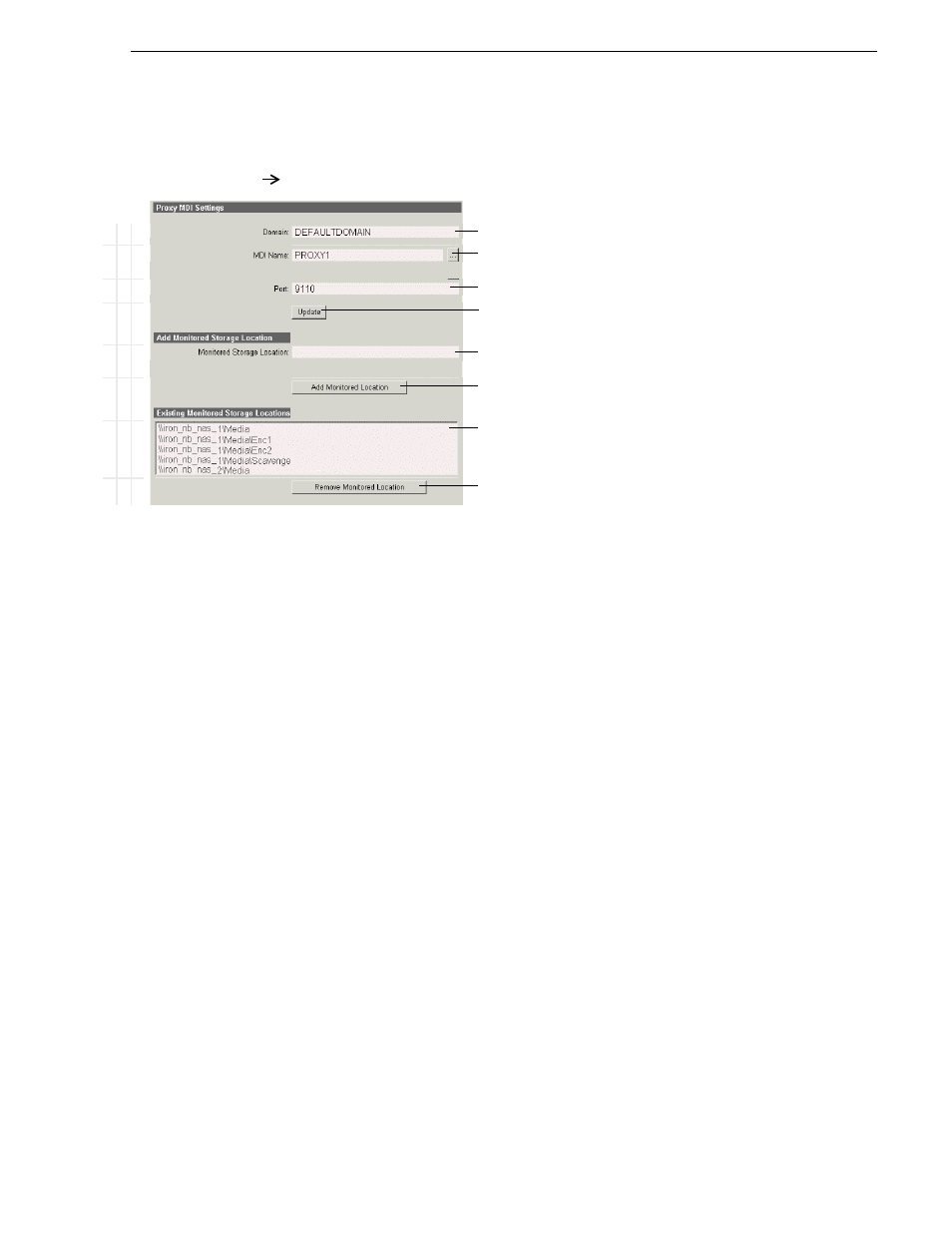
25 May 2004
NewsBrowse Installation and Configuration Guide
59
Configure Proxy MDI
Configure Proxy MDI
This page configures the Managed Device Interface (MDI) for the NAS machines that
store the low-res proxy media. The NewsBrowse system depends on the Proxy MDI
to make proxy media assets visible across the system.
For the Proxy MDI, there is but one managed device, with the logical name PROXY1.
This managed device can have multiple locations. The Media directory on each NAS
machine is entered as a location. Other directories can be entered as locations as well.
In this way the Proxy MDI knows where to look for the low-res assets.
Ba
s
ic
A
d
va
nc
ed
Do
n
o
t
m
o
d
ify
http://localhost:280
Proxy
MDI
Access this page locally on the MDI server.
!
All Domain names in the NewsBrowse system must be identical.
!
Must be set to PROXY1, as per convention.
!
Port 9110 is required. See
“Ports and services convention” on page 33
! !
Saves changes. Changes are lost if you leave the configuration page without
updating.
!
For each NAS machine, enter the UNC path to the “Media” folder. This is the
location to which the NewsBrowse system writes the proxy media assets.
a
a.
You can define multiple locations on a single NAS machine, but for
each location you must enter and add the complete path.
!
Click to add as a location.
Lists the currently added locations. You can add multiple locations. You should
have one or more locations listed for each NAS machine.
!
Removes the currently selected location.
Always click
Update…
buttons after making changes
Start or restart the Proxy MDI Service on the MDI server.