Setting up a database maintenance plan, Setting up a database maintenance plan” on – Grass Valley NewsBrowse Desktop Browsing System Installation v.2.0 User Manual
Page 120
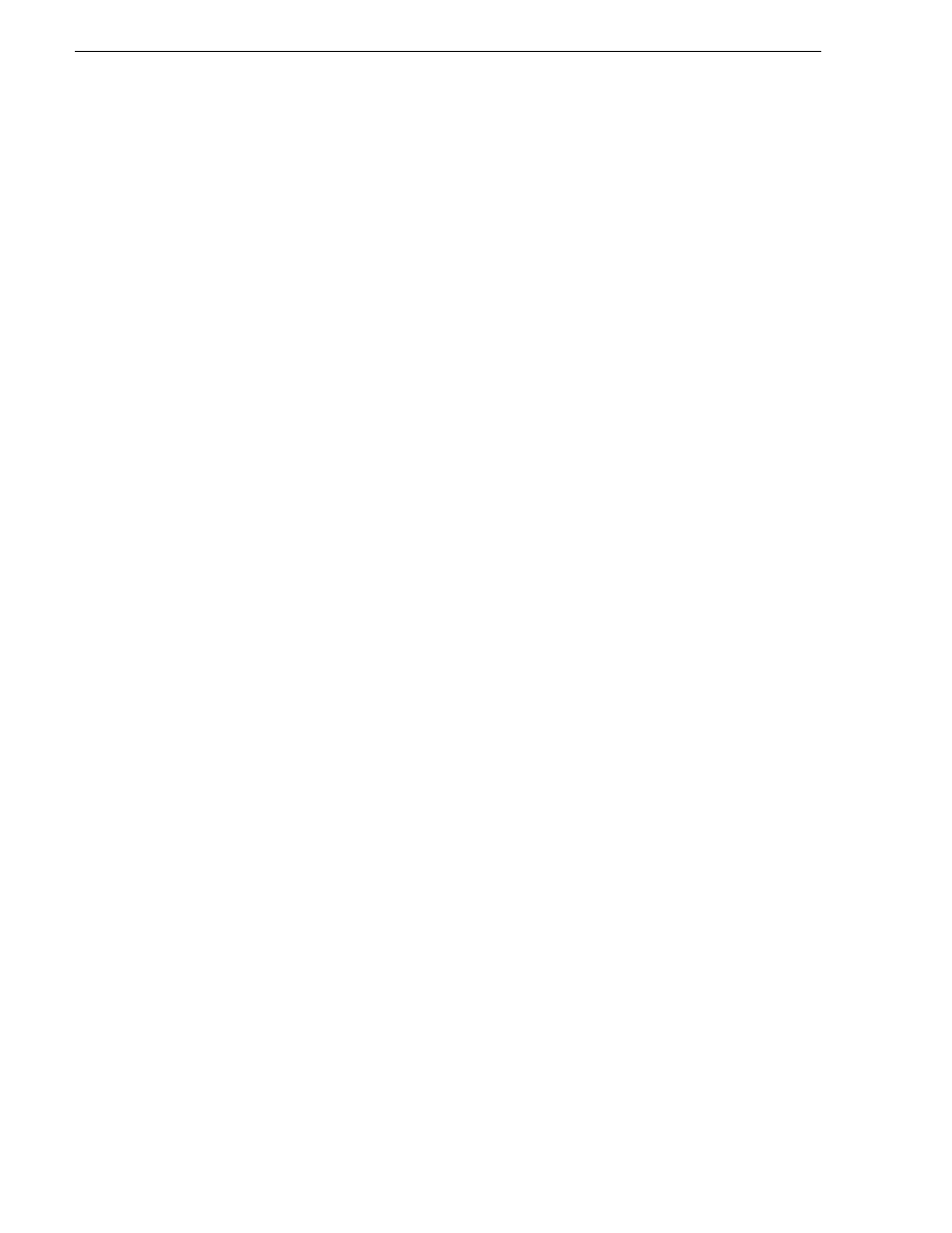
120
NewsBrowse Installation and Configuration Guide
25 May 2004
Chapter 4 Recovery Planning
verify that the path entered is listed in the Backup to: list.
9. In the
Overwrite
section make sure that
overwrite existing media
radio button is
selected.
10.Click the
OK
button to backup the Transaction log.
11.Open SQL Query Analyzer.
12.Make sure the database in question is selected in the top tool bar.
13.Execute the following code:
BACKUP LOG ThomsonAM WITH TRUNCATE_ONLY
DBCC SHRINKFILE(ThomsonAM_log, 2)
Setting up a database maintenance plan
The best way to control the growth of transaction logs is to simply back them up, once
a day at the very least. SQL 2000 makes it very easy to set up a database maintenance
schedule. Before you begin implementing a database maintenance plan using the SQL
2000 Database Maintenance Planner wizard make sure that the
SQLSERVERAGENT service is started and its properties are set to auto start for a
local system account. If the SQLSERVERAGENT is not running, the database
maintenance plan will not run. The following steps describe how to launch and
configure the SQL 2000 Database Maintenance Planner:
1. Open SQL 2000 Enterprise Manager.
2. Expand Microsoft SQL Servers, expand the SQL Server Group and select the SQL
server.
3. On the
Tools
menu, click
Database Maintenance Planner…
4. After the wizard launches click the
Next>
button.
5. Select
These databases
radio button and select the
Thomson_Ingest,
Thomson_RulesWizard
and
ThomsonAM databases
.
6. Click the
Next>
button to navigate to the
Update Data Optimization Information
page.
7. Select the
Update statistics used by query optimizer. Sample
check box and set it to
10% of the database.
8. Check the schedule to verify that the time scheduled will not conflict with peak
usage of the system. If a schedule time change is needed, click the
Change…
button
to modify the time. This option can be run daily but once a week is good.
9. Click the
Next>
button to navigate to the
Database Integrity Check
page.
10.Select the
Check database integrity
check box.
11.Select the
Include indexes
radio button.
12.Select the
Attempt to repair any minor problems
check box.
13.Select the
Perform these checks before doing backups
check box.
14.Check the schedule to verify that the time scheduled will not conflict with peak
usage of the system. If a schedule time change is needed, click the
Change…
button
to modify the time. This option can be run daily but once a week is good.