Test: verify two tier network settings – Grass Valley NewsBrowse Desktop Browsing System Installation v.2.0 User Manual
Page 38
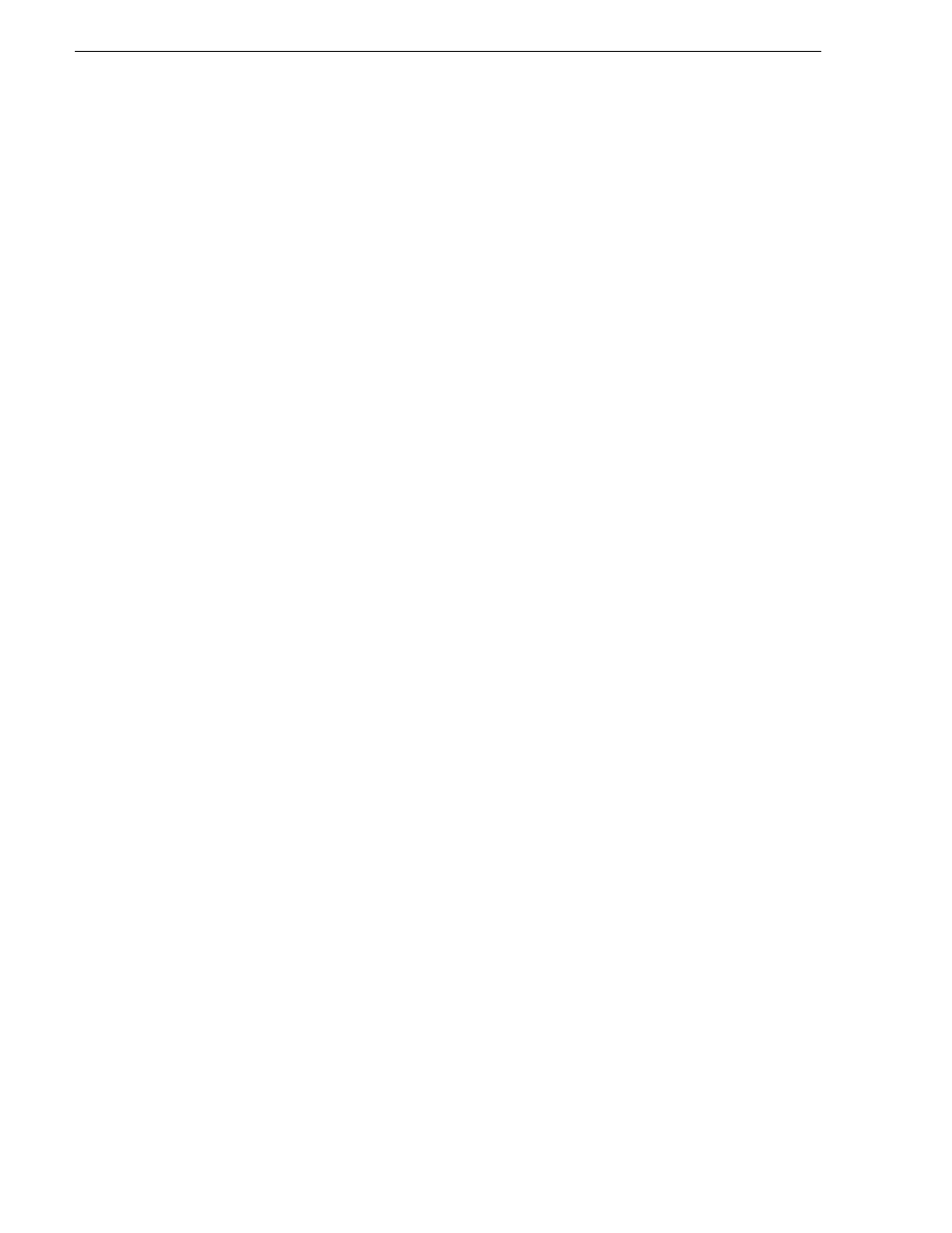
38
NewsBrowse Installation and Configuration Guide
25 May 2004
Chapter 3 Configuring the NewsBrowse System
• Image Support Server (ISS)
• Router Gateway
From the factory, the machines are set with static IP and as members of
'WORKGROUP'. Change the IP addresses according to the host table. Use standard
Windows procedures.
Configure network settings on Client network machines
Use the instructions in this section to configure Client network machines, which
include the following types:
• NewsBrowse server
• Managed Device Interface (MDI) Server
• Live monitor encoder
NAS machines are also on the Client network. You configure NAS machines in
“Prepare Network Attached Storage (NAS)” on page 42
.
The DNS will provide the IP lookup for the NewsBrowse devices attached on the
client domain. You must use static IP addresses because DHCP has not been
qualified.
You will need the following information from the customer's IT department:
• Verify that the subnet mask for the NewsBrowse machines should be
255.255.255.0.
• The IP address for the NewsBrowse server
• The IP address for the MDI server
• The IP address for each live monitor encoder
• The IP address for each NAS
• Extra IP addresses for future growth
• The IP address for the DNS server and alternate
• The name of the domain connected on the client side (i.e. mycorp.com)
• The IP address for the WINS server if applicable
In addition, the customer IT department must add these computers to their domain.
Proceed with Client network machines as follows. Use standard Windows
procedures:
1. Name computer and add computer to domain
2. Set IP address for each port, DNS servers
3. Set DNS settings
Test: Verify two tier network settings
Run the following tests to verify your network settings.