Checklist: encoder + server stage – Grass Valley NewsBrowse Desktop Browsing System Installation v.2.0 User Manual
Page 68
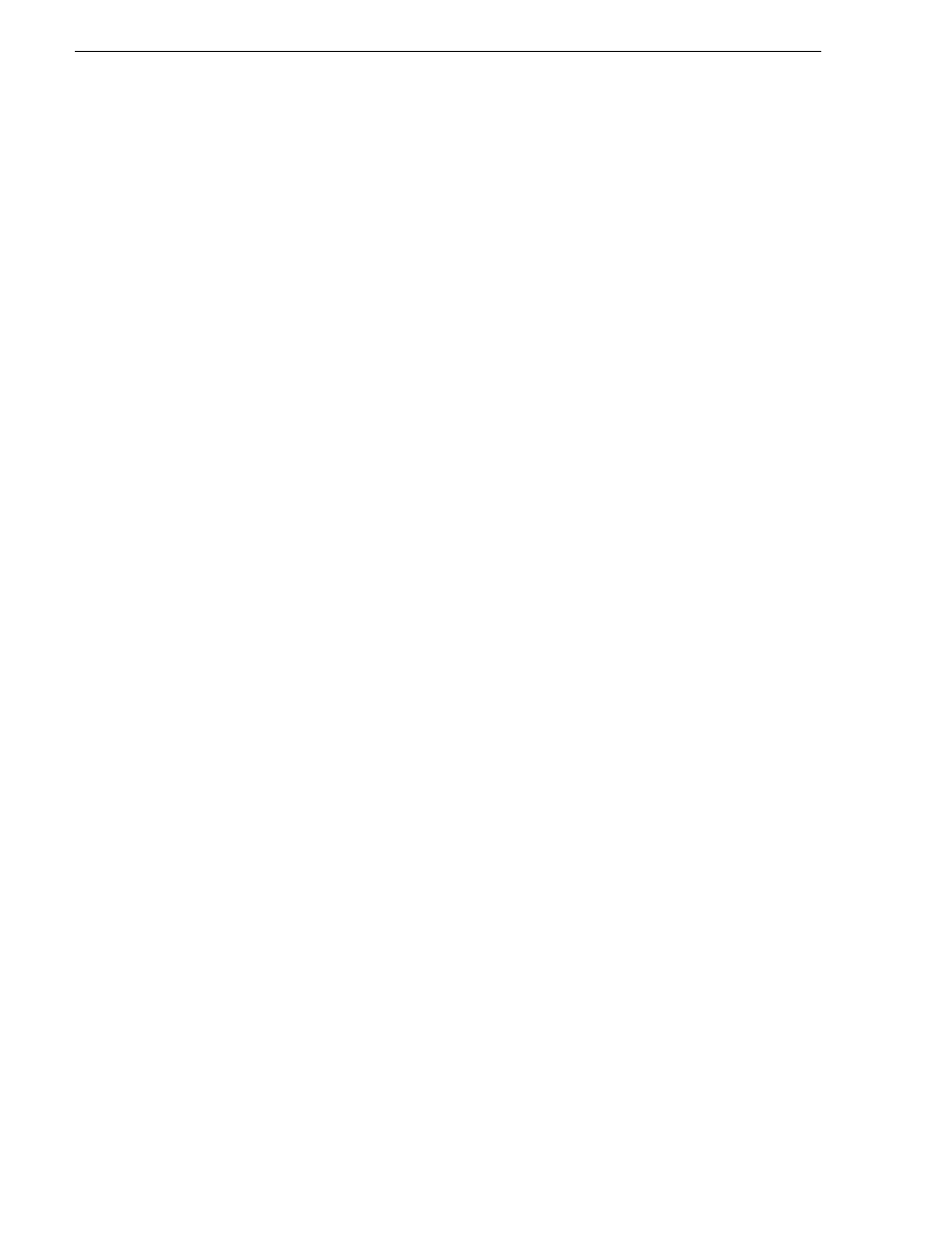
68
NewsBrowse Installation and Configuration Guide
25 May 2004
Chapter 3 Configuring the NewsBrowse System
e. Change to List View and track progress until the job reports COMPLETED.
8. Do a scheduled record as follows:
a. On the Ingest page, double-click in the channel column at a time that is ahead of
the current time. The Add Schedule Event window appears.
b. Enter a meaningful test clip name.
c. Change the start time to a time that is a few minutes ahead of the current time.
Start Time uses a 24-hour clock.
d. Change the duration to one minute.
e. Click
Add Event
. The event is added to the Ingest Schedule in the specified time
slot.
f. Change to List View, wait until the recording begins, and track progress until
the job reports COMPLETED. Verify that the job starts at the correct time.
9. Check for the crash record and schedule record assets as follows:
a. Click the
browse
tab at the top of the NewsBrowse window.
b. On the find tab, verify that the crash record and scheduled record clips are listed.
c. For each of these clips, select it, then click the
related
tab. Verify that
online
media
and
MPEG Video
are listed.
Checklist: Encoder + Server stage
Use the following check list to verify that the basic configuration and testing of the
single-channel encoder plus NewsBrowse server is complete.
" Clock synched
" Crash record successful
" Scheduled record on time
" New assets in system