Adjusting audio levels, Viewing audio levels on the timeline – Grass Valley NewsEdit XT v.5.5 User Manual
Page 181
Advertising
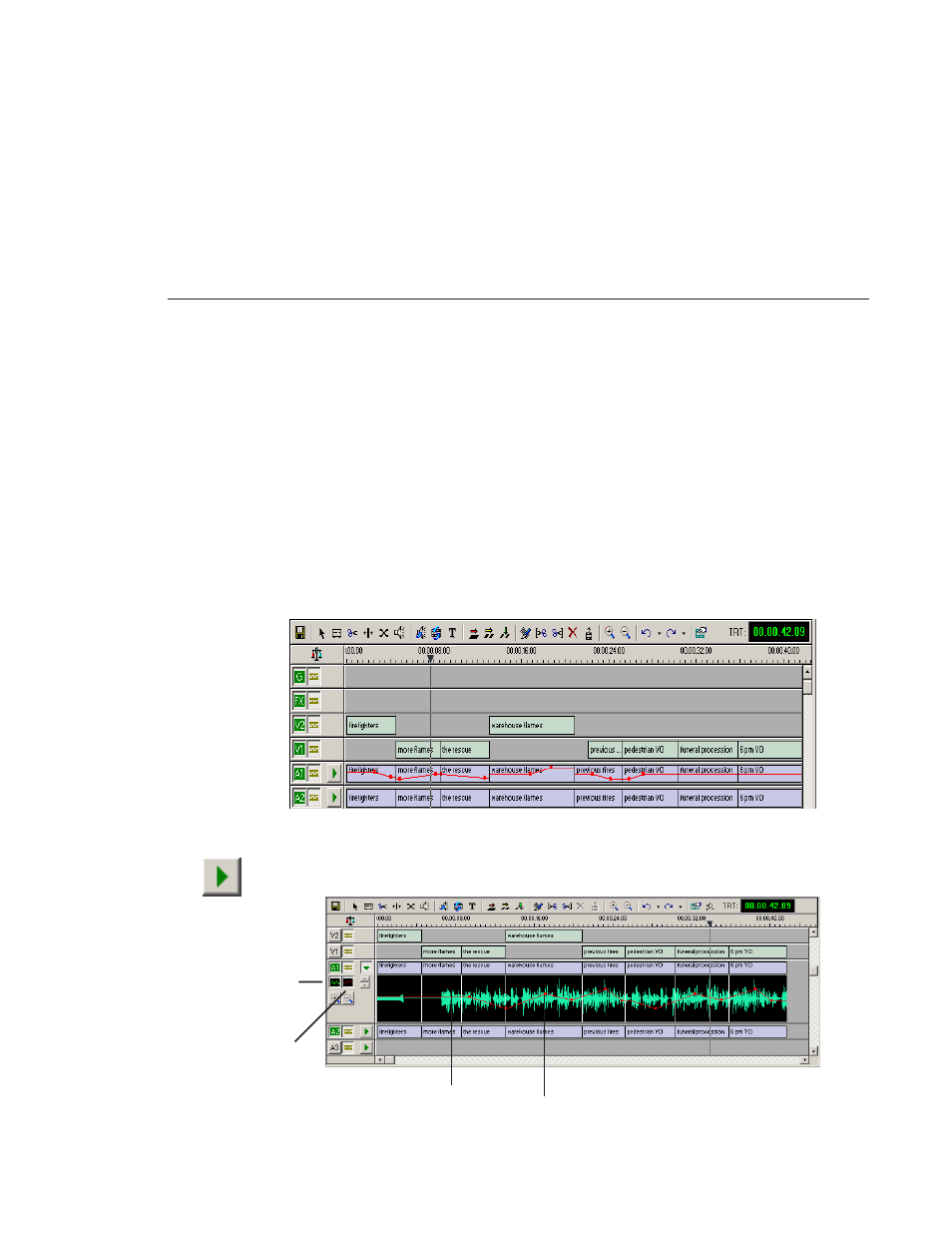
Adjusting Audio Levels
Digital News Production
179
Adjusting Audio Levels
You can adjust the audio levels within a clip by adding and manipulating fade
control points in the Timeline, which is known as rubber banding. You can also
view the audio waveform for a sequence, providing a visual indication of audio
levels.
Viewing Audio Levels on the Timeline
You view audio levels in the NewsEdit tool in different ways:
• In the Audio Mixer Tool, the fade control line is always visible, whether the
audio track is expanded or not.
• In each of the NewsEdit tools:
- You can view audio levels at any time by clicking the
Expand Track
button next to the audio track you want to view.
fade
control
fade control point
line
Show
Audio
Waveform
Show
Audio
Fade Points
Advertising
This manual is related to the following products: