Rearranging the batch capture list – Grass Valley NewsEdit XT v.5.5 User Manual
Page 88
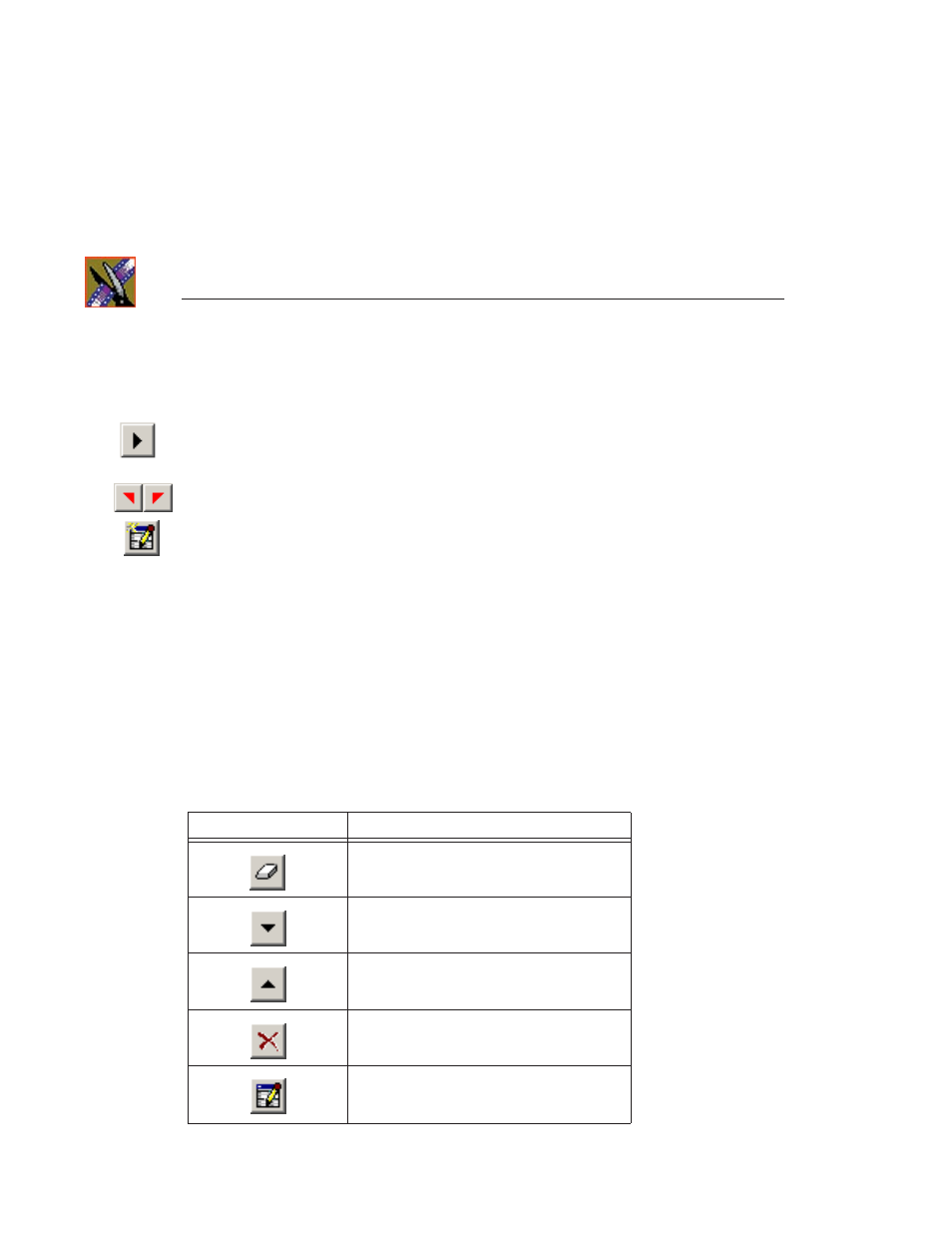
Chapter 4
Other Ways to Edit with NewsEdit
86
Digital News Production
5. Type a name for the first tape you are getting footage from in the Tape ID
box.
6. Click
Play
in the Record to Bin window to begin playing the tape.
7. Use the transport controls to locate the material you want to record.
8. Create a Mark In and Mark Out point for the clip.
9. Click
Add
or press
C
on the keyboard to add the clip to the Batch Capture
list.
10.Repeat steps 6-8 to create additional clips.
11. To use additional tapes, insert a new tape into the VTR and repeat the steps
above.
NewsEdit asks you for the new tape name when you add the first clip to the
Batch Capture list.
12. When you are done creating your Batch Capture list, you can save it or
record the clips to the Bin (see the sections below for instructions).
Rearranging the Batch Capture List
If you need to, you can rearrange clips on the Batch Capture list:
Button
Function
Clears the Batch Capture list.
Moves the selected clip down in the list.
Moves the selected clip up in the list.
Deletes the selected clip.
Replaces the selected clip with the new
Settings. Click
Replace
instead of Add after
marking a new clip.