Grass Valley NewsEdit XT v.5.5 User Manual
Page 339
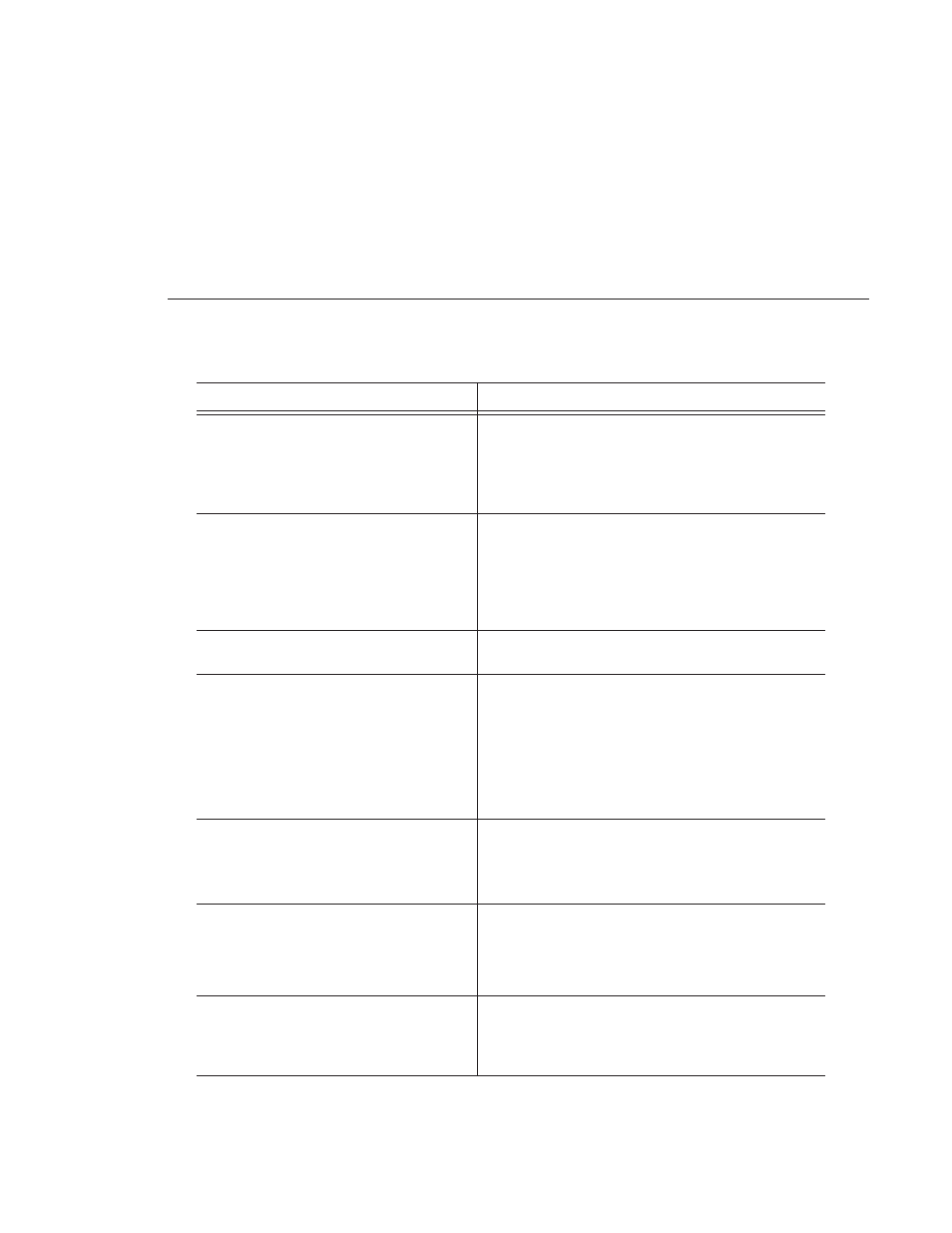
Digital News Production
337
When you choose Update Workgroup under
Options, not all other Vibrint systems on the
network show up.
Try one of these solutions:
• Make sure that each system has a shared
VibrintAVFiles folder.
• Make sure that each system is using the same login
password, which is vibrint by default.
You receive the message No material exists
beyond one or both clip boundaries to apply
transition. when attempting to apply a
transition between two clips on the timeline,
To apply a transition, there must be overlapping material
between the two clips for the transition to use.
• Overlap the clips slightly and then apply a transition.
To avoid this problem, enable the
Add Handles
button in
the sequence window or Record to Bin dialog when
recording clips.
You want to adjust the edge softness of a
transition, but the Softness slider is grayed out.
You can only apply the Softness setting to Wipe transitions.
Select the Wipe category and the slider will be available.
You receive a message that the clip is the
wrong frame size, compression, or format
when adding a clip to your sequence.
Clips must match the Compression Type, Chroma Format,
and Resolution that was set when the sequence was created.
To change these settings:
1. Choose
Tools | Options | Record
.
2. Make any changes to the settings.
The settings will take effect for any future sequences
or clips that are created.
You receive the message Cannot delete items
while windows, other than bins and playback
channels, are opened. close all other windows
before deleting. when trying to delete a clip
from the Bin.
This feature is a safeguard against accidentally deleting
clips that are currently in use in an open window.
• Save and close any open sequences or other open
windows, and then delete the clip.
You receive the message Not all selected items
could be deleted. You must first delete all
references to each selected item and make sure
the item is not opened for playback or editing.
when trying to delete a clip from the bin.
• Right-click on the clip and choose
Show References
.
A list appears showing any sequences or sub-clips
that are currently referencing the clip. If you still
need to delete the clip, you must delete it from any
sequence that is using it or delete the sequence itself.
You changed a clip to slow-motion on your
Timeline but can no longer view the entire clip.
1. Right-click on a clip's video track on the timeline and
choose
Play Speed
.
2. Deselect the
Maintain Duration
setting to increase the
overall clip length and show the entire clip.
Symptom
Description or Action Required