Grass Valley NewsEdit XT v.5.5 User Manual
Page 263
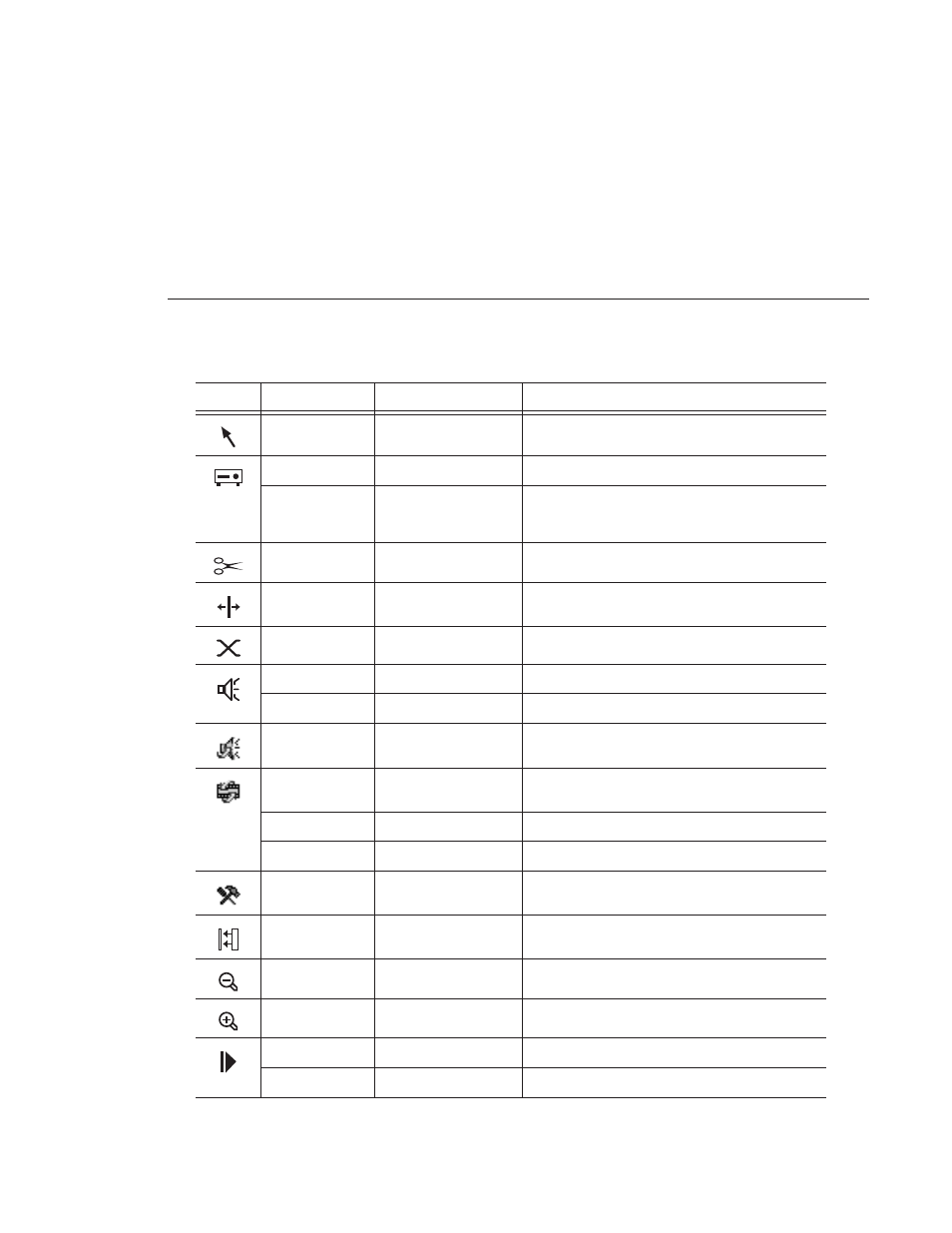
Digital News Production
261
1
Timeline Tool
Selects and moves items on the Timeline.
2
Source Tool
Views the source.
Ctrl + 2
Quick Edit
In the Source Tool, toggles Quick Edit mode on and
off. When on, NewsEdit automatically switches
you to the Source Tool after an edit to the Timeline.
3
Trim Tool
Trims Mark In and Mark Out points in your clips.
4
Cut Point Edit Tool
Trims the cut points between adjacent clips.
5
Transition Tool
Adds transition effects to your clips.
6
Audio Mixer Tool
Adjusts the audio tracks in your clips.
Ctrl + 6
Show All Tracks
Display all of the audio tracks on the Timeline.
7
Audio Effects Tool
Adjusts the Audio EQ in your clips and disguise
voices.
8
Video Effects Tool
Creates video effects to use on your clips, such as
blurs and Picture-in-Picture.
Ctrl + 8
Effects (FX)
Toggles the Effects Track (FX) on and off.
Shift + 8
Add Effect
Adds a blank effect to the Timeline.
9
Input Tools
Lets you adjust the Audio EQ in a clip while it is
recording.
0
Collapse Sequence
Collapses a clip in a sequence to close a gap
between media.
(-)
Zoom out
Zooms the view in the Timeline out.
(+)
Zoom in
Zooms the view in the Timeline in.
Q
Play From Start
Plays sequence or clip starting at the beginning.
Ctrl + Q
Eject
Ejects tape from tape deck.
Icon
Key
Name
Function