Adding a panel to an nv9000 configuration – Grass Valley NV9641A v.1.0 User Manual
Page 24
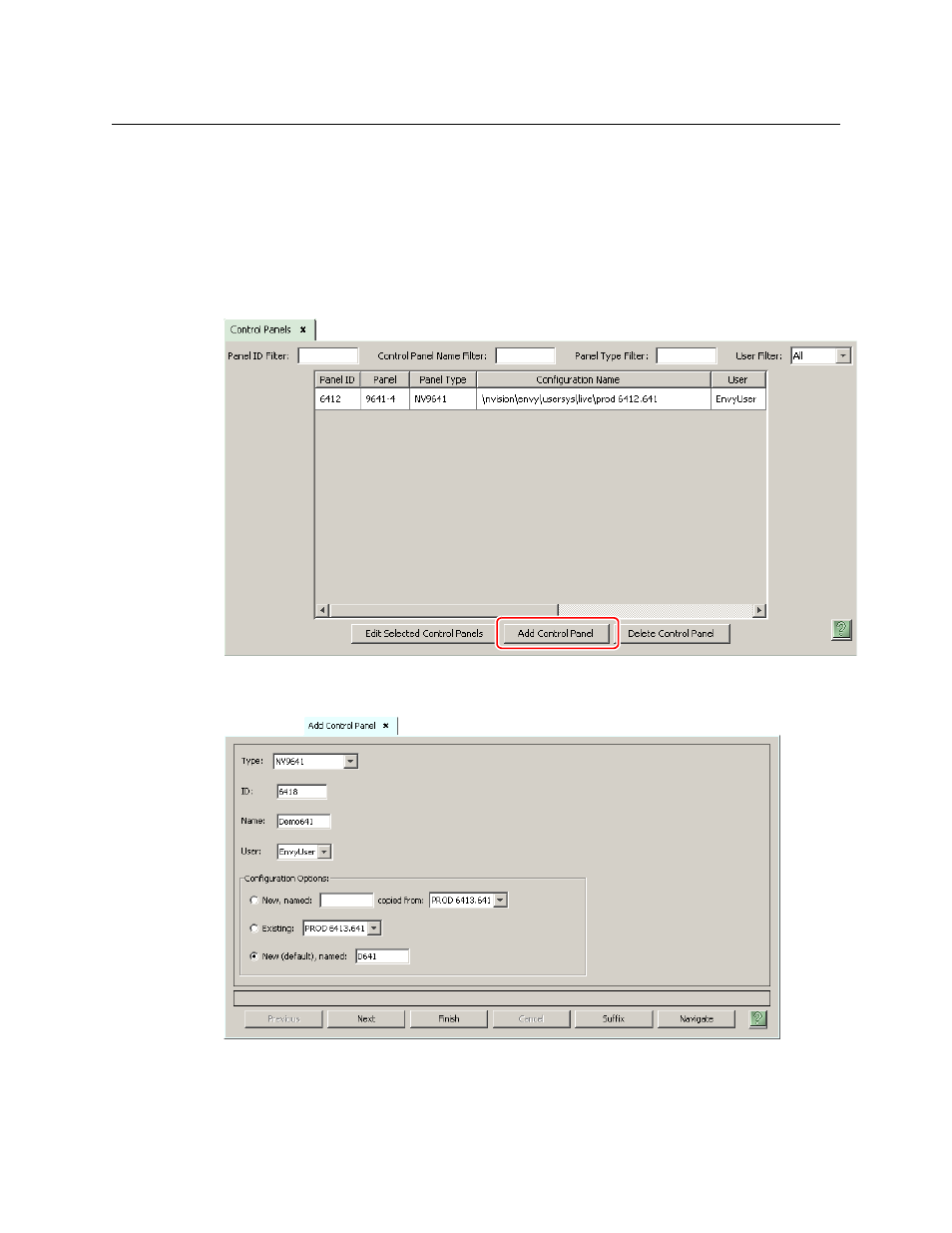
14
Configuration
Adding a Panel to an NV9000 Configuration
Adding a Panel to an NV9000 Configuration
You must create configurations for the NV9641A using NV9000-SE Utilities. We assume that you
are familiar enough with NV9000-SE Utilities that you can understand the following material. It
is not difficult material, but some of the concepts might not be familiar to everyone.
It takes only a few seconds to add a new panel configuration.
After launching NV9000-SE Utilities, choose ‘Control Panels’ from the Configuration pane in the
navigation area. The ‘Control Panels’ configuration page appears:
Click ‘Add Control Panel’ at the bottom of the configuration page. The ‘Add Control Panel’ page
appears:
Choose “NV9641” from the ‘Type’ field. Enter the panel ID you assigned to the panel (during
initial power-up) in the ID field. Give a name to the panel in the name field and select a user.