Take, Undefined, Virtual level expander – Grass Valley NV9641A v.1.0 User Manual
Page 74: Virtual levels contract, X-y display, Xy/md mode
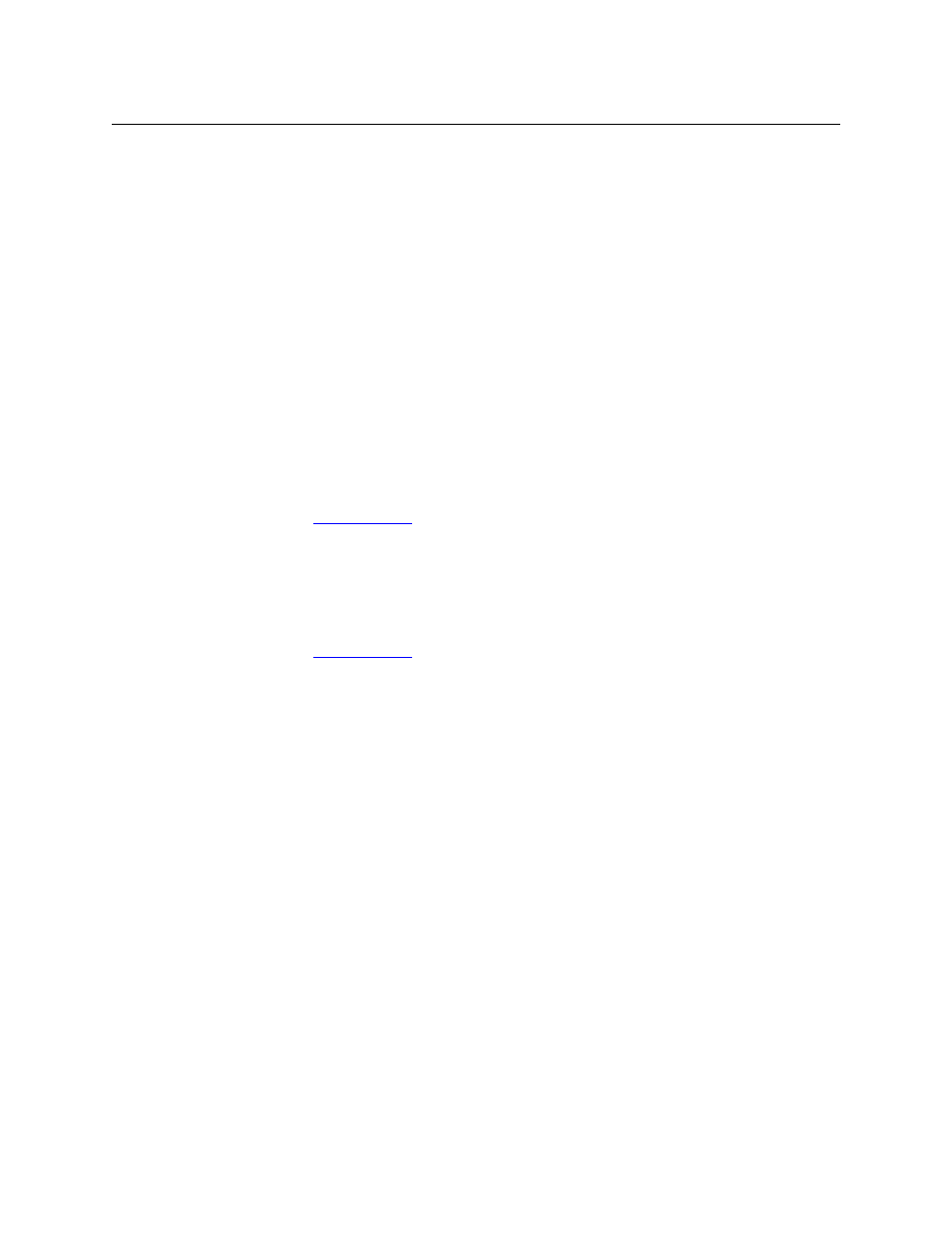
64
Operation
Operating Concepts
Pressing the ‘Source is Master’ button turns off the ‘Broadcast’ button and vice versa.
The default button text is “Src Mstr” but the button can have any legend.
P
Take
In X-Y mode, a take button switches the preset source device to the selected destination device
on selected levels.
In MD mode, a take button switches the preset source device(s) to the selected destination
device(s) on all levels.
The default button text is “Take” but the button can have any legend.
Undefined
An undefined button cannot be used and appears dark (unlit) on the panel.
Virtual Level Expander
In X-Y mode, this button causes the alphanumeric display to show virtual levels at the lowest
level of grouping (with the most detail). The button affects only virtual levels that have been
grouped. See
The button has no effect in multi-destination mode.
Virtual Levels Contract
In X-Y mode, this button causes the alphanumeric display to show virtual levels at the highest
level of grouping (with the least detail). The button affects only virtual levels that have been
grouped. See
The button has no effect in multi-destination mode.
P
X-Y Display
The ‘X-Y Display’ button displays status in either X-Y mode or MD mode. It also displays other
messages in other circumstances, as required. Pressing this button has no effect.
Prior to a take, the status includes the selected destination and current source. After a take, the
status includes current source and current destination. The ‘X-Y Display’ button turns low-tally
red if that destination is locked (by anyone) or protected (by another user).
If there is no destination selected, this button says so.
The button appears in whatever color the system assigns it
—
typically amber or dark red.
Prior to a take, the preset source name is displayed on any selection buttons present on the
panel. After a take, the selection buttons continue to display the source name, which is now
the current source name.
In MD mode, the X-Y Display button shows (1) current source, (2) preset source, and (3) destina-
tion for one of the selected MD devices
—
the first one if more than one are selected.
XY/MD Mode
This button switches the panel between X-Y and multi-destination modes. The button is green
for X-Y mode and amber for multi-destination mode.
The button text is controlled by the panel software.