Setup mode, Operation, Software versions – Grass Valley NV9641A v.1.0 User Manual
Page 80
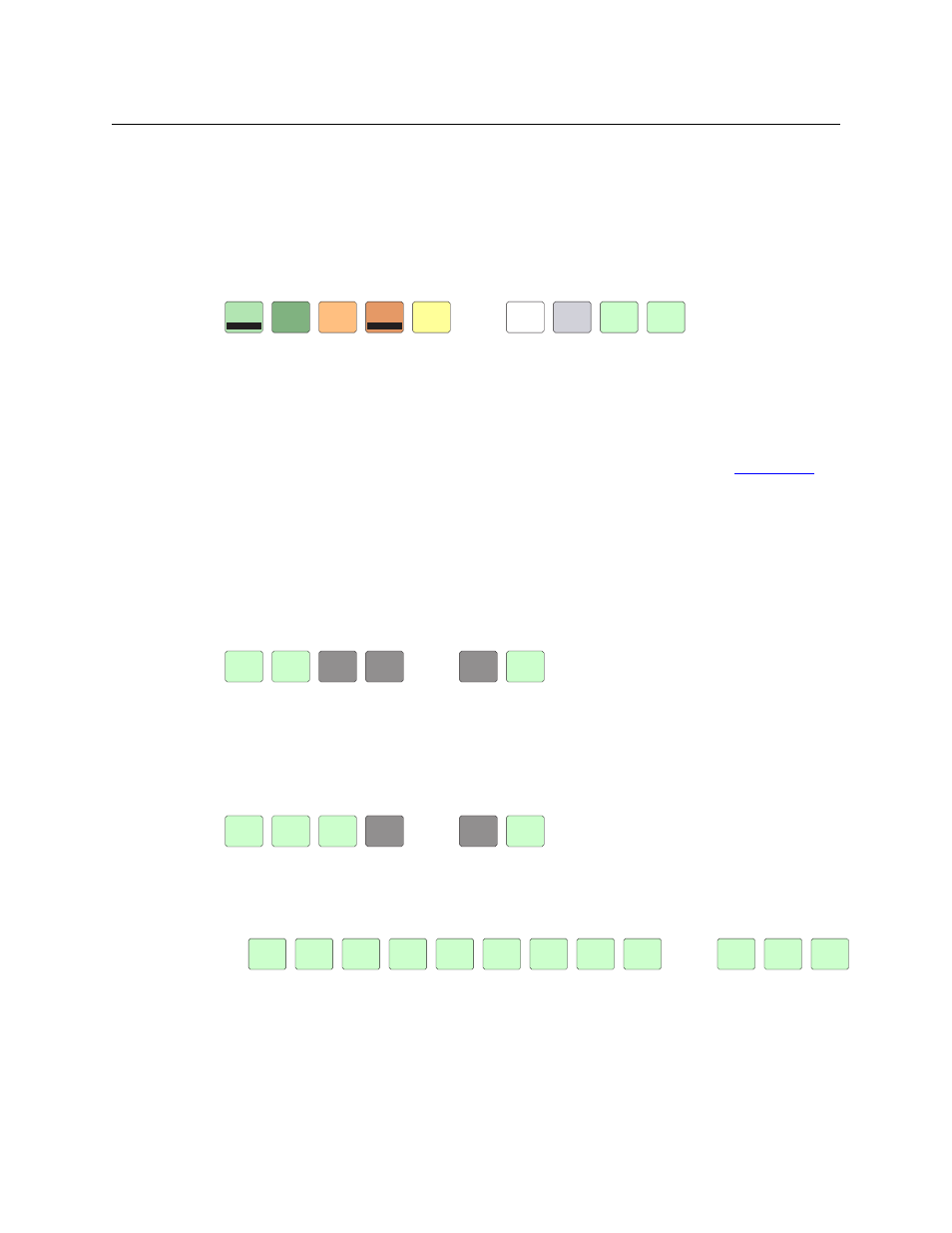
70
Operation
Setup Mode
You can change high-tally from high to medium brightness and change low tally to medium or
low brightness, as long as high tally is brighter than low tally. (They cannot both be medium, for
instance.)
To change a color’s brightness, select the button for the color you want to change. Press the up
button (next to the arrow) to make it brighter. Press the down (next to the arrow) to make it
darker. When you do the brightness level (“High,” “Medium,” or “Low”) is indicated on the
button:
This illustration shows that high-tally green was changed to medium brightness and low-tally
amber was also changed to medium brightness.
If you make a change, press ‘Save’ to commit the change or press ‘Cancel’ to discard the change.
Otherwise, just press ‘Exit’ to return to the menu.
The actual colors cannot be represented accurately in print or in a PDF file displayed on your
screen. There is a small amount of variation in color from button to button. See
page 85 for a color chart.
Setup Mode
Setup mode occurs when the NV9641A is disconnected from its network and is freshly powered
up. In setup mode, you can set or change the panel ID, determine software versions, and
perform a test of the panel’s buttons. It is in setup mode that you must initially set the panel ID.
The panel powers up with 3 buttons illuminated in green:
It might take 30 seconds for the menu buttons to appear.
In this illustration, the panel ID was already set to 6412. The “Acquire IP Address” is a status
message during initialization. Until you connect the panel to its network, the status message
will remain the same.
Press the ‘Menu’ button at the far right to access the setup menu:
There are 3 setup menu choices. The ‘Exit’ button at the far right allows you to leave the menu.
•
Panel ID Entry.
Press the Panel ID Entry button to set the panel ID. A numeric button array appears:
Use the numeric button array as a keypad to enter a panel ID. What you enter appears on the
‘Panel ID’ button on the right.
To make the ID permanent, press ‘Save’; to cancel your entry, press ‘Cancel’. In either case,
you will be returned to the setup menu.
•
Software Versions.
CANCEL
CANCEL
SAVE
SAVE
LCD LO
LCD LO
GREEN
GREEN
LOW
LOW
LCD HI
AMBER
HIGH
LCD LO
LCD LO
AMBER
AMBER
MEDIUM
LCD HI
LCD HI
YELLOW
YELLOW
HIGH
HIGH
LCD HI
LCD HI
GREY
GREY
HIGH
HIGH
LCD LO
LCD LO
GREY
GREY
LOW
LOW
LCD HI
LCD HI
GREEN
GREEN
MEDIUM
NV9641
NV9641
PANEL ID
PANEL ID
6412
6412
ACQUIRE
ACQUIRE
IP
IP
ADDRESS
ADDRESS
MENU
MENU
PANEL
PANEL
ID ENTRY
ID ENTRY
SOFTWARE
SOFTWARE
VERSIONS
VERSIONS
PANEL
PANEL
TEST
TEST
MODE
MODE
EXIT
EXIT
8
8
9
9
O
O
1
1
2
2
4
4
5
5
6
6
7
7
PANEL ID
PANEL ID
6412
6412
CANCEL
CANCEL
SAVE
SAVE