Salvo, Save preset, Selection – Grass Valley NV9641A v.1.0 User Manual
Page 72: Salvo save preset selection
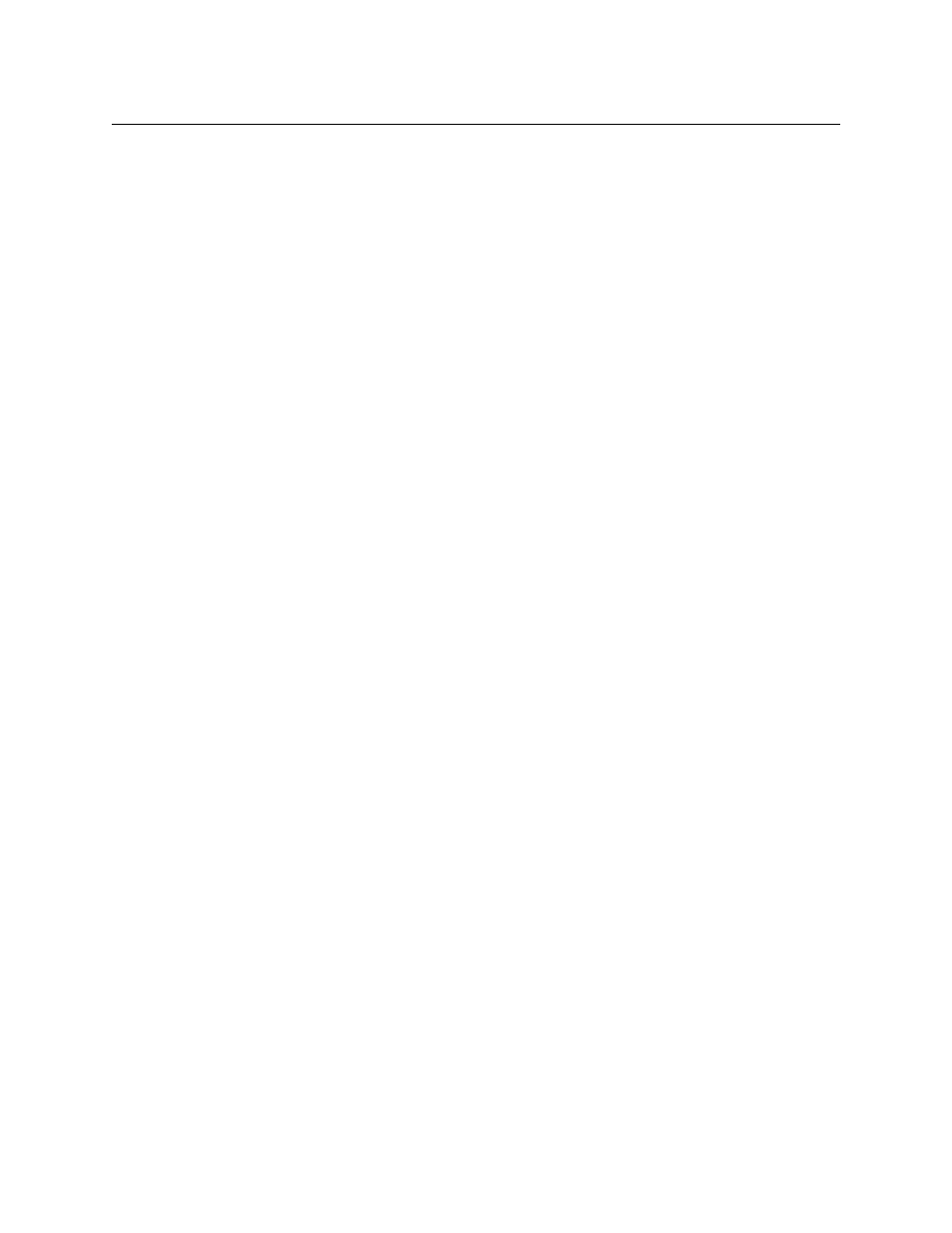
62
Operation
Operating Concepts
P
Salvo
This button executes a system salvo. A salvo is a pre-defined set of NV9000 commands.
The button text is the salvo’s mnemonic. When you press the salvo button, the panel tempo-
rarily enters “salvo” mode. To confirm that you want to execute the salvo, press a ‘Take’ button.
(You might have to navigate to a ‘Take’ button.) When you press the take button, the salvo
begins executing immediately. Salvos are typically short in duration.
If you want to cancel the salvo before it executes, press the salvo button again.
System salvos are defined in NV9000-SE Utilities. You can review the defined salvos in NV9000-
SE Utilities or communicate with the panel’s configurer regarding the function of any salvos in
your panel configuration.
Save Preset
This button is a toggle: it enables or disable “save preset” mode. When this function is enabled
(its button is high tally), whatever is on preset is retained (on preset) after a take. When the func-
tion is disabled (its button is low tally), whatever is on preset is discarded after a take.
The default button text is “Save Preset” but the button can have any legend.
Selection
Operators use selection buttons to select and unselect levels in X-Y mode and to select and
unselect MD destinations in MD mode.
A button page that has selection buttons will have up to 8 of them.
X-Y Mode
When the panel is in X-Y mode, a selection button presents a virtual level that corresponds to
the display index for the button and the preset source or destination device. Pressing selection
buttons selects or unselects the levels associated with the buttons.
When all levels are selected, pressing a level button turns them all off except the one
pressed.
If there are more levels than selection buttons, scrolling is enabled.
Selecting virtual levels in X-Y mode prepares a breakaway.
Hold mode preserves the level selection after a take.
If there are more virtual levels than buttons, the up/down scroll buttons illuminate and you can
scroll through sets of levels. The panel scrolls modulo the number of selection buttons visible.
For instance, if your button page has 4 selection buttons, scrolling will show levels 1–4, 5–8, 9–
12, and so on.
MD Mode
When the panel is in MD mode, a selection button presents an MD device. Pressing selection
buttons selects or unselects the MD destinations associated with the buttons.
If you have enabled ‘Hold’ mode,
1 Select one or more MD devices. Scroll the MD device list as needed.
2 Select a source.