Drop-down menus, Checkbox options, Drop-down menus checkbox options – Grass Valley NV9641A v.1.0 User Manual
Page 34
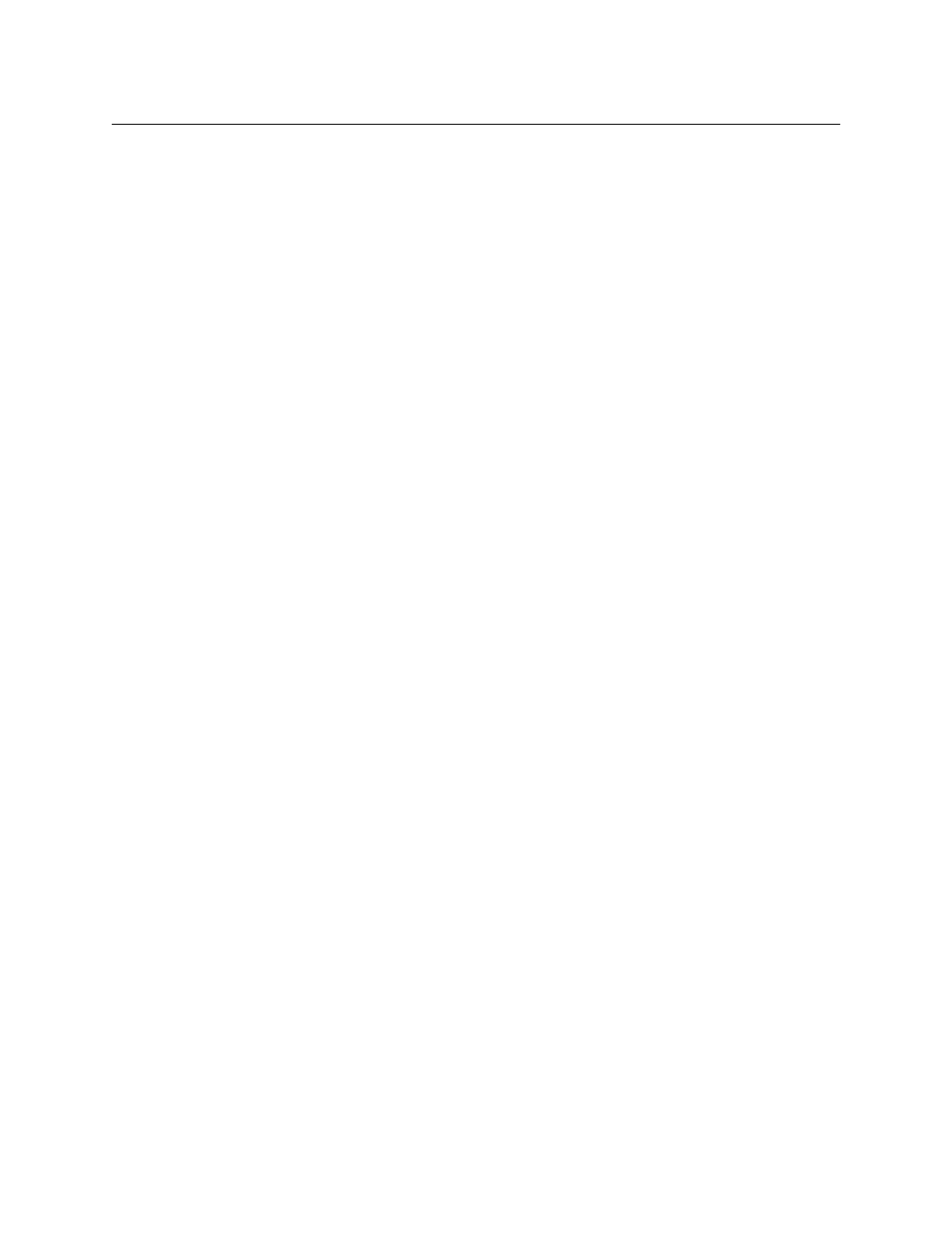
24
Configuration
Panel Options
Drop-Down Menus
These are the drop-down menu options under the paging model:
Checkbox Options
A check in the box enables the option. Clearing the checkbox disables the option.
The following items are the checkbox options under Panel Options.
•
User-Programmable ID.
Allows the Panel ID to be changed locally at the control panel (in menu mode).
•
Enable Destination Lock.
Check ‘Enable Destination Lock’ so that any ‘Destination Lock’ button on the panel will func-
tion.
•
Enable Destination Protect.
Check ‘Enable Destination Protect’ so that any ‘Destination Protect’ button on the panel will
function.
•
Source (Is) Master Default.
Makes a control-level source the controlling device (or master device) by default. Otherwise,
the destination is the master by default. (The option is specifically for use with NV9000 series
data routers.)
Panel Behavior
Model
XY/MD Mode
The panel configuration uses the XY/MD model.
XY/MD supports a tree of button pages and allows the operator
the choice of X-Y mode (multiple levels, single destination) or MD
mode (all levels, multiple destinations) at any time.
Paging Mode
The panel configuration uses the paging model.
Paging uses an ordered list of button pages and does not support
X-Y mode or MD mode. The paging model supports a limited X-Y
mode.
Default
Destination
None
After a reset, the panel displays no destination device. (This is not
recommended.)
‹device›
The Panel uses the specified device as the destination after a reset.
(The ‘Default State’ button also returns the panel to this destina-
tion.)
Preset Monitor
None
The preset source video is not sent to a monitor.
‹device›
The preset source video for the selected destination appears on
the specified monitor (device).
Status Monitor
None
The current source video is not sent to a monitor.
‹device›
The current source video for the selected destination appears on
the specified monitor (device).
Default Name
Set
System Name
A list of “name sets” appears in the drop-down menu. The name
sets can be defined under the System Management pane of
NV9000-SE Utilities. Choose ‘System Name’ in this list if you do not
want, or do not care about, device name aliases. Do not choose
‘System Name’ if you are configuring any ‘Name Set Toggle’ but-
tons.