Referencing a suffix template, Referencing a navigate template – Grass Valley NV9641A v.1.0 User Manual
Page 54
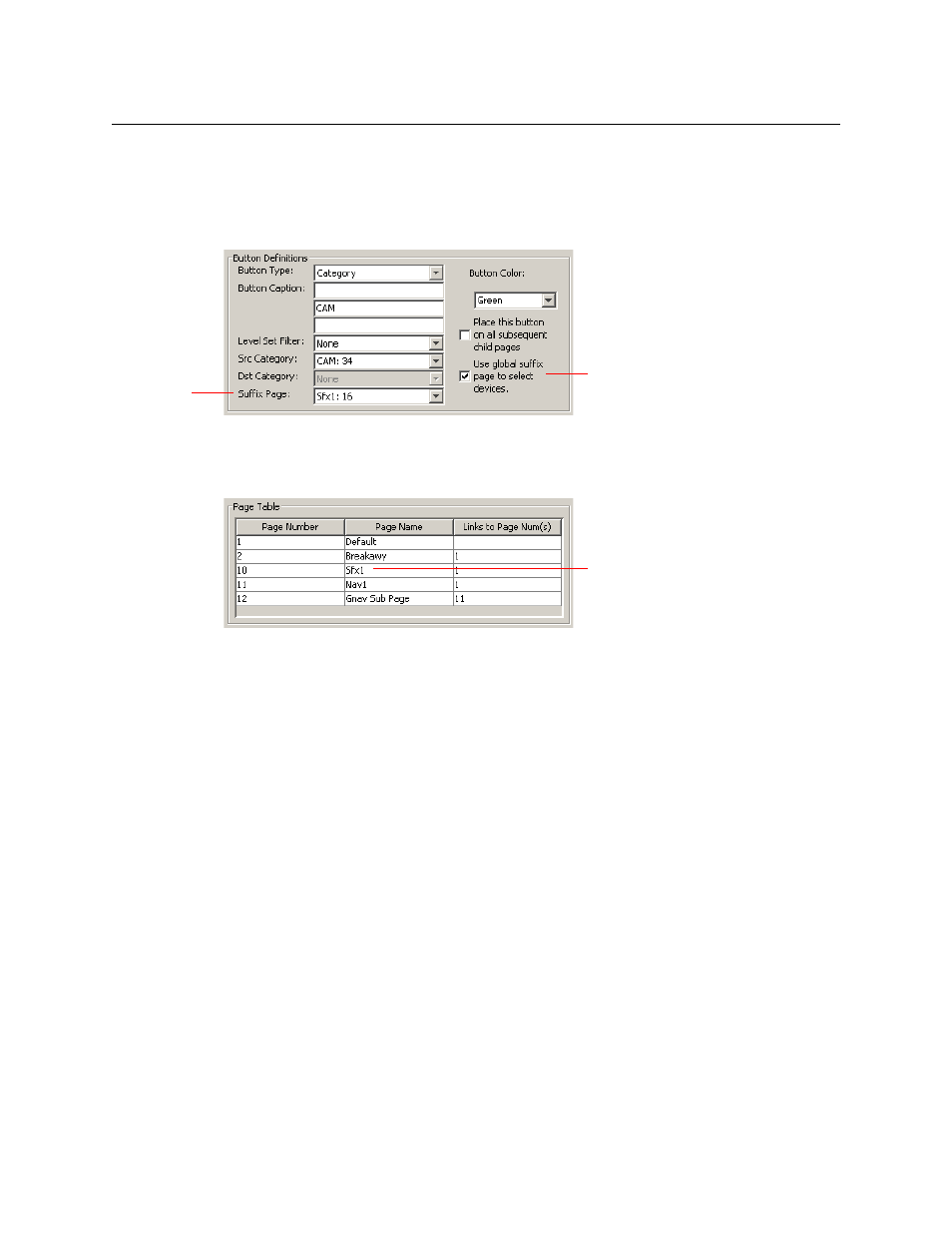
44
Configuration
Global Navigation
Referencing a Suffix Template
Suffix pages can be accessed through ‘Category’ buttons.
When you create a ‘Category’ button, the button type region displays a checkbox option: ‘Use
global suffix page to select devices’:
When you check the option, an addition ‘Suffix Page’ field appears. Choose one of the suffix
templates in the drop-down list. The suffix page appears in the panel configuration’s button
page list:
The suffix page is a copy of the suffix template. It is not the template or a link to the
template. Category buttons in the panel configuration that reference a suffix template do
have links to their templates.
The suffix page allows operators to enter a numerical suffix (that is, an index).
The suffix page typically has a simulated numeric keypad with which operators enter a device
index in the category-index paradigm used under NV9000 systems. The paradigm is where the
device name is expressed as the category name concatenated with the index. For example, the
device name for index 114 in category VTR is “VTR114.”
There are different ways to join the category with the index or suffix (such as with hyphens).
Refer to the NV9000-SE Utilities User’s Guide if you need information about that.
In addition to its numeric keypad, the suffix page must have a ‘Back’ button. It could have a
‘Take’ button and a few other buttons.
The same suffix template can be used for both source and destination categories.
If you do not check the ‘Use global suffix page to select devices’ box, the category button
produces, during operation, a list of all the devices in the category, on one or more button
pages. You cannot view those (dynamically created) button pages in NV9000-SE Utilities.
Referencing a Navigate Template
Navigate pages can be accessed through ‘Global Navigate’ buttons.
Suffix checkbox
Suffix
template
selection
Suffix page