Destination lock, Destination protect, Destination lock destination protect – Grass Valley NV9641A v.1.0 User Manual
Page 68: Destination lock (p), Pdestination lock, Pdestination protect
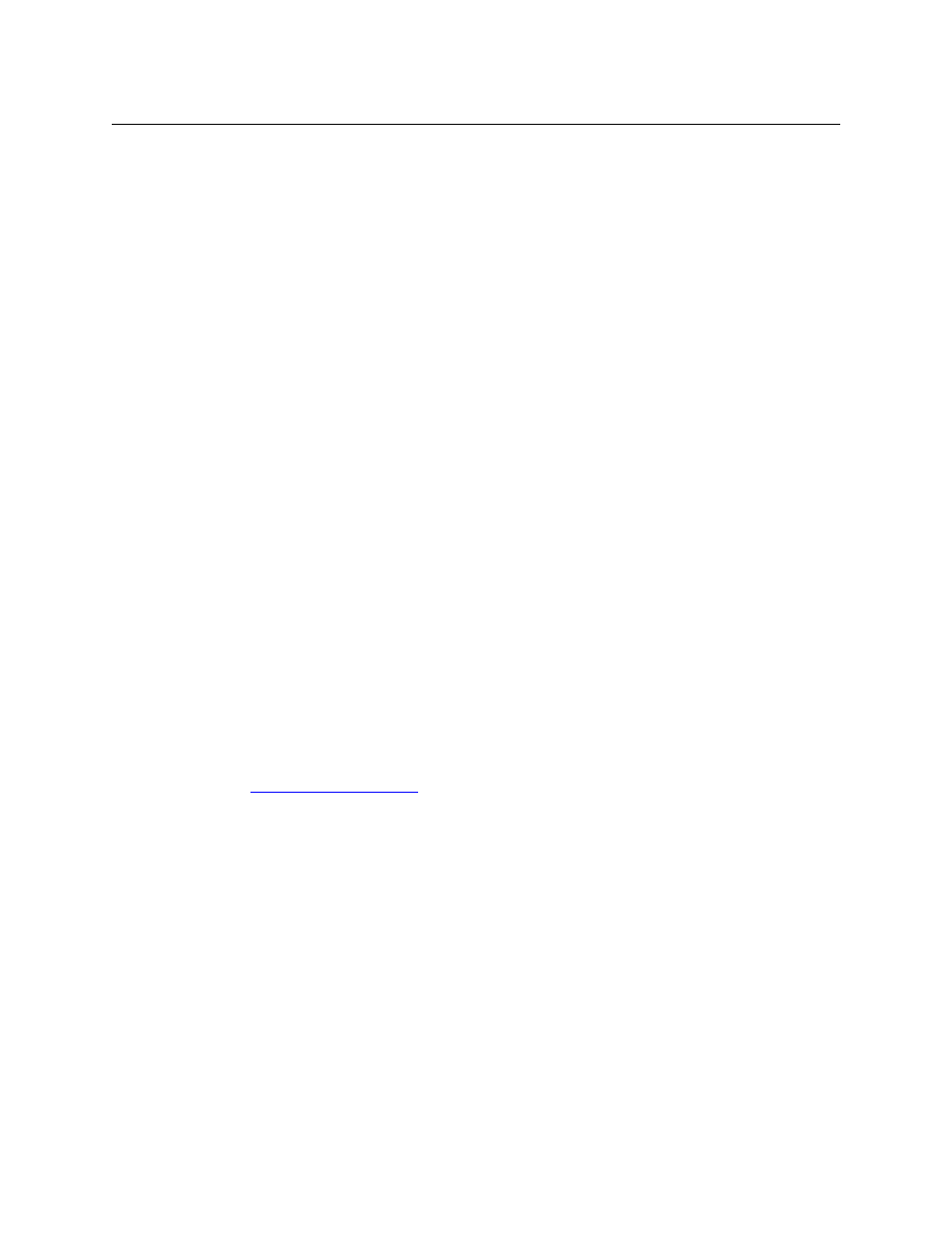
58
Operation
Operating Concepts
you navigate the list by pressing “back” and “forward” buttons or (2) as a result of pressing a
destination category button, in which case you navigate by pressing the up and down buttons.
The button text is normally the destination device’s mnemonic, but the configurer can assign
the button any text on pages that are not automatically generated.
A destination button goes high-tally when the destination is selected.
An MD destination button (actually a selection button) is not the same as a destination
button.
P
Destination Lock
This button is a toggle that sets or clears a lock on the current destination. The lock can be
removed at the panel that originally set the lock, at a panel that has the same user ID, or by a
forced release at any panel.
The ‘Destination Lock’ button text is normally “Dest Lock” and when a selected MD destination
is locked, the button legend becomes “Dest Unlock.”
MD Mode
In MD mode, when you select a locked MD destination with a button, the ‘Destination Lock’
button goes high-tally.
In MD mode, a locked destination appears bright red and its button legend is ‘LOCKED by ‹user›’
and the ‘X-Y Display’ button turns dark red.
To lock or unlock MD destinations, select the destinations and press a ‘Destination Lock’ button.
X-Y Mode
In X-Y mode, you may lock or unlock the current destination on each of its levels. Select the
level(s) and press the ‘Destination Lock’ button to perform the lock. Select locked levels and
press the ‘Destination Lock’ button to unlock them.
In X-Y mode, the ‘X-Y Display’ button turns dark red for a locked destination.
To lock or unlock the X-Y destinations, press a ‘Destination Lock’ button.
See
P
Destination Protect
This button is a toggle that sets or clears a protect on the current destination device. The protect
can be removed at the panel that originally set the protect, at any panel that has the same user
ID, or by a forced release at any panel.
Note: a protect prevents others from routing to a destination; a lock prevents anyone
—
even
the user who issued the lock
—
from routing to the destination.
You may lock a protected destination, but you cannot change a locked destination to a
protected destination directly. You must first unlock it, then apply the protection.
The ‘Destination Protect’ button text is normally “Dest Protect” and when a selected MD desti-
nation is protected, the button legend becomes “Dest Unprotect.”