Auto-fill options – Grass Valley NV9641A v.1.0 User Manual
Page 45
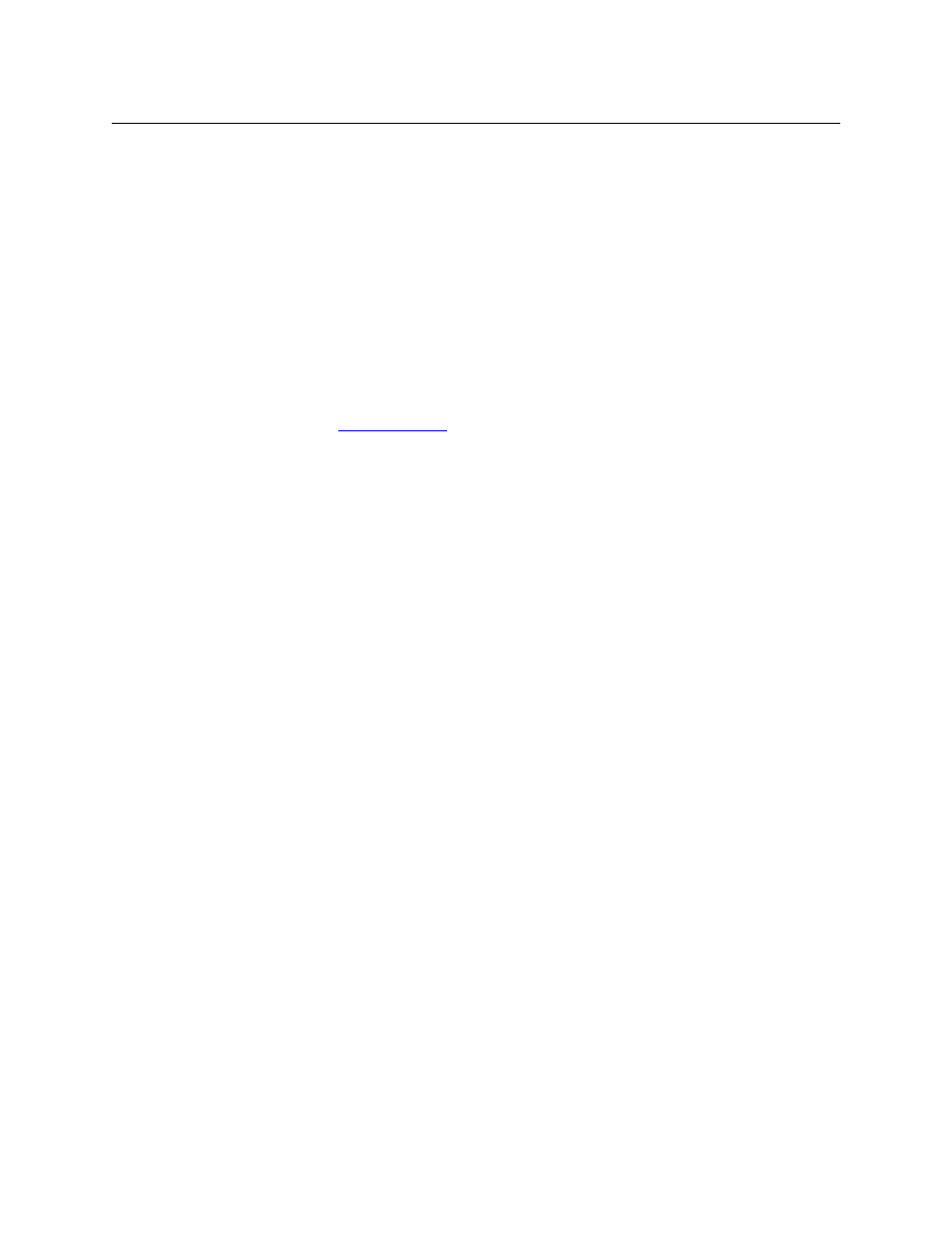
35
NV9641A
User’s Guide
•
Jump to an existing page.
This options does not create a new page in the button tree. The navigation button you are
creating will cause the NV9641A to display the page you select in the associated drop down
menu. The button caption is what you type in the three lines for the button caption.
•
Use “auto fill” to create a new button page.
The software creates at least one new button page, filling the page(s) with button functions
according to the fill options you specify. Automatic fill has several suboptions:
Source buttons
Source category buttons
Destination buttons
Destination category buttons
Source/destination buttons
Salvo buttons
Quick source buttons
Automatic fill has a “manually order buttons” option where you can reorder the list items as
you wish. See
, following.
Automatic fill creates as many new pages in the button tree as required to support the num-
ber of fill items. If the number of items is greater than 15, SE places 14 items on a page where
the leftmost button is a back button and the rightmost button is a “forward” button. The last
page of the automatic fill will not have a forward button and might not be completely filled.
In contrast, category device lists do not have back or forward buttons, but employ the up
and down buttons for scrolling.
During operation, the navigation button will cause the NV9641A to display the first of the
auto-fill pages. The operator uses the back and forward buttons to scroll through the list.
The button caption is what you type in the three lines for the button caption. You can
change the names of the automatic fill pages in the button page list. After the pages are cre-
ated, you can select any of them at any time and edit its buttons.
During configuration, you can double-click a navigation button to view and edit its target page.
Any page can have navigation buttons. You can also select pages by double-clicking on the
page’s page number field in the tree window.
Auto-Fill Options
•
Source Devices
There are 3 sub-options under ‘Source Devices’:
•
‘From Category’. Specify a category other than ‘None’. The fill list will include all the
devices in the category.
•
‘Starting with’. Specify an initial substring. For example, if you specify “V,” all sources
whose names start with “V” are included in the list.
If you leave the ‘Starting with’ field blank, the page will list all devices.
•
‘Manually Fill Devices’. Specify the number of buttons you want to be assigned. The soft-
ware creates as many subpages as are required to hold the buttons. The buttons are
source buttons, but remain blank so that you can assign sources to them manually.
•
Quick Source Devices
Automatic fill using quick source buttons for source devices is the same as for source
devices, except that quick source buttons are used. In the case of manual fill, blank quick
source buttons are created.