Grass Valley NV9641A v.1.0 User Manual
Page 86
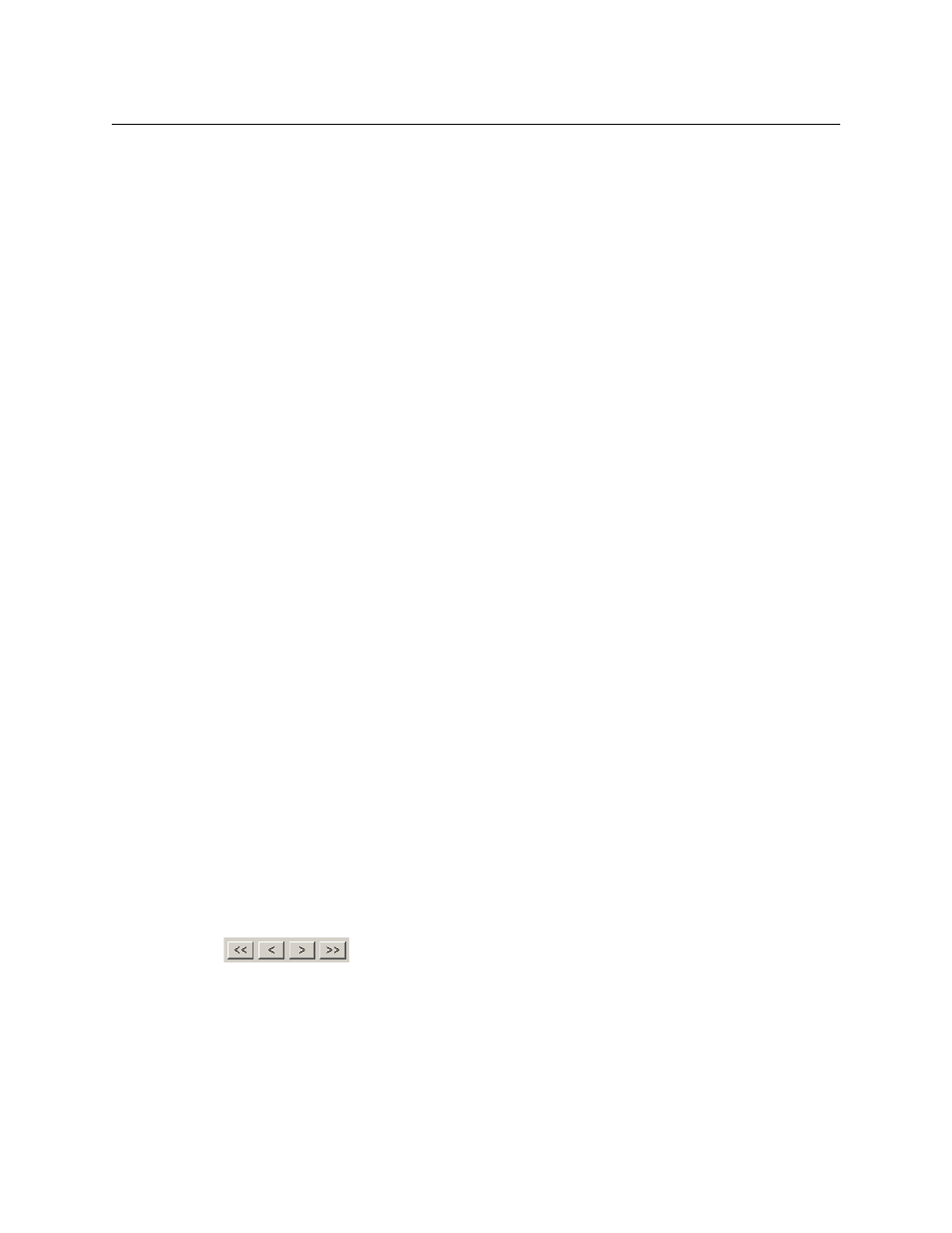
76
GPIO
Configuring Outputs
Terms (i.e., operands) are generated by choosing entries in the other fields in this dialog and
clicking ‘ADD’. The example shows the following:
Dest. Device:
MON2
Dest. Level:SD
Source Device:
CAM1
Source Level:SD
Choosing these items (and clicking ADD) produces the Boolean sub-expression:
SD on CAM1 is switched to SD on MON2
In Figure 6-4, that sub-expression is ANDed with another sub-expression
INPUT 3 OR INPUT 8
The relay will turn on when the entire expression is true. That is, when the switch occurs and
either of the inputs (3 or 8) transitions from off to on.
(To allow a relay to switch when an input transitions from on to off, precede the input term by
“NOT.” For example, the expression
INPUT 3 OR NOT INPUT 8
will evaluate TRUE when either input 3 goes on or input 8 goes off.)
You can also include one or more sub-expressions regarding the state of output ports. You must
choose a entry in the drop-down menu. These are the choices:
The operation was successful
Destination port locked
Destination port protected
Router offline / unavailable
No tieline available
Used as master point to point
Used as master without responses
Used as broadcast master
Used as slave point to point
Used as slave without responses
Used as broadcast slave
As an example, choosing ‘Used as broadcast slave’, device VTR3, and level CTRL for output port
status produces the sub-expression:
CTRL on VTR3 has status of ‘Used as broadcast slave.’
which you can combine with other sub-expressions as you require.
The actual logic takes place in the router control system, based on the state of the NV9641A
inputs and other system-wide events. The router control system sends signals to the NV9641A
instructing it to open or close its relays.
Four arrow buttons at the lower left corner of the relay dialog allow you to traverse the expres-
sion you are building:
The left double arrows highlights the first term or operator in the expression. The right double
arrow positions you at the very end of the expression where you may add more items.
The single arrows select and highlight the previous or next terms, operators, or spaces between
terms and operators. If you wish to change a term, you may highlight it, reconstruct the term in
the appropriate entry fields, and click the ‘Change’ button to effect the change.