Grass Valley NV9641A v.1.0 User Manual
Page 38
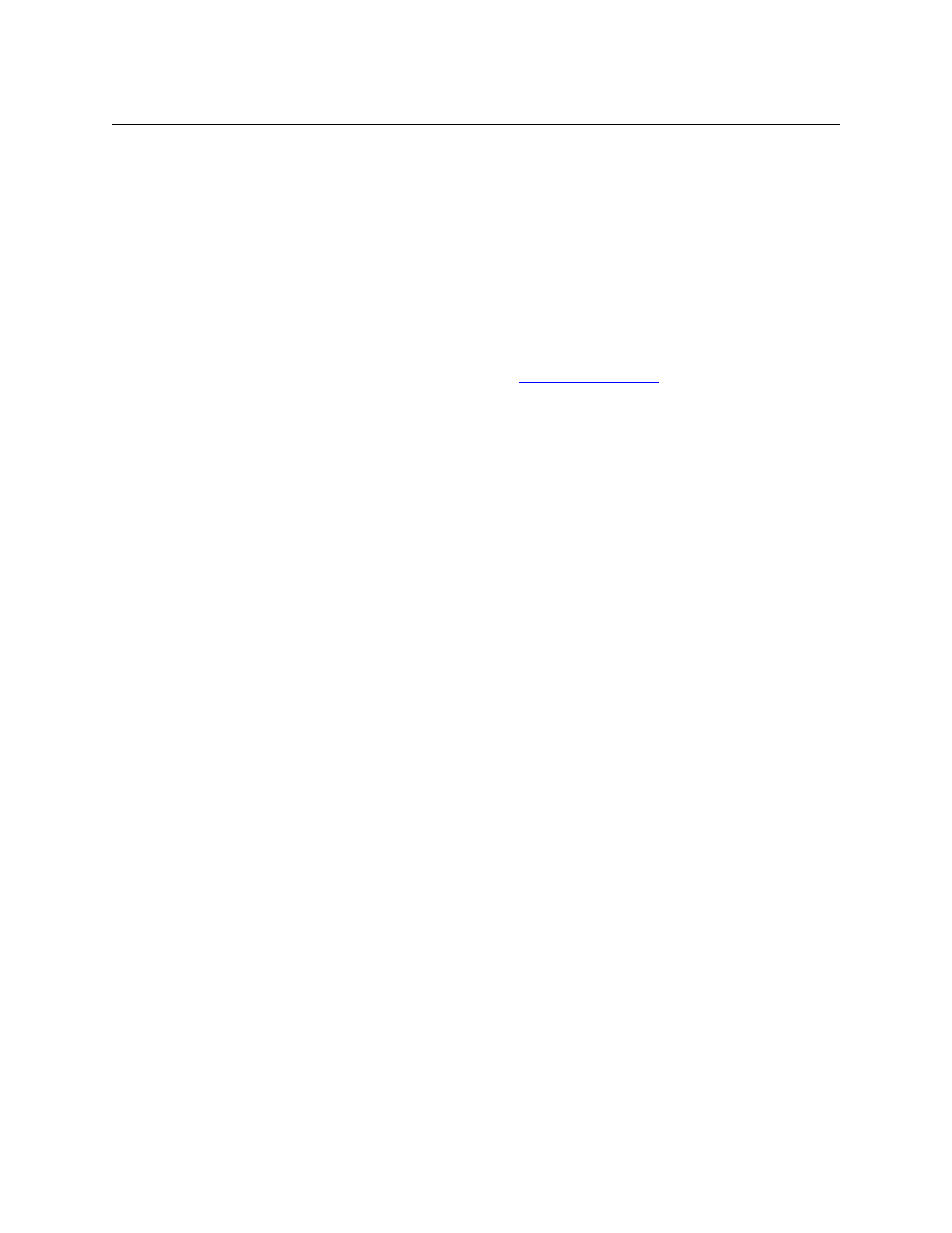
28
Configuration
Button Definitions
Category
Displays a category’s device list.
When you assign a category button, two additional drop-down menus
appear: ‘Src Category’ and ‘Dst Category’. Choose a category from one
of the category lists. When you choose a source category, the destina-
tion categories become inaccessible and vice versa: a category button
must be either a source category or a destination category. You must
choose ‘None’ in either category list to switch to the other category list.
If you choose a suffix template, when the operator clicks the category
button, the suffix page appears. If you do not, a list of devices in the
category appears. See
on page 18 for further
detail.
The default button text will be the category name. Configurers can
override the default text.
Chop
When a chop function is supported by the router, the button is a toggle
that enables and disables rapid switching of the selected destination
device between the current source and the preset source. This chop
function is used to test system timing.
Clear Preset
Erases preset entries, while leaving the panel in the same mode. This
button is recommended as a “safety” feature.
The clear preset button has the side effect of switching off ‘Save Preset’
mode.
Default State
Returns the panel to its most recent power-up state. That is called the
default state.
Destination
P
Selects a destination.
When you assign a destination button, a drop-down menu appears:
‘Destination Device’. Choose a device from the list.
The ‘None’ entry is merely a placeholder. Do not choose ‘None’.
The button text in normally the destination mnemonic, but override the
default text.
Destination
Lock
P
Sets or removes a “lock” on the current destination device. The lock can
be removed only by the user that originally set the lock, or by a panel
that has “Force Release” enabled.
In MD mode, the button of a locked destination appears bright red and
its button legend is ‘Locked by ‹user›’ and the ‘X-Y Display’ button turns
dark red.
In X-Y mode, the ‘X-Y Display’ button is low-tally red (not amber) when
the preset destination is locked.
Type
Paging Description